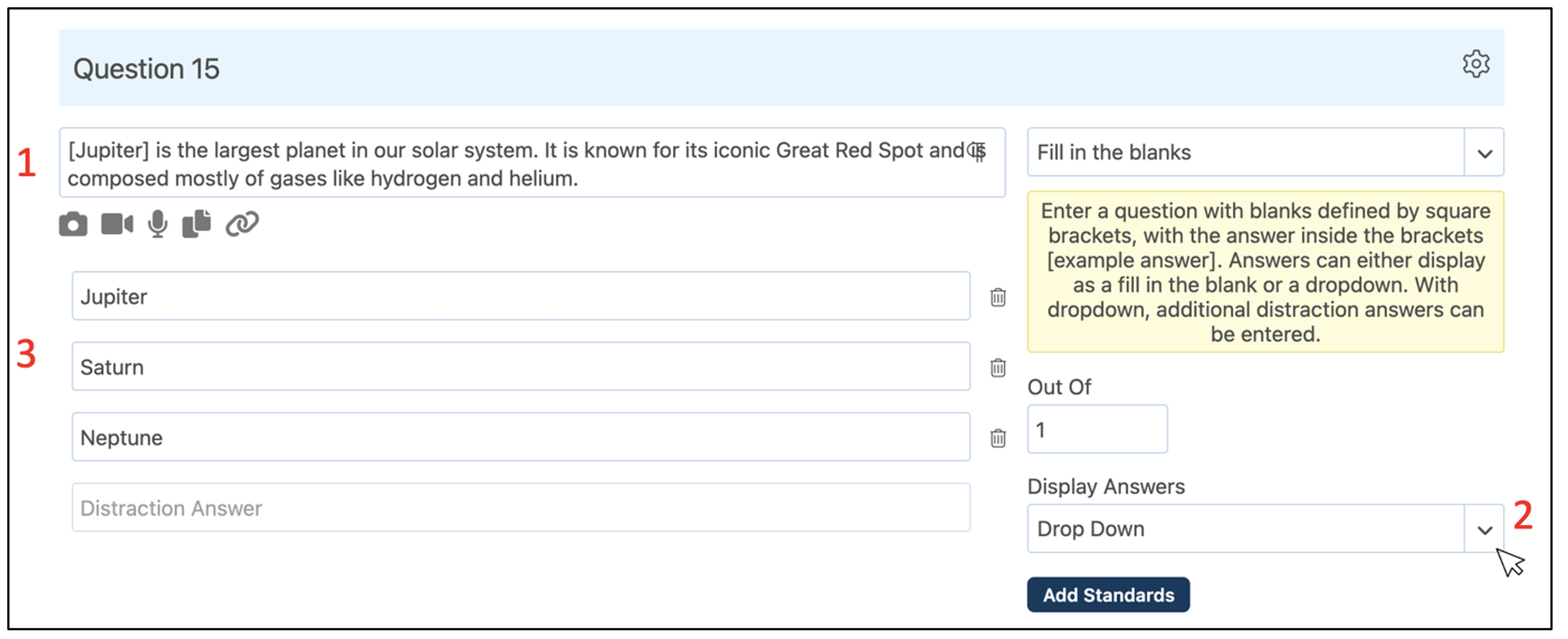What types of questions can you create in a question sheet?
There are 11 types of questions which are described below.
Multiple Choice
Multiple Choice is the default question type when a new question is added.
- Enter the question stem and the set of possible answers.
- Click the circle to identify the correct answer.
- Set the Out Of value. The default is for each Multiple-Choice question to be worth one mark.
- Optional: Enter partial or negative marks into the box to the right of each answer. The percentage indicates the percentage of full marks each answer is awarded – ranging from 0% meaning zero marks to 100% meaning full marks.
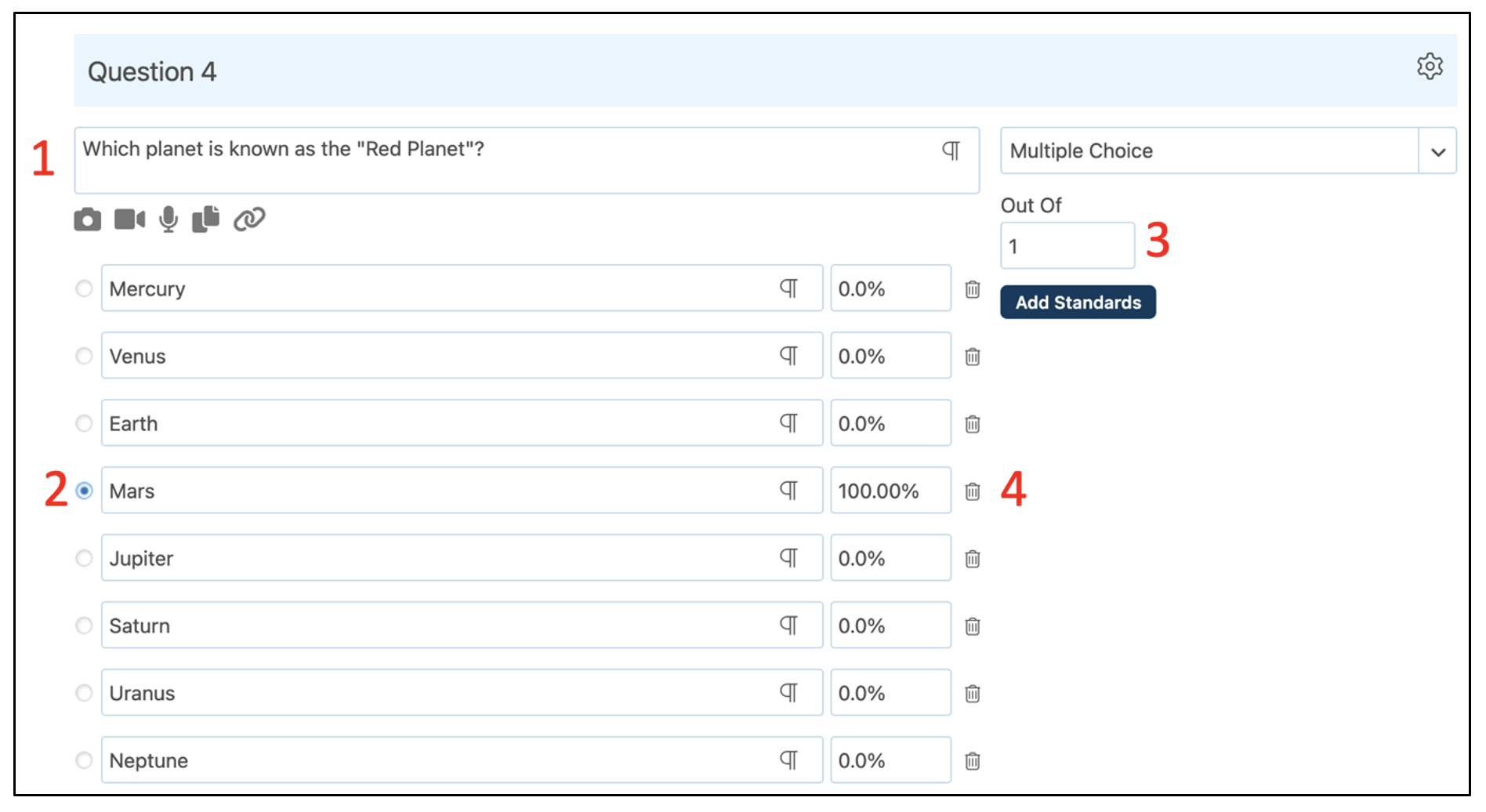
True/False
- Enter the question and click the circle to identify whether the question is True or False.
- Set the Out of value. The default is for each True/False question to be worth one mark.
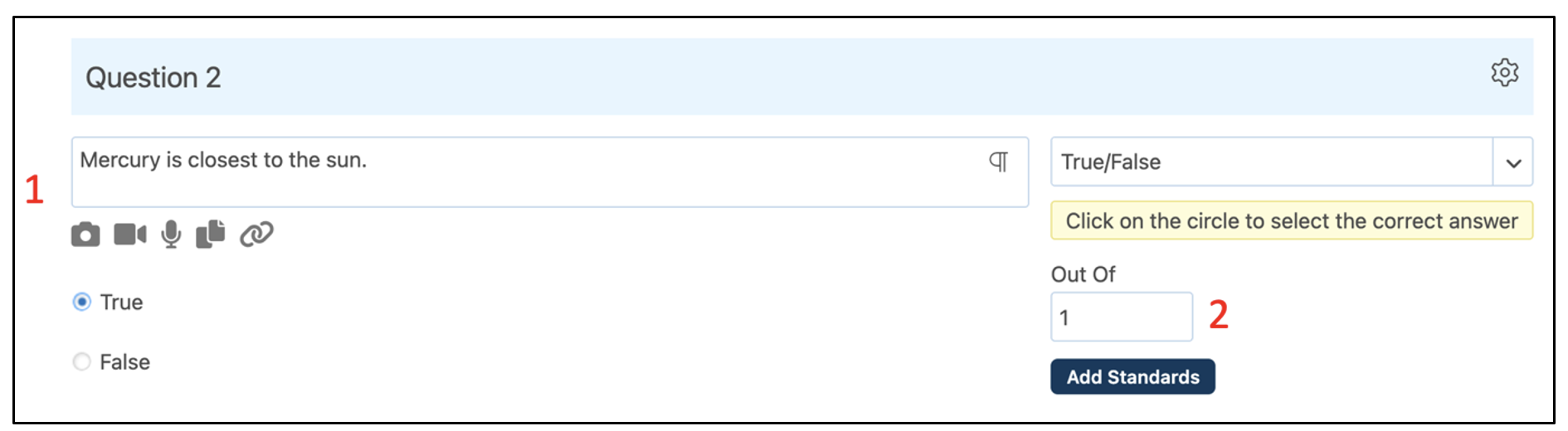
Choose all that apply
- Enter the question stem and the set of answers.
- Click on the checkboxes to select the answers that correctly apply to the question.
- Set the Out of value.

Note: Answering Choose All That Apply questions means the student must correctly select the answers that apply and not select any answers that do not apply. Students are graded both on the boxes they select and those that are left blank.
In this example, the student has correctly selected the 5 answers that apply and has left the 2 answers that do not apply unselected. When their test is graded, they will see ticks next to each possible answer – they properly selected the correct answers and left the incorrect answers unselected.
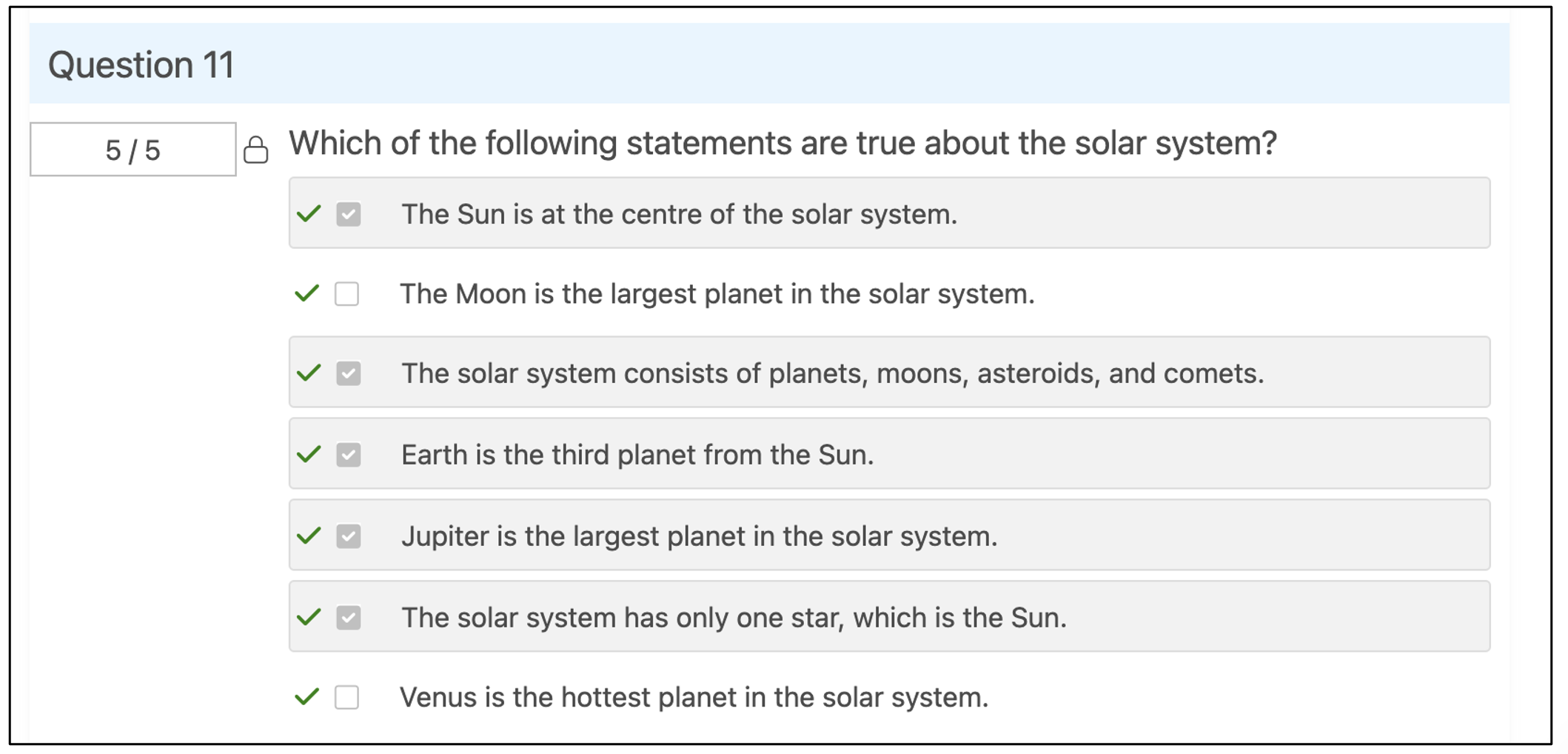
In this example, however, the student has correctly selected the 5 answers that apply, but they have also selected an answer that does not apply. When their test is graded, they will see ticks next to each of the answers that do apply, but an ✕ next to the answer they selected that did not apply.
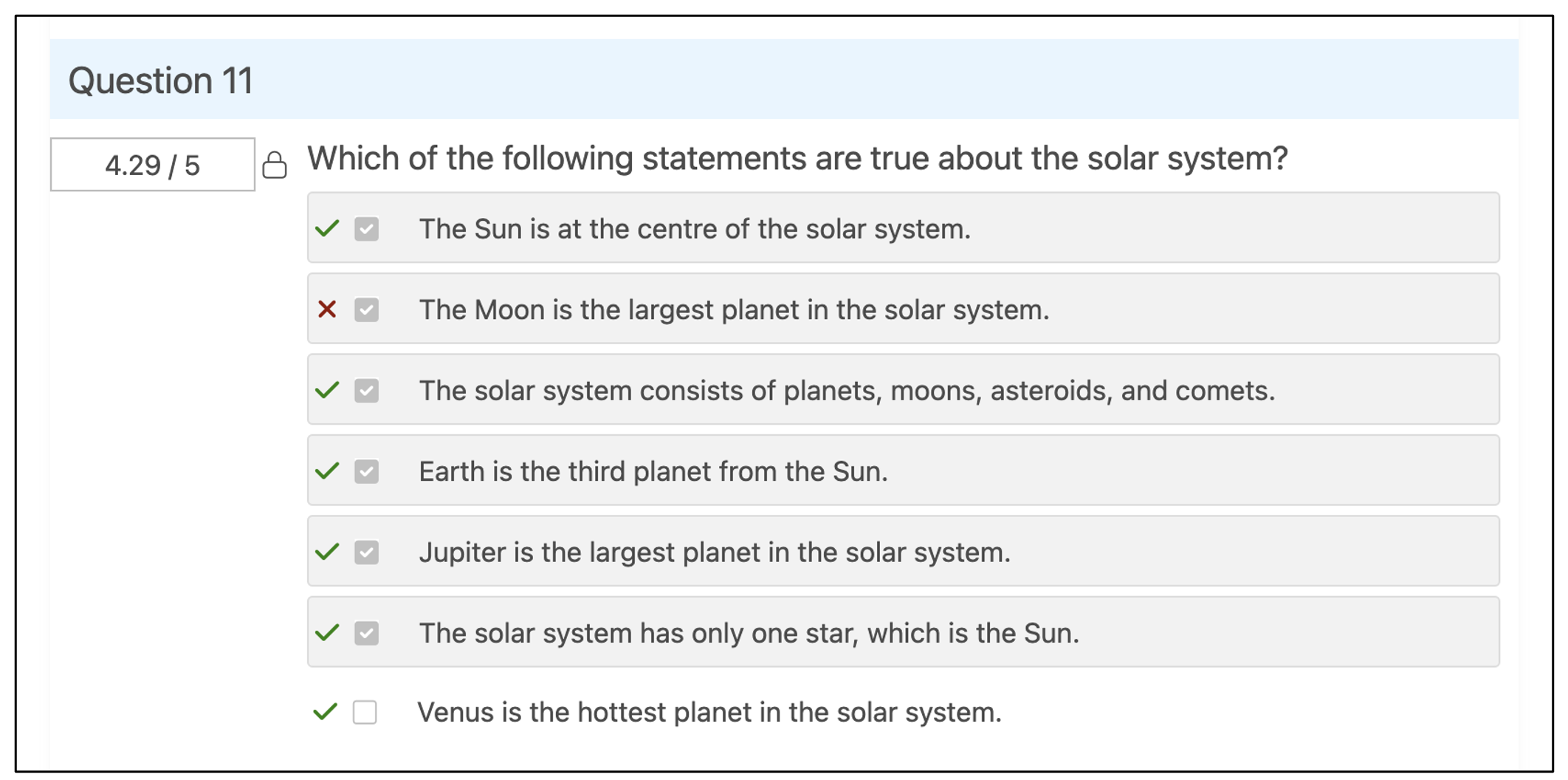
In this last example, the student has correctly selected 4 out of the 5 answers that apply and left the rest of the answers unchecked. When their test is graded, they will see ticks next to the 4 answers they selected as well as next to the answers they correctly identified as not applying, however, they will see an ✕ next to the last answer that applied but the student did not select.

Short Answer
- Enter the question stem and the acceptable answers into the boxes. When students take the test, they will not see these answers. The question can have more than one correct answer. When students take the test, they must produce an answer that exactly matches one of the acceptable answers chosen during the Question Sheet’s setup.
- Set the Out of Value.
- Optional: Enter partial or negative marks into the box to the right of each answer. The percentage indicates the percentage of full marks each answer is awarded – ranging from 0% meaning zero marks to 100% meaning full marks.
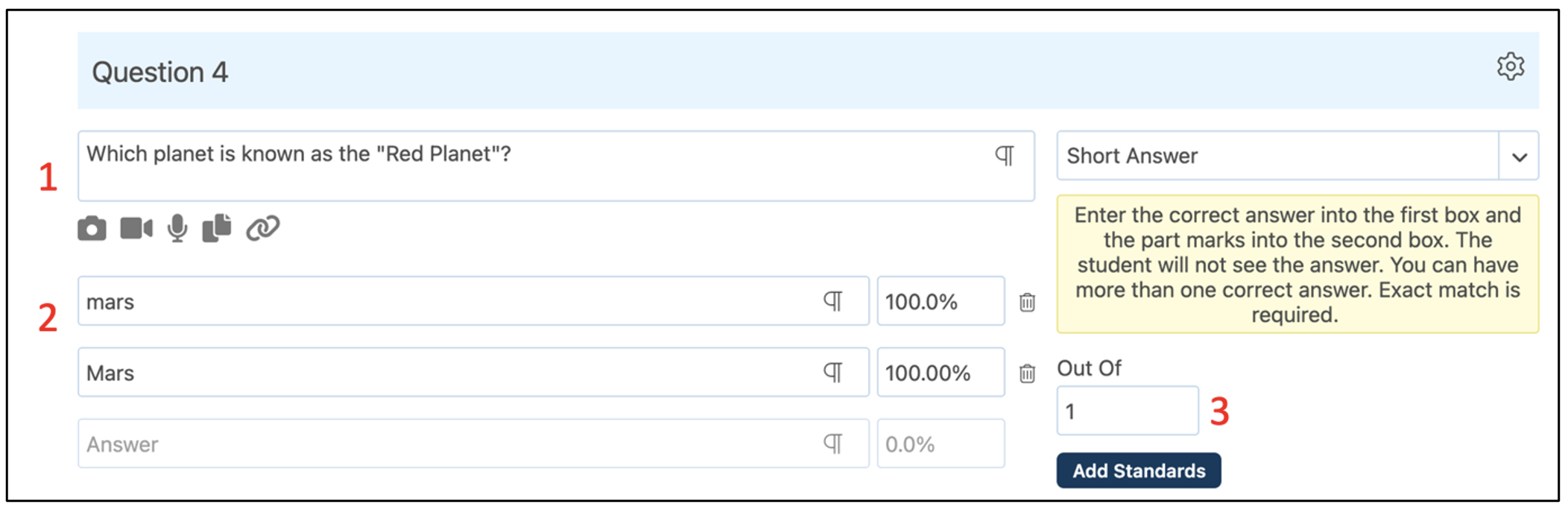
Paragraph
- Enter the instructions for the students. Paragraph questions are manually graded by the teacher after students have submitted their completed question sheet.
- Set the Out of value.
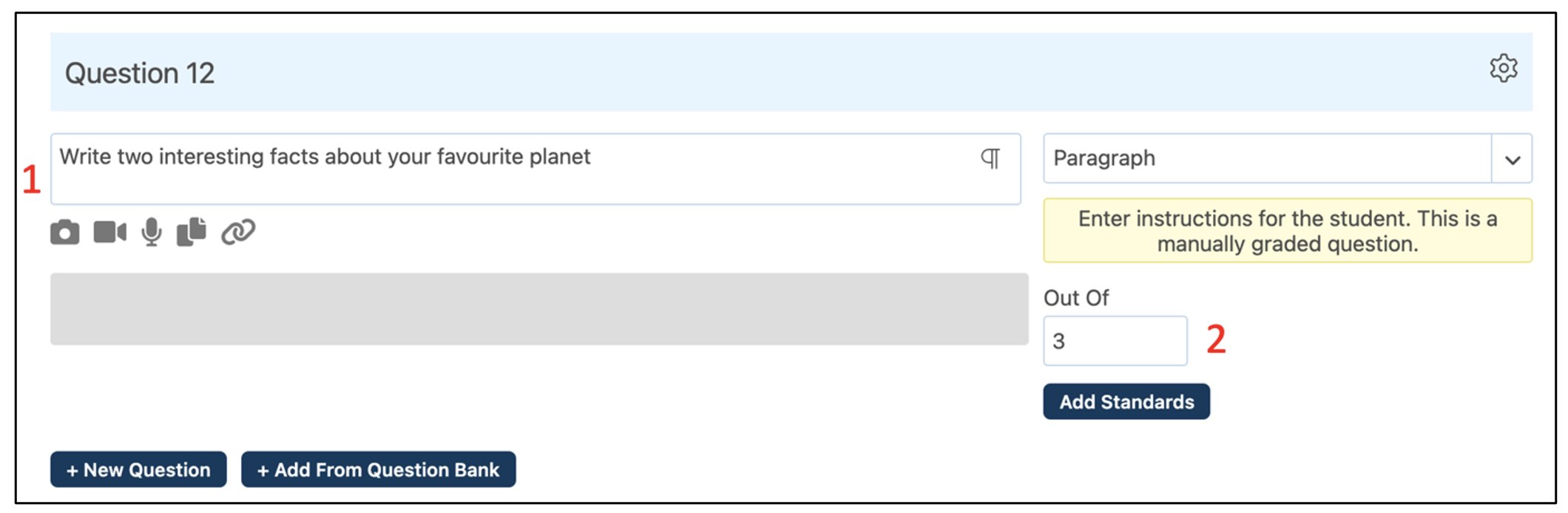
Likert Scale
The Likert Scale is a multiple-choice question test with pre-filled choices. A common use includes gathering feedback from students on a formative assessment.
The text of the choices can be changed by the teacher on a question-by-question basis.
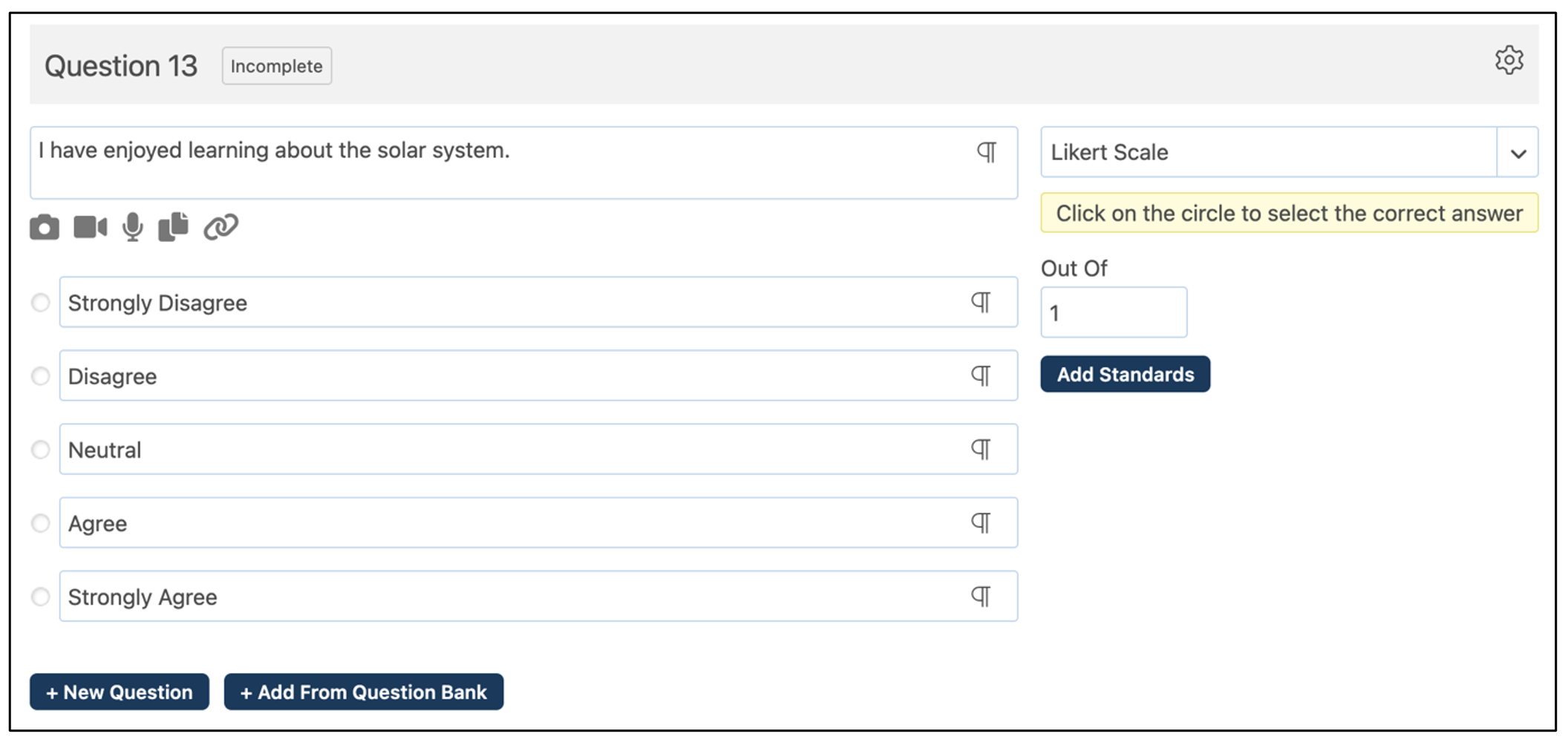
Drag and Drop
- Create the question.
- Add the choices in the correct order.
- Set the Out of value.
When students take the test, they will see the list of choices in a random order. Students drag the choices by clicking, holding, and moving the label to the correct order
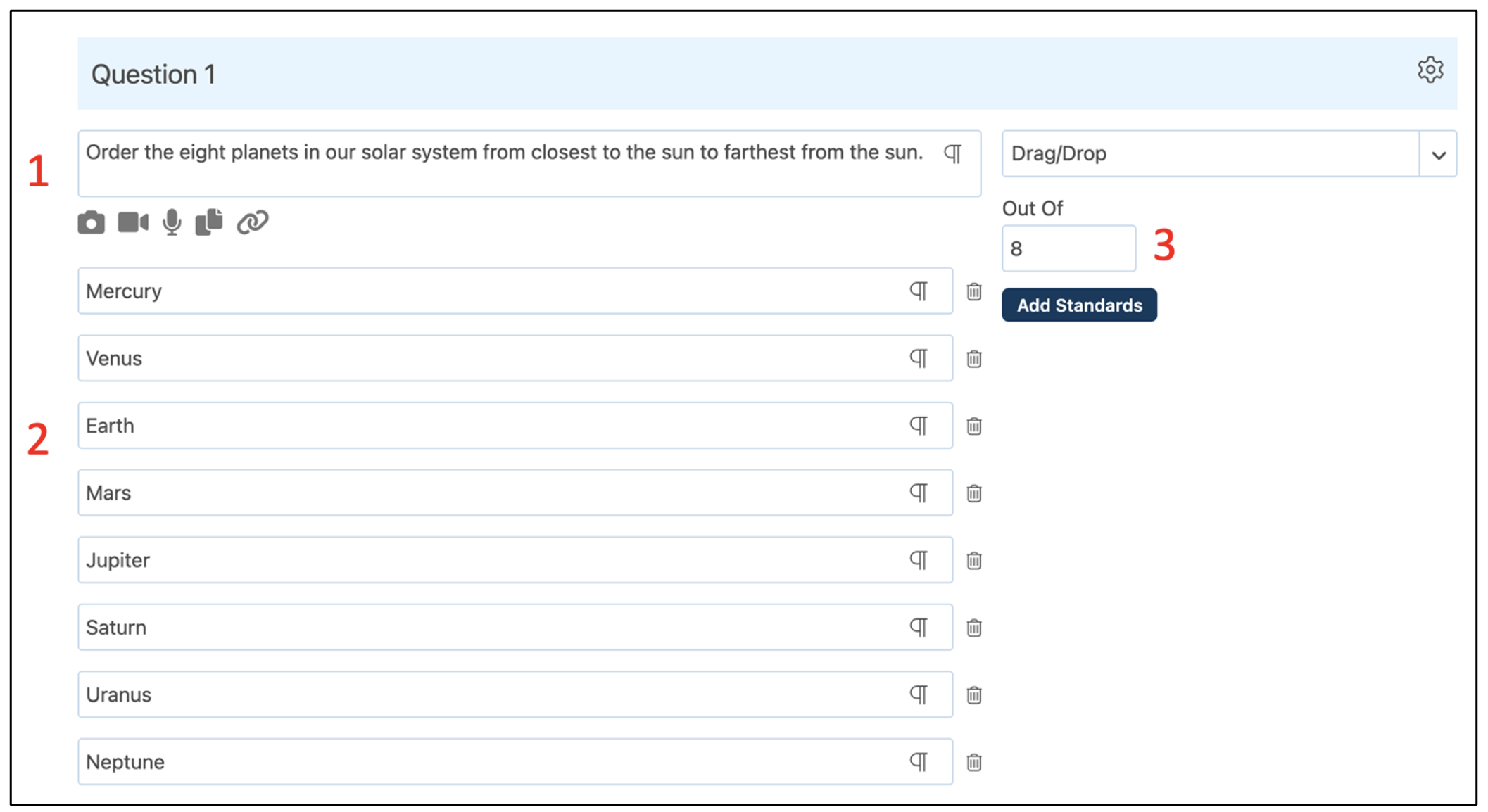
Match
With Match questions, the teacher supplies a list of items that must be matched against another list of items. Decoy answers can be supplied for added difficulty.
- Enter a list of prompts
- Enter the corresponding correct answers next to each prompt
- Set the Out Of value
- To supply a decoy answer, type the decoy into the answer box and leave the prompt box empty
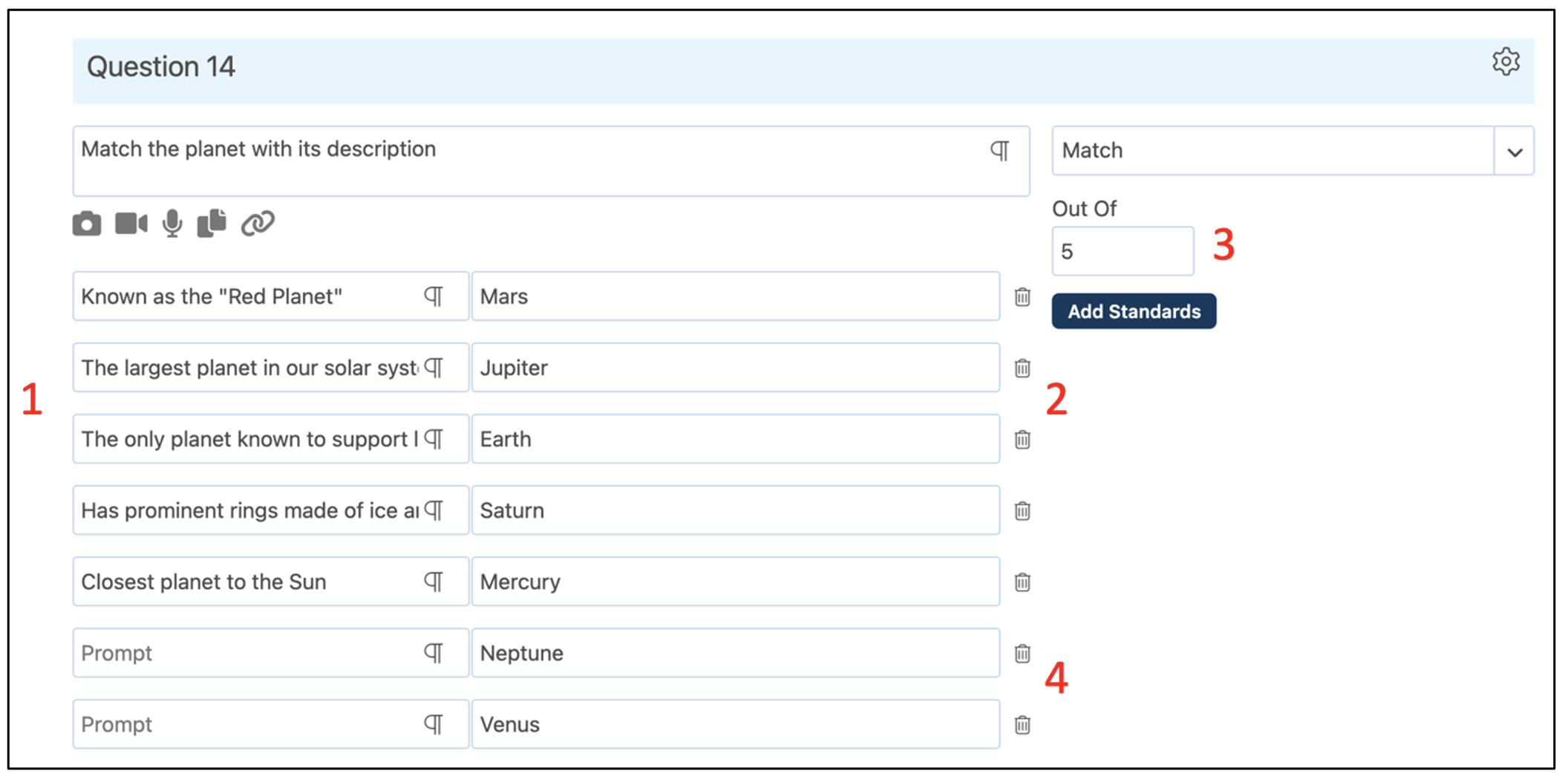
Label
The Label type enables the teacher with a space to provide instructions to students. This can be at the start of the test, at the start of a new section, or in between questions. These instructions will not count as questions.
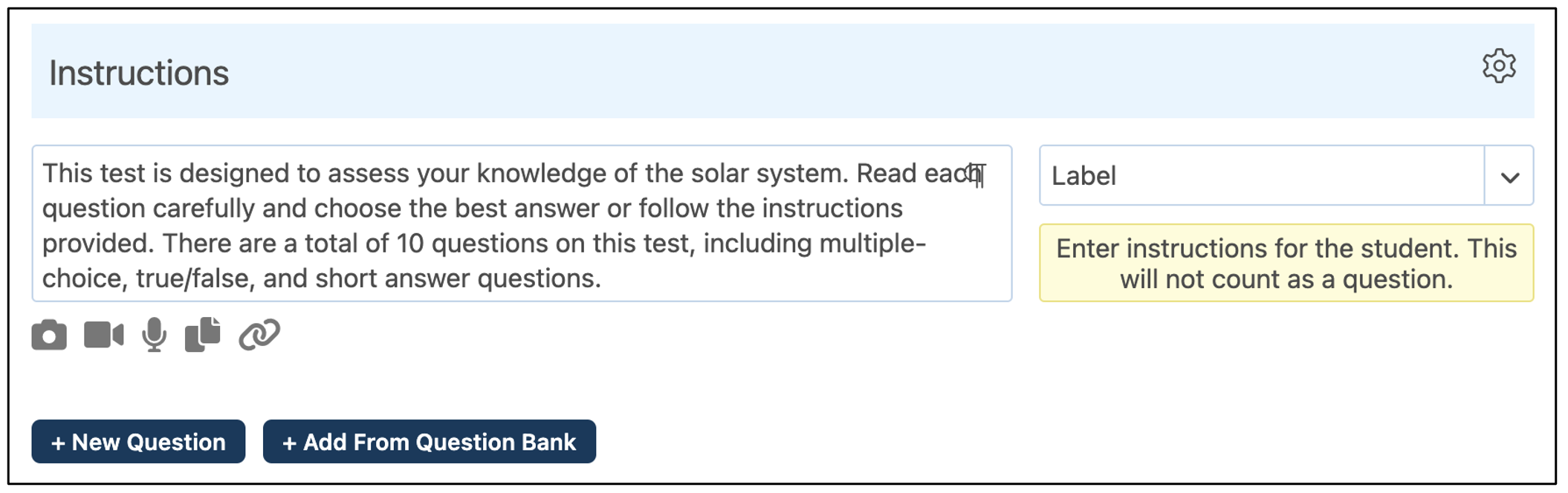
Numerical
Numerical type questions enable teachers to ask students questions that require a numerical answer. Numerical questions can also have an tolerance range assigned with which a student can give any number within the range, including the upper and lower limits of the range, and the answer will be marked as correct.
- Type the question text
- Type the correct numerical answer into the box
- Assign a tolerance range (the range of correct numerical answers) using the box to the right of the answer box. The range will apply in both the positive and negative directions of the correct answer.
- Set the Out Of value
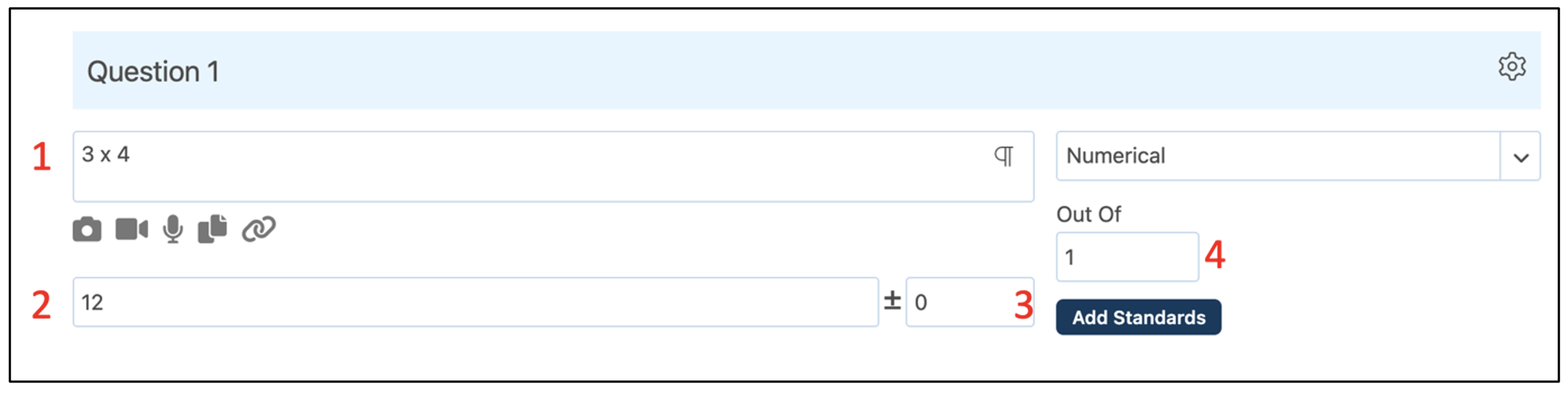
Fill in the Blanks
- Enter a question with blanks defined by square brackets, with the correct answer inside the brackets. In this example, Jupiter is the correct answer.
- Choose how to display the answer. With Fill in the Blanks selected, the student will see an empty box where the blank was specified in the question and will be required to type the correct answer without seeing options. With Drop Down selected, additional distraction answers can be added and the student will be required to choose the correct answer from the list of drop-down items.
- If Drop Down is chosen, supply distraction answers below the question.