How can I see which students have completed the Class Content?
Student and Teacher interactions with Course Content are tracked within the Content Builder.
To get to the Content Builder, first enter the Class by clicking the Class name in the Classes panel on the left side of the home screen. The Content panel is on the left side of the Class page.
Click on the Content title at the top of the Content panel.
Each Course Content item has four options above it on the right side of the screen when clicked: View, Edit, History, and Progress.
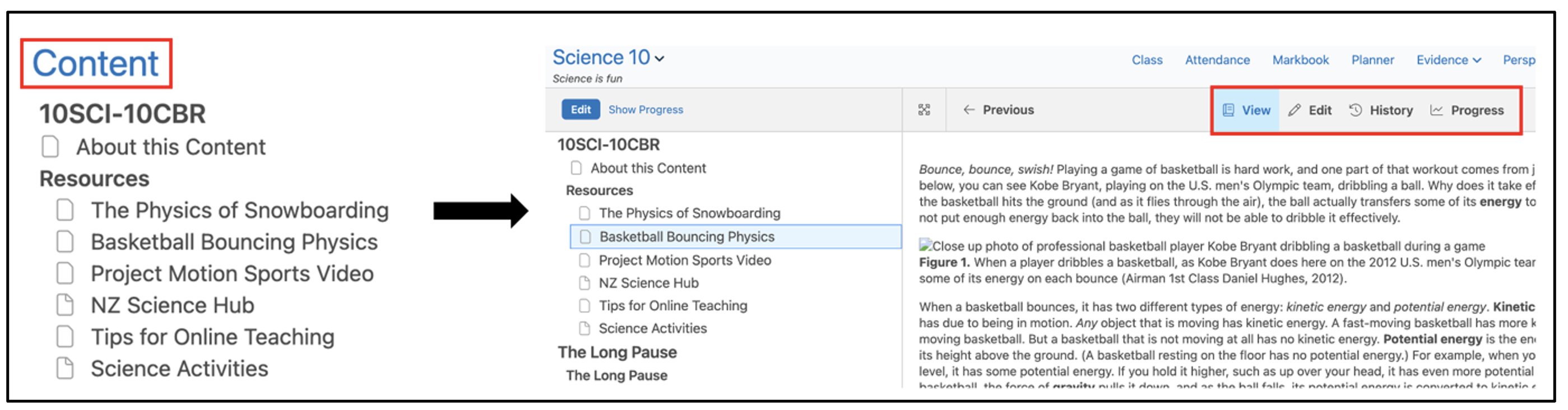
View
When a teacher firsts enters the Content Builder, it defaults to View mode. This provides the teacher with a view of how the students see each item in the Course Content.
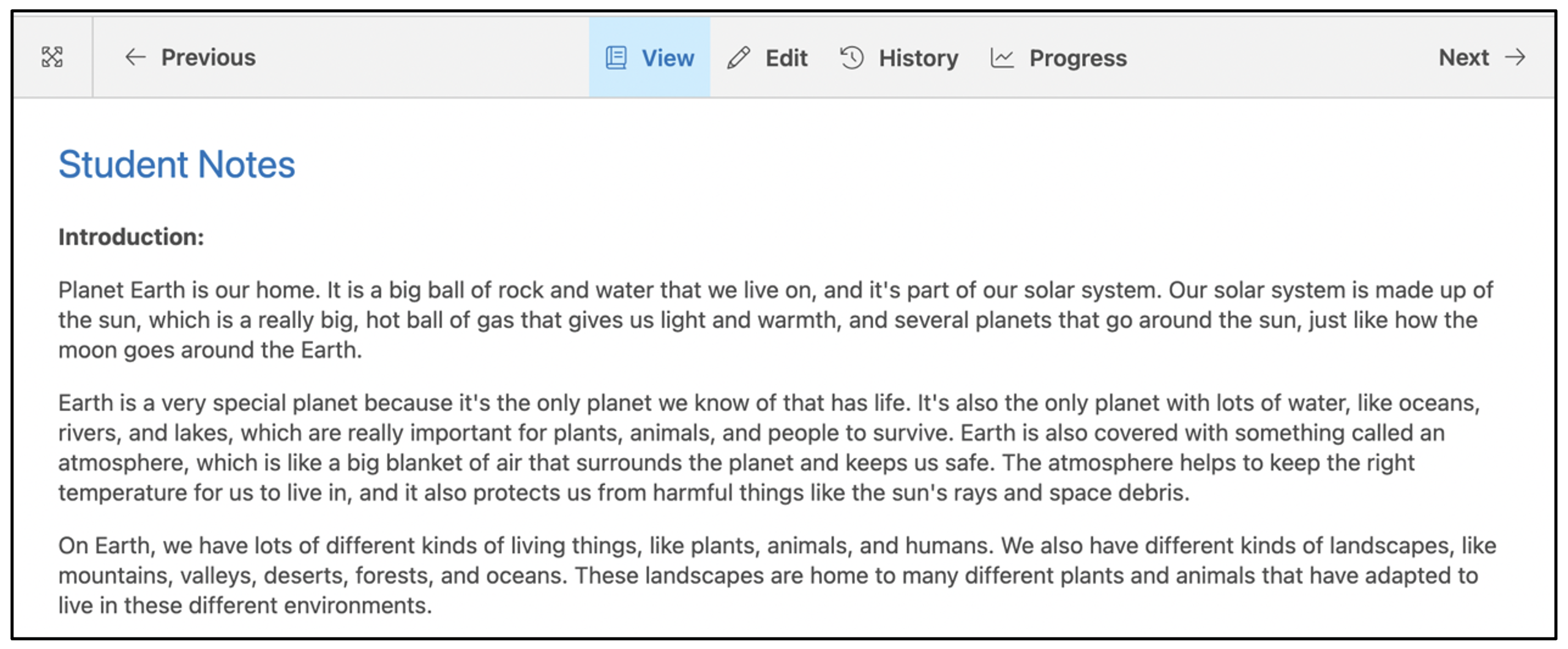
Edit
Teachers have the option to edit Course Content. The editing form for the item of content opens up. Click Save when the editing is complete to save any changes.
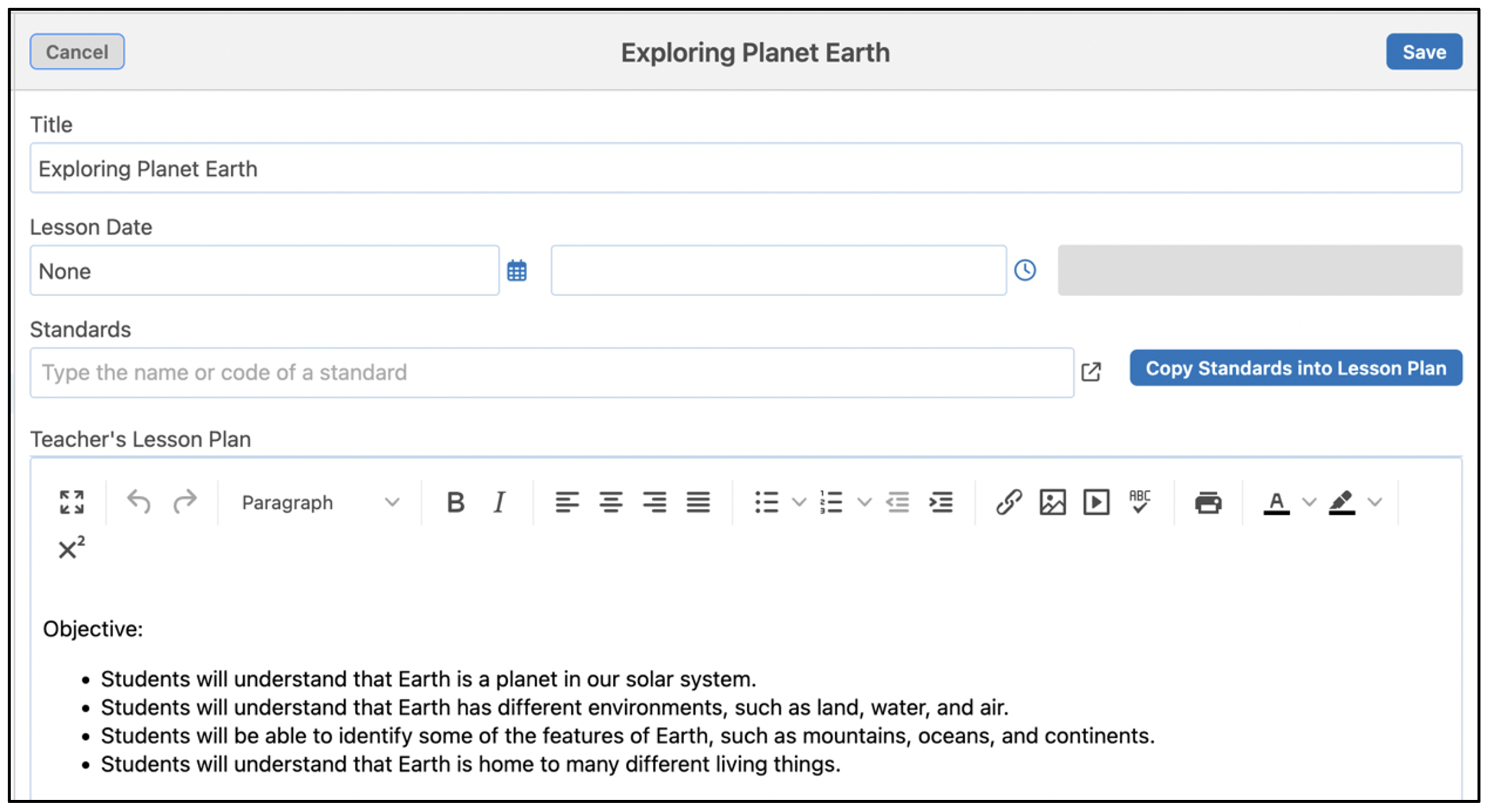
History
Teachers can view the history of a specific item in the class by clicking History along the top of the screen. The History screen provides a teacher with a list of any interactions made with a specific item in the Course Content.
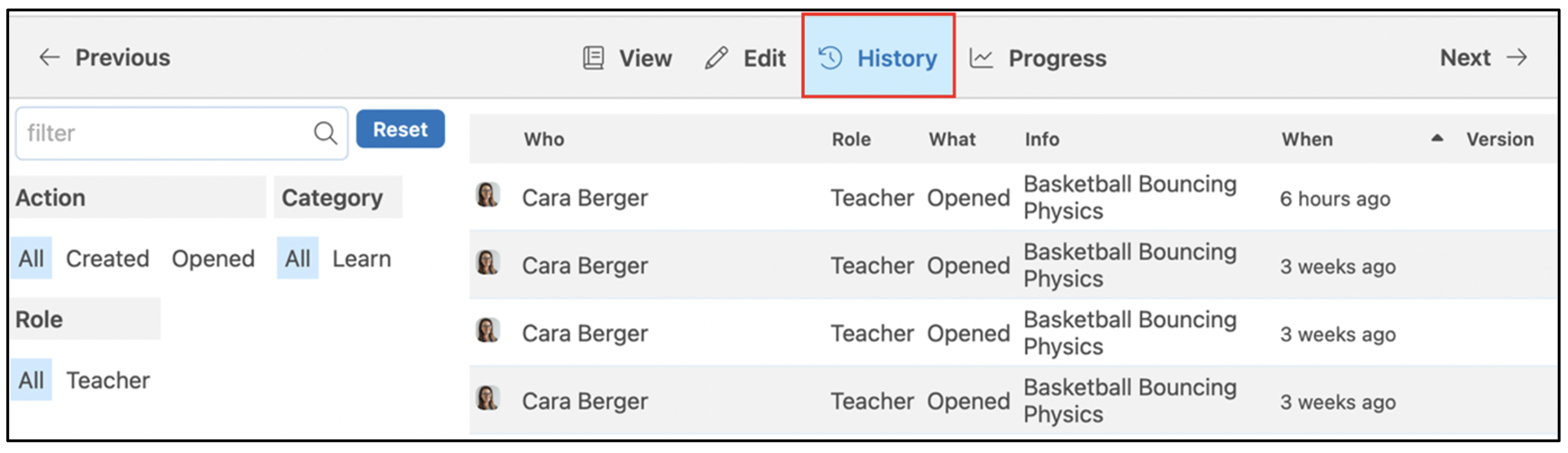
The History tab informs teachers when students have opened the content, submitted something online (Created), downloaded content, or have marked their State of learning as either Gets it, Already knows, or Confused by.

Course Builder pages are versioned and history-tracked so older content can be viewed and restored as required.
The History screen keeps track of when teachers create, update, or open Course Content items. The History tab enables teachers to filter through the content history based on Action, Category, and Role.

Progress
Teachers can view the progress of a specific item in the class by clicking Progress along the top of the screen.
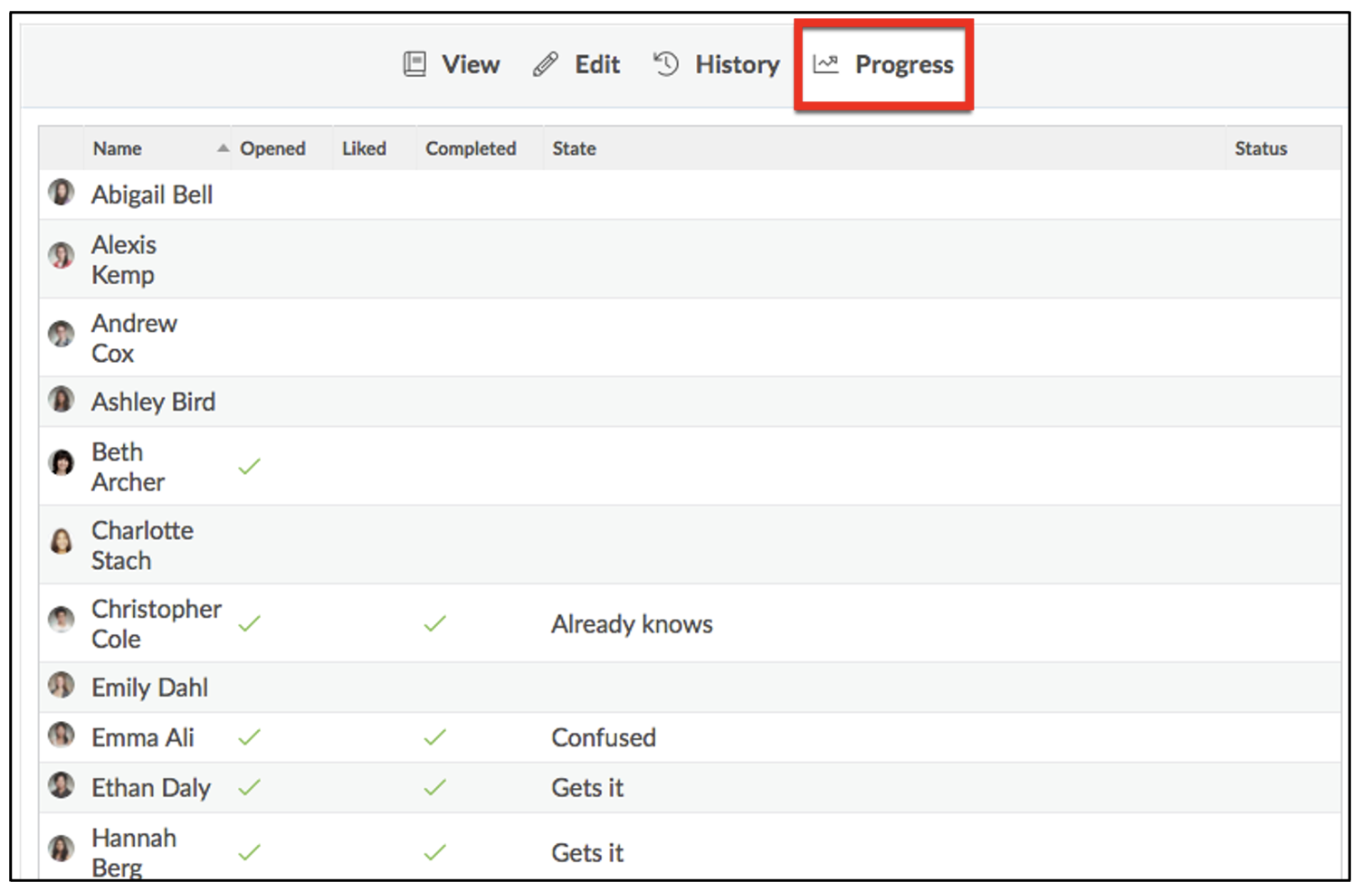
The Progress screen provides teachers with a list of students in the class. It informs teachers when students have Opened, Liked and Completed an item in the Course Content as well as the State of their learning. Students can mark their state of learning as either Gets it, Already knows, or Confused by.
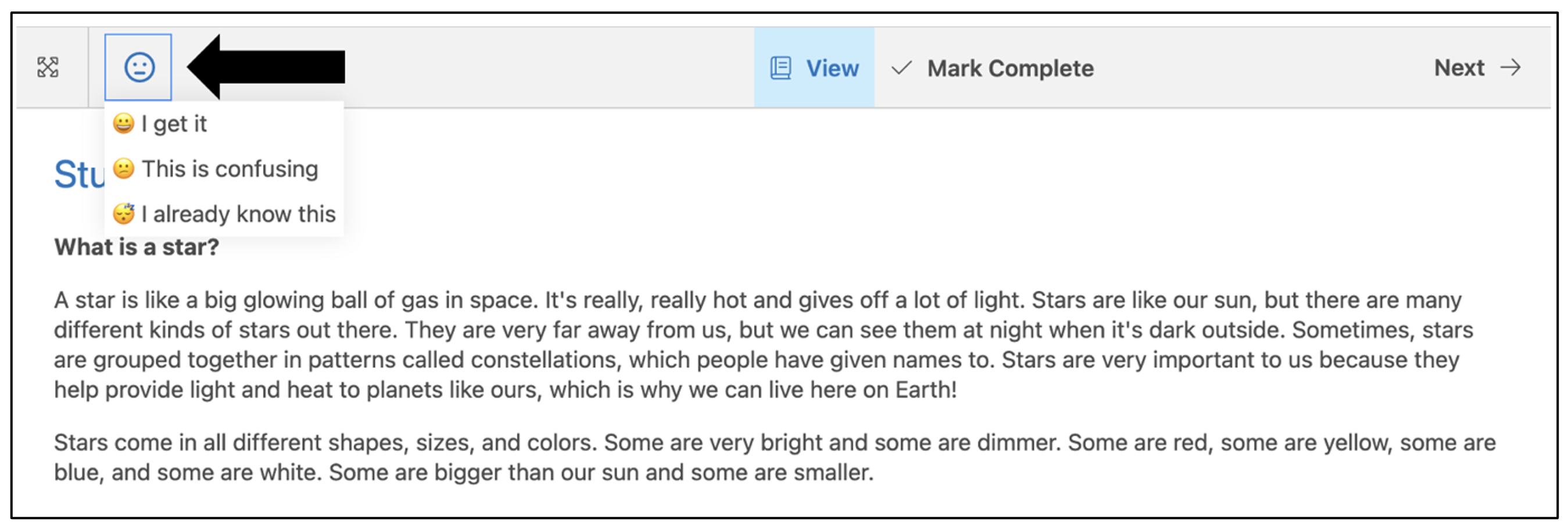
Clicking the name of a student from this list provides the teacher with an in-depth breakdown of that student’s learning. This table lists every interaction the student has made with learning items in the Course Content and when the interactions occurred.

Teachers can filter by Action, Affected State (Confused By, Gets It, Already Knows), Role, and Who specifically viewed the Course Content. This enables teachers to track the progression of their students and their learning States.

Information on the progress of all students with all content items can be accessed by clicking Show Progress at the top of the Course Content.

This provides teachers with information about what items students have completed and records students’ reactions to Content Builder items.
