How do I use the Class view of the Perspective Graph?
The Perspective Graph includes all assessments and all students. Hover over the line for more information about the assessment and the student.
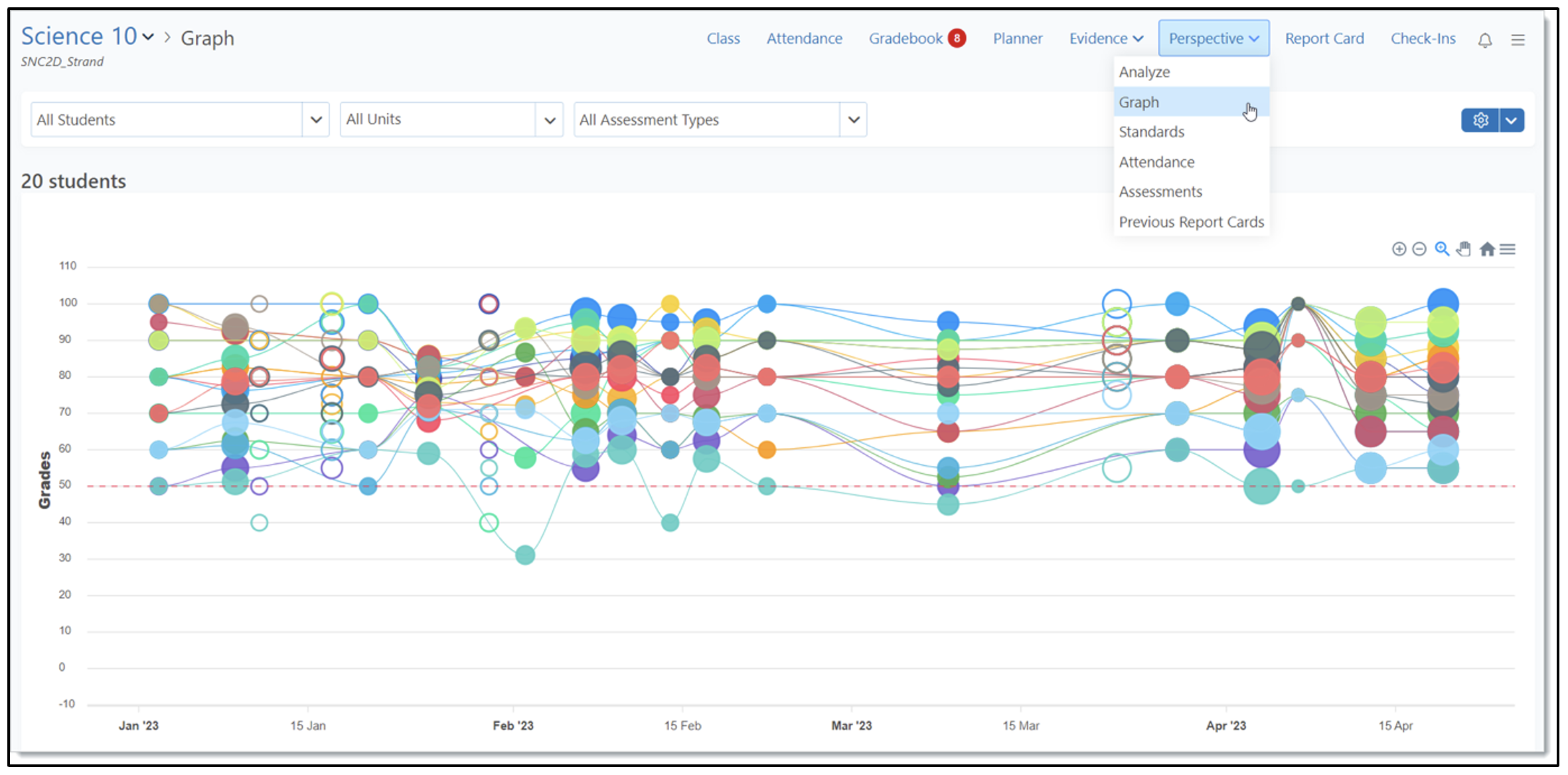
The focus of the graph can be changed with the selection lists. For example, if a teacher wanted to compare how students were doing on tests and on assignments, they would change All Assessment to Test and then to Assignment.
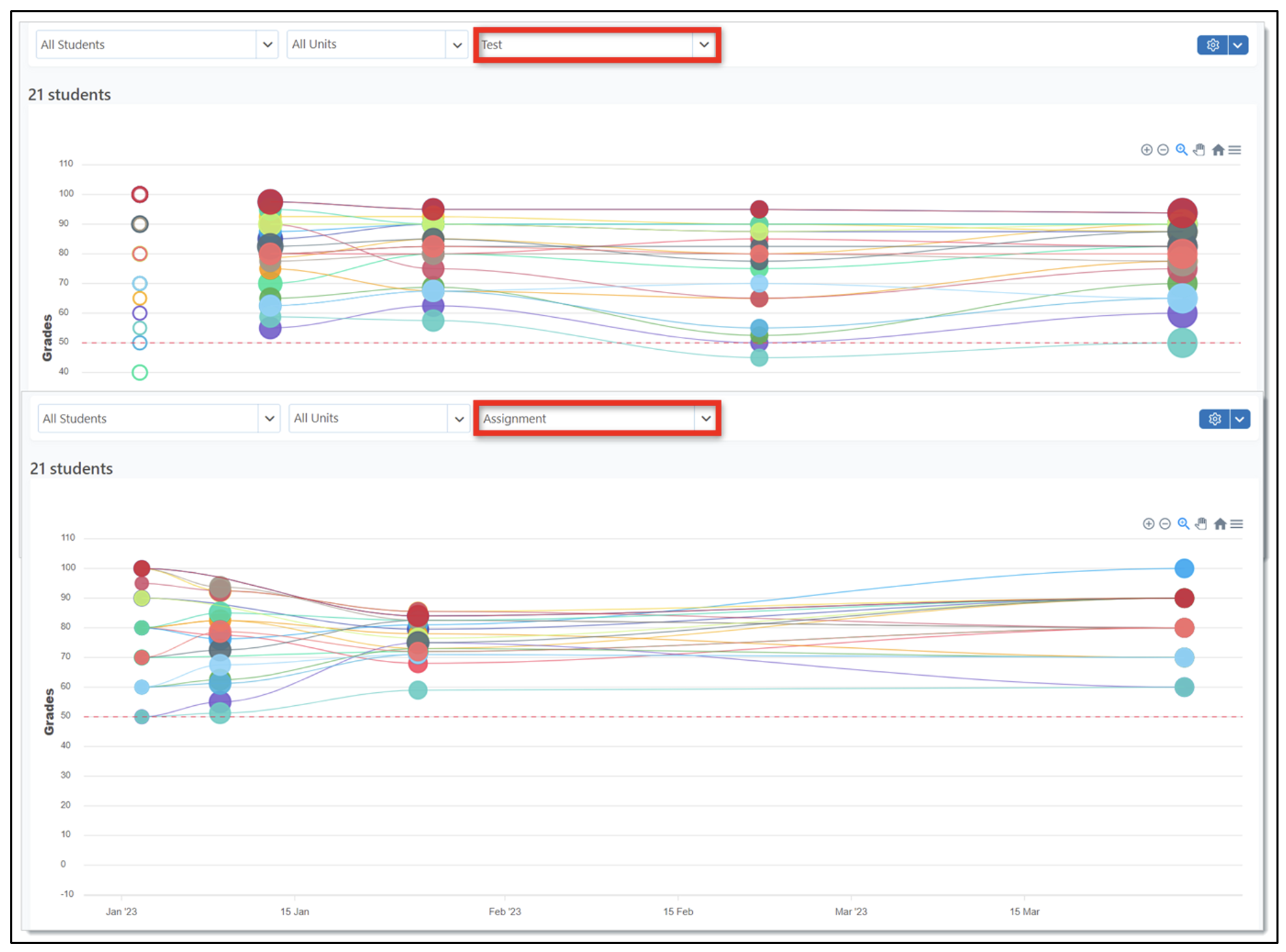
Zoom in and out of the graph using the + and – buttons.

To zoom in on a specific section of the graph, click the magnifying glass icon and click and drag to highlight a section of the graph.
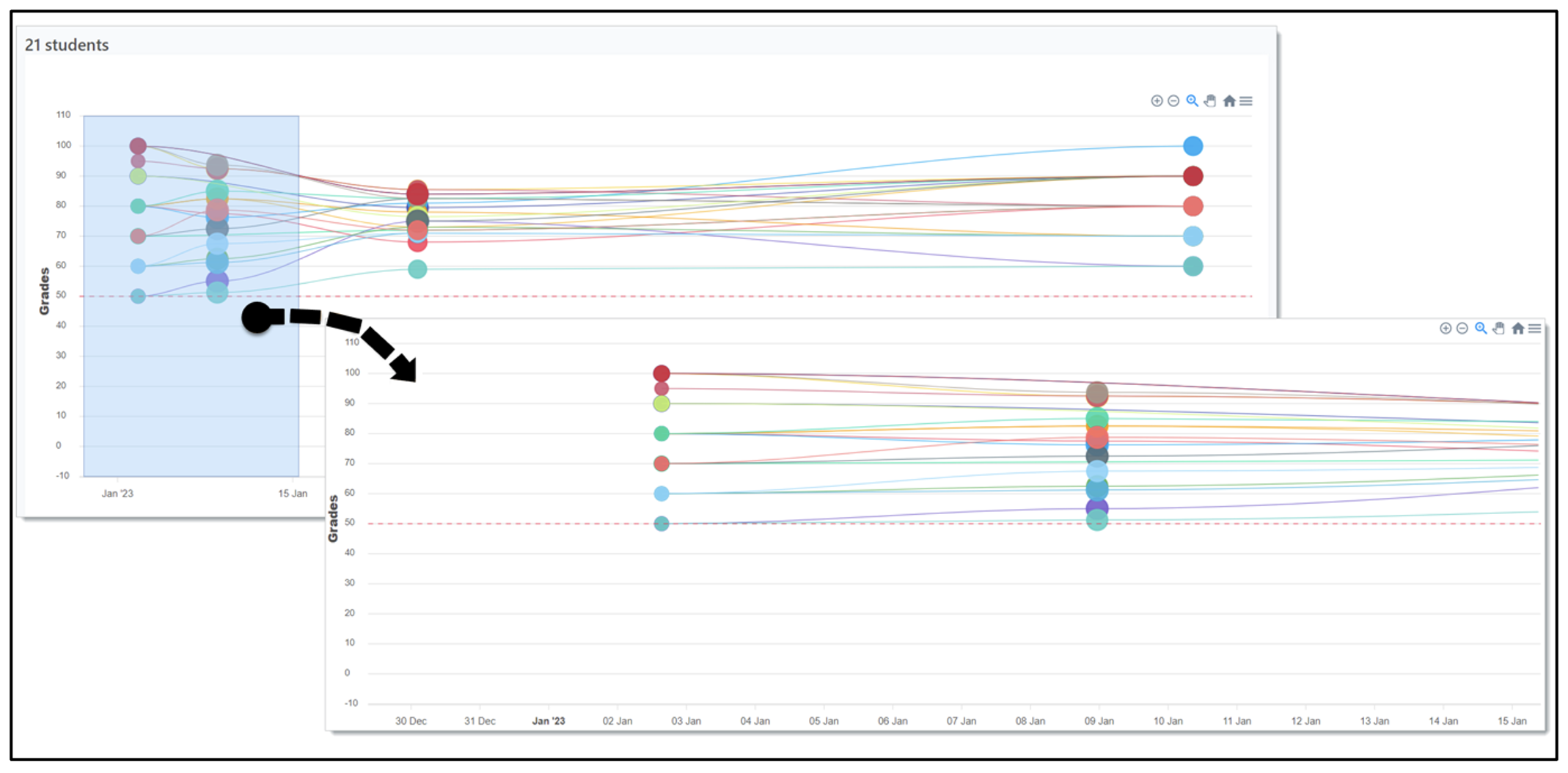
Use the hand icon to pan on the graph.

Click the home icon to return the graph to its default settings.
Click the menu icon to save the graph.
