How do I use the Organise section of Evidence?
The Organise section enables teachers to review and analyse all evidence for one student at a time.
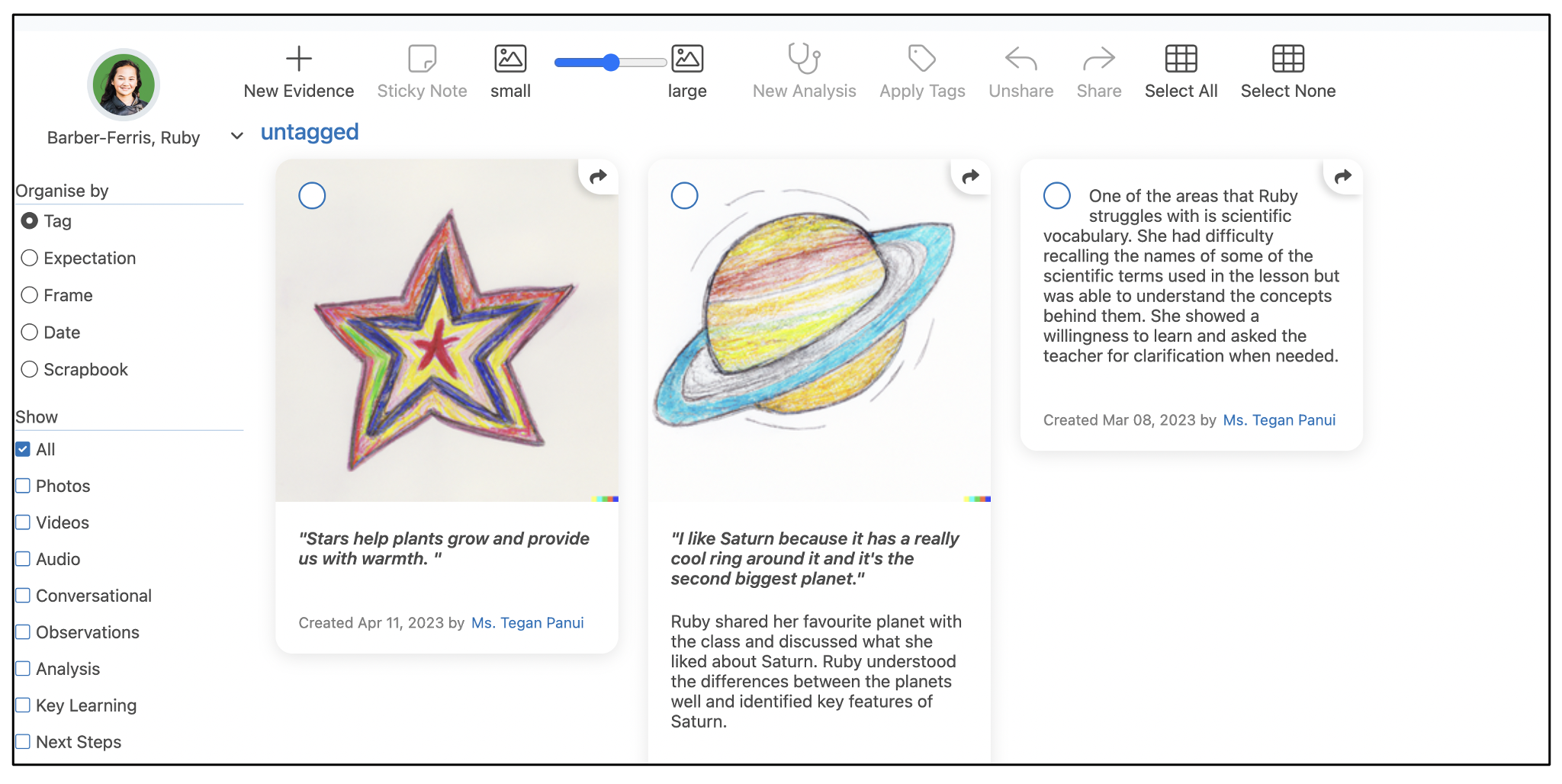
To open the Organise section, click Evidence in the top menu bar of the class and select Organise from the drop-down menu.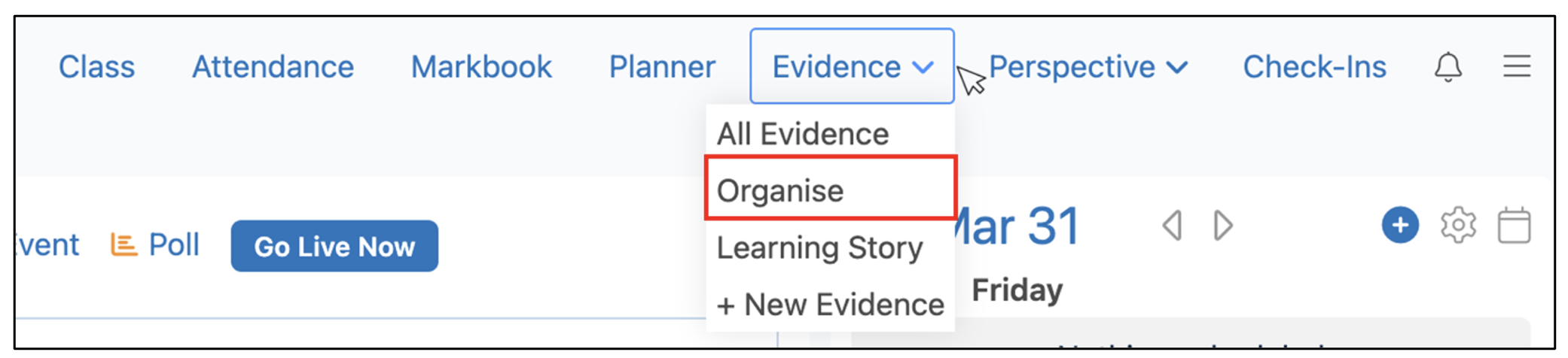
Teachers can view the collected evidence for a student by clicking the drop-down arrow and selecting the correct student from the list.

Organise by
The Organise by control enables teachers to sort the evidence based on teacher-generated tags, expectations, frames, and dates.

Tags are words relevant to the piece of evidence that help it be grouped with similar evidence and found easily by the teacher.
Items that have been linked to an expectation are sorted by the encompassing frame. When evidence is linked to more than one frame, the evidence will appear in each frame. Items that have not been linked to an expectation will be listed under “no frame”.
Underneath each piece of learning evidence is the date the evidence was captured along with the name of the person who captured the Evidence.

The Scrapbook view enables the teacher to visually organise the evidence. Initially, all the evidence is stacked neatly in one corner. Begin to organise by dragging the evidence into groups.
In the Scrapbook organisational view teacher can create Sticky Notes. The Sticky Notes are only visible in the Scrapbook view.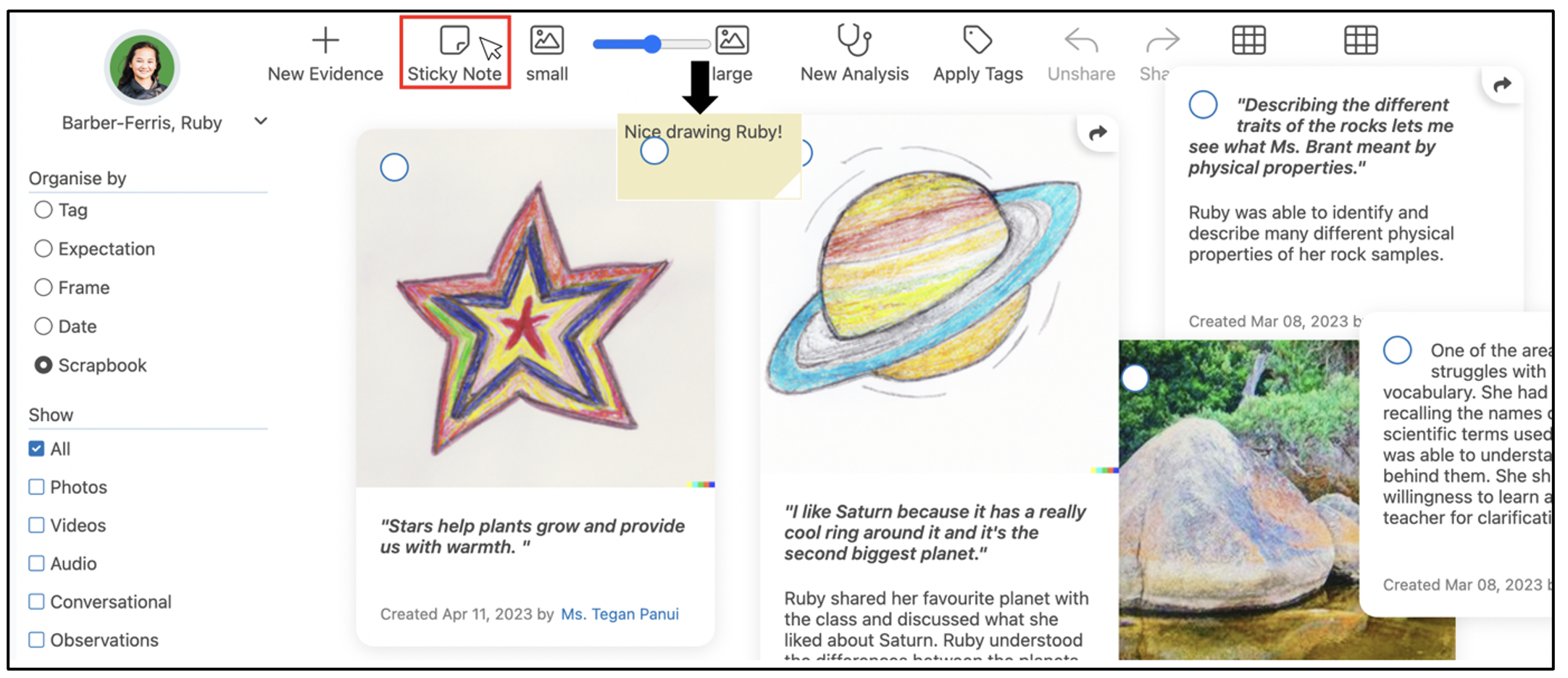
Show
The Show filter enables teachers to focus on items that match their choice.

Applying Tags
To apply additional tags, select one or more items in the top left corner and click Apply Tags. Fill in the tags you wish to add in the Add Tags form and click Save to save any changes. The tag will be applied to all selected evidence.
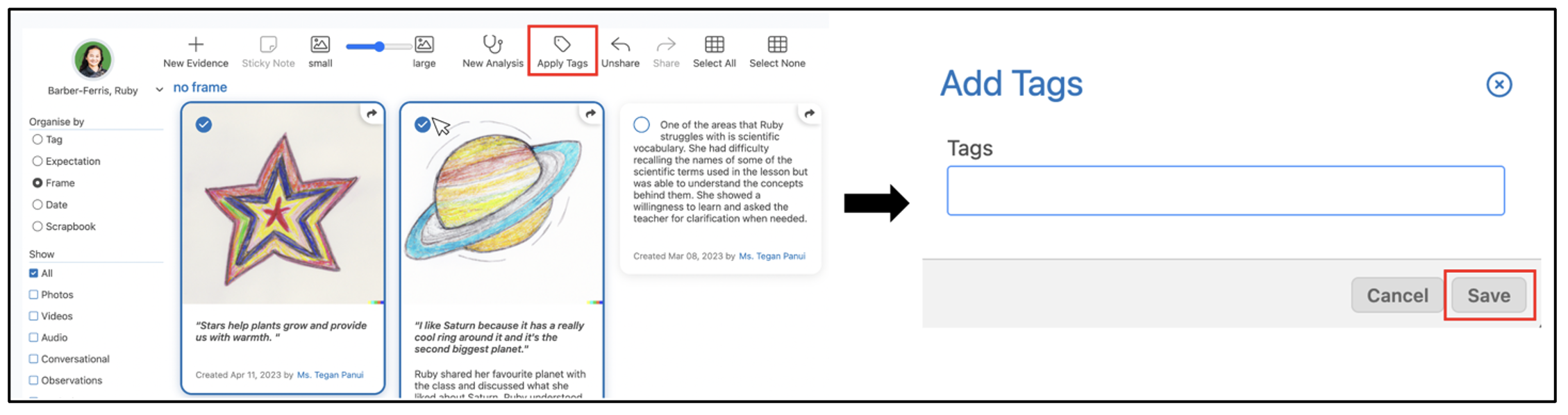
Editing Evidence
To edit existing evidence, double-click on the evidence to open the form. Click Save to save any changes.
Analysing Evidence
The Organise section enables a teacher to analyse the collected evidence.
Select one or more items in the top left corner then click New Analysis. Analysis Notes within the Evidence system can include other analysis notes as well as Evidence items.
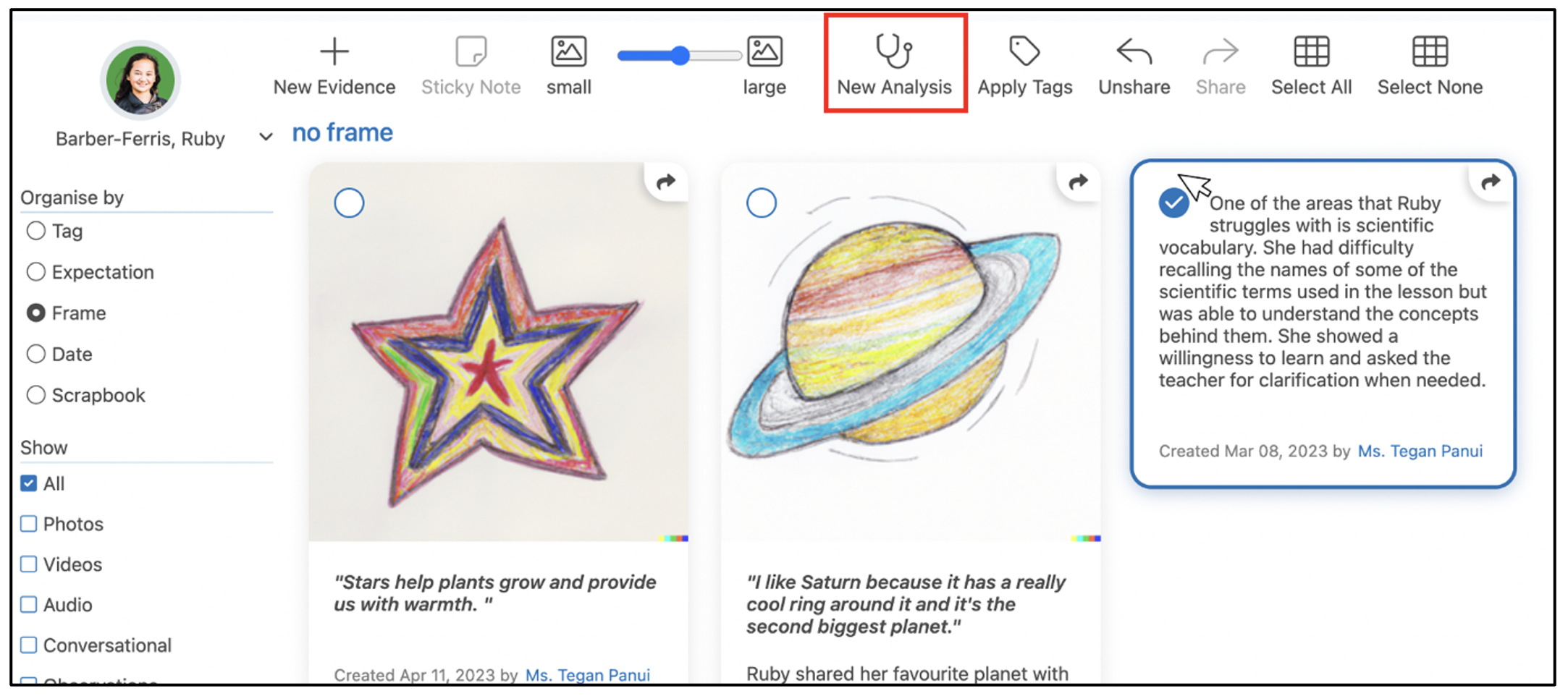
The Analysis note form will be pre-filled with existing Frames & Expectations tags.
To add additional expectations, click Frames & Expectations. To add additional tags, click tags. In the Analysis box, add the analysis of the evidence.

To include key learning, growth in learning, or next steps in learning, click on the + symbol next to the text to reveal an additional entry box.

|
Key Learning |
Refers to the most important or significant skill and/or understandings (knowledge) that the child has demonstrated during the reporting period, in relation to the overall expectations. It is appropriate for educators to include their perceptions about the child’s interests and learning preferences in their descriptions of key learning. |
|
Growth in Learning |
Refers to positive developments in learning that the child has demonstrated over the reporting period, in relation to the overall expectations. Developmental stage, learning trajectory, and/or other individual processes of learning should be considered when evaluating and describing growth in learning. |
|
Next Steps in Learning |
Refers to ways in which the child can move forward in developing knowledge and skills in relation to the overall expectations, both at school and at home. Developmental stage, learning trajectory and/or other individual processes of learning should be considered when determining next steps in learning |
Teachers have the option to score an Analysis note with a performance indicator in the same way they can score individual Evidence items.
Click Save to save any changes.
Sharing Evidence
The Organise section enables teachers to select one or more items to share with parents after a piece of evidence has been collected. Selected items are highlighted in blue. Click Share to share the Evidence with students and parents, or click Unshare to unshare the Evidence with students and parents.
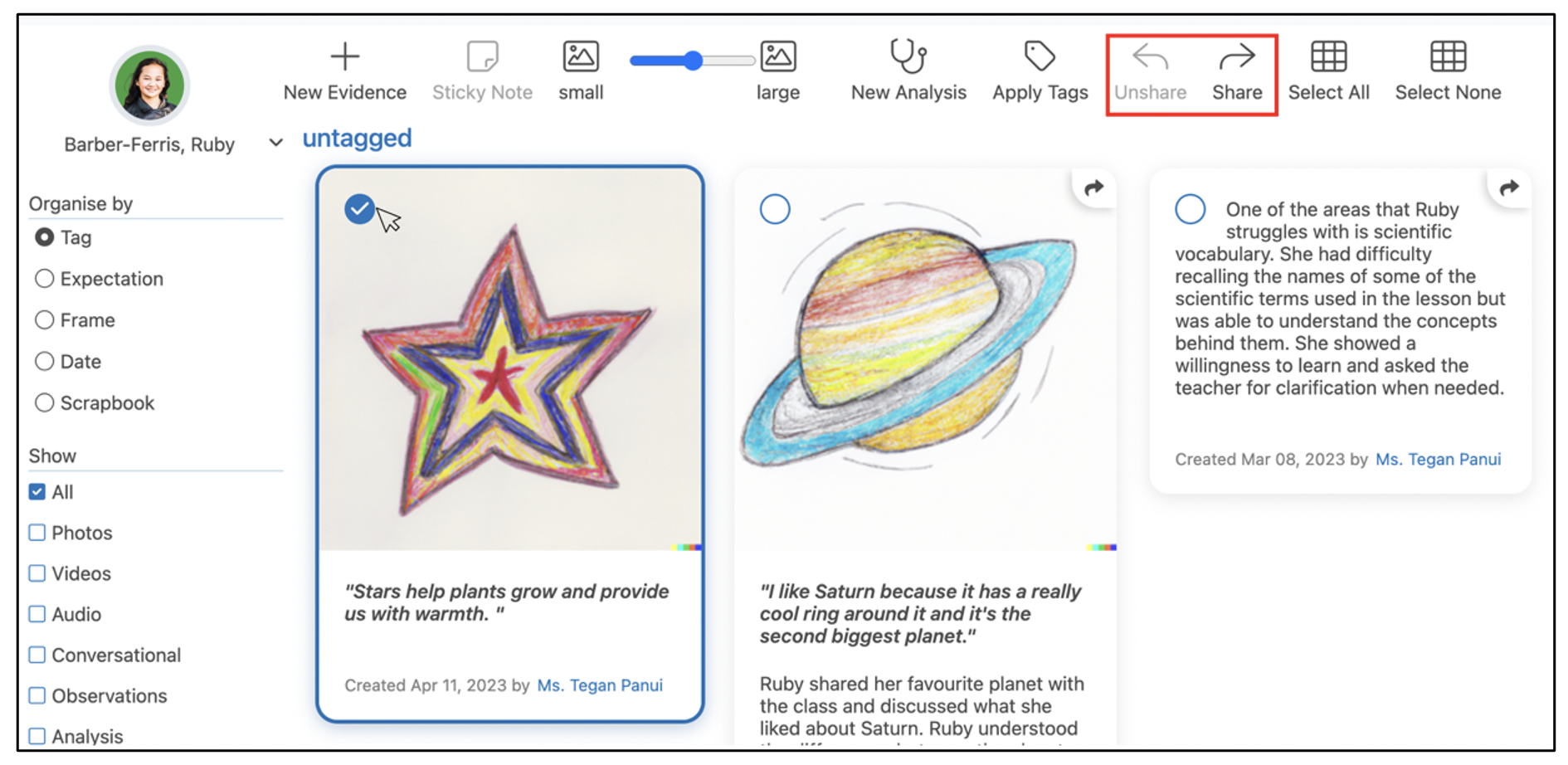
The Organise tab provides an arrow indicator for Evidence items that have been shared with students and parents. The arrow is visible in the top right corner of the shared Evidence. This enables teachers to quickly see which pieces of Evidence have been shared.
