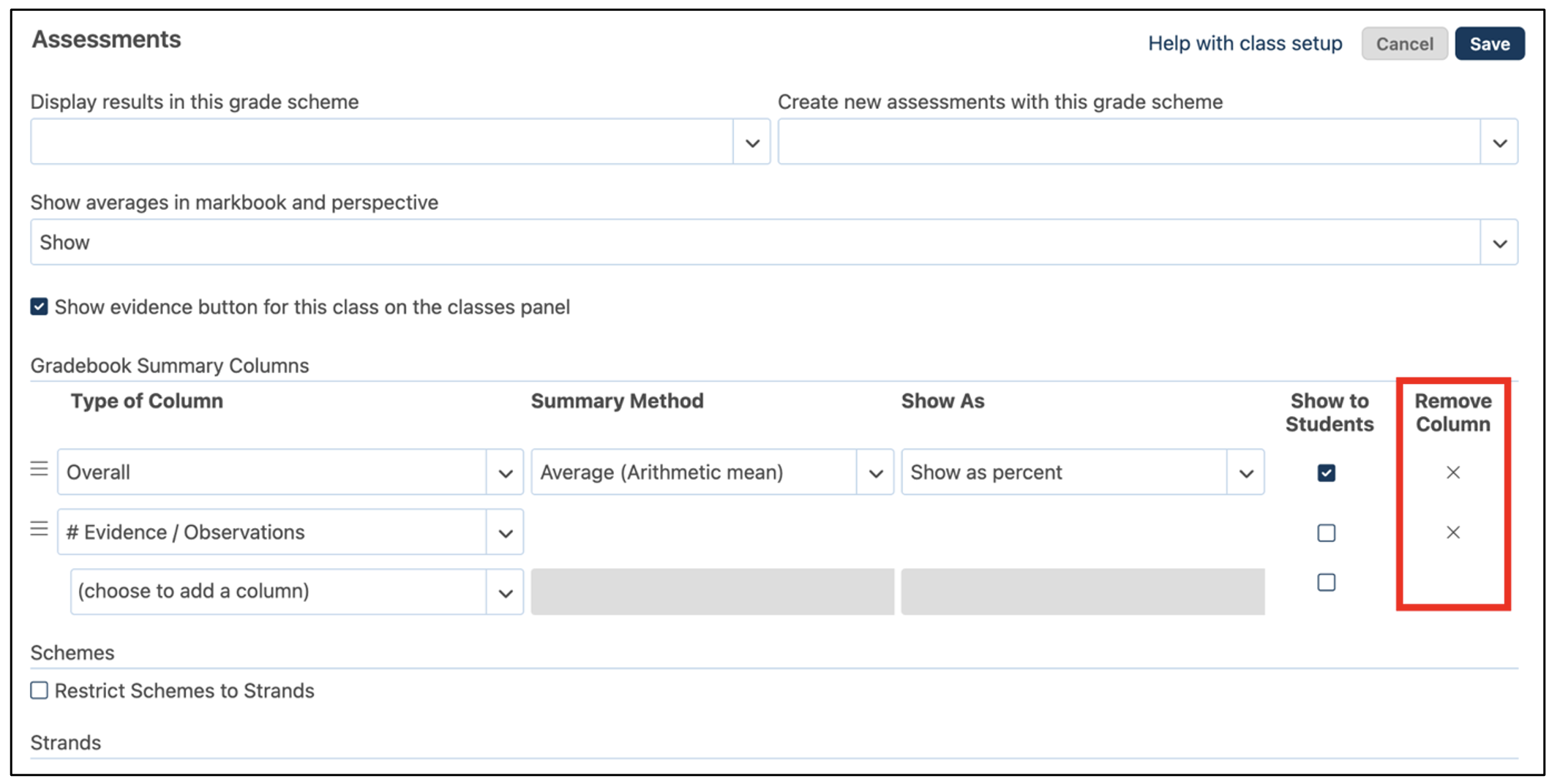How do I change the Markbook Settings?
The Markbook enables teachers to turn on a wide range of summary columns. This provides teachers with great flexibility in how they can view assessment data they’ve captured, and how that can be shared with students and parents.
To access the Markbook Summary Columns setup screen, click on the gear icon in the upper right corner of the Markbook. Select Gradebook Setup from the drop-down menu.

The Markbook Setup form provides the teacher with a flexible way of choosing the additional summary columns they would like to see in their Markbook. In addition to the Average as a percent, teachers can add:
- Mode – most common number in a data set
- Median – middle of the set of numbers
- Latest – the last entry for a outcome
- Highest – the highest value
- Range – the lowest and highest numbers
- Count – the number of non-blank assessments
- Standard Deviation – a way of describing the variability or spread in a set of data
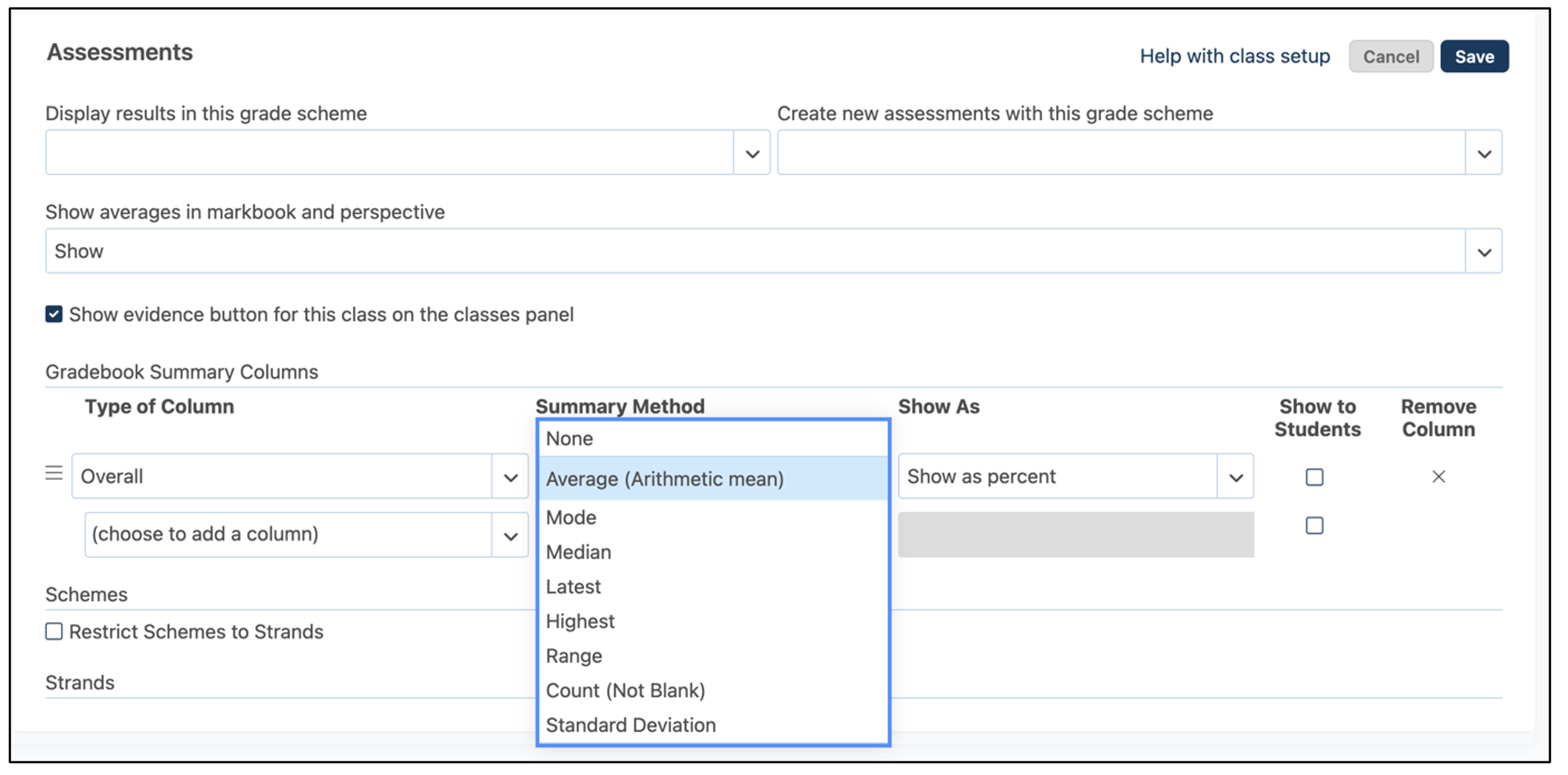
The teacher can also choose how the summary method is shown in the Markbook:
- Percent
- Traffic Lights
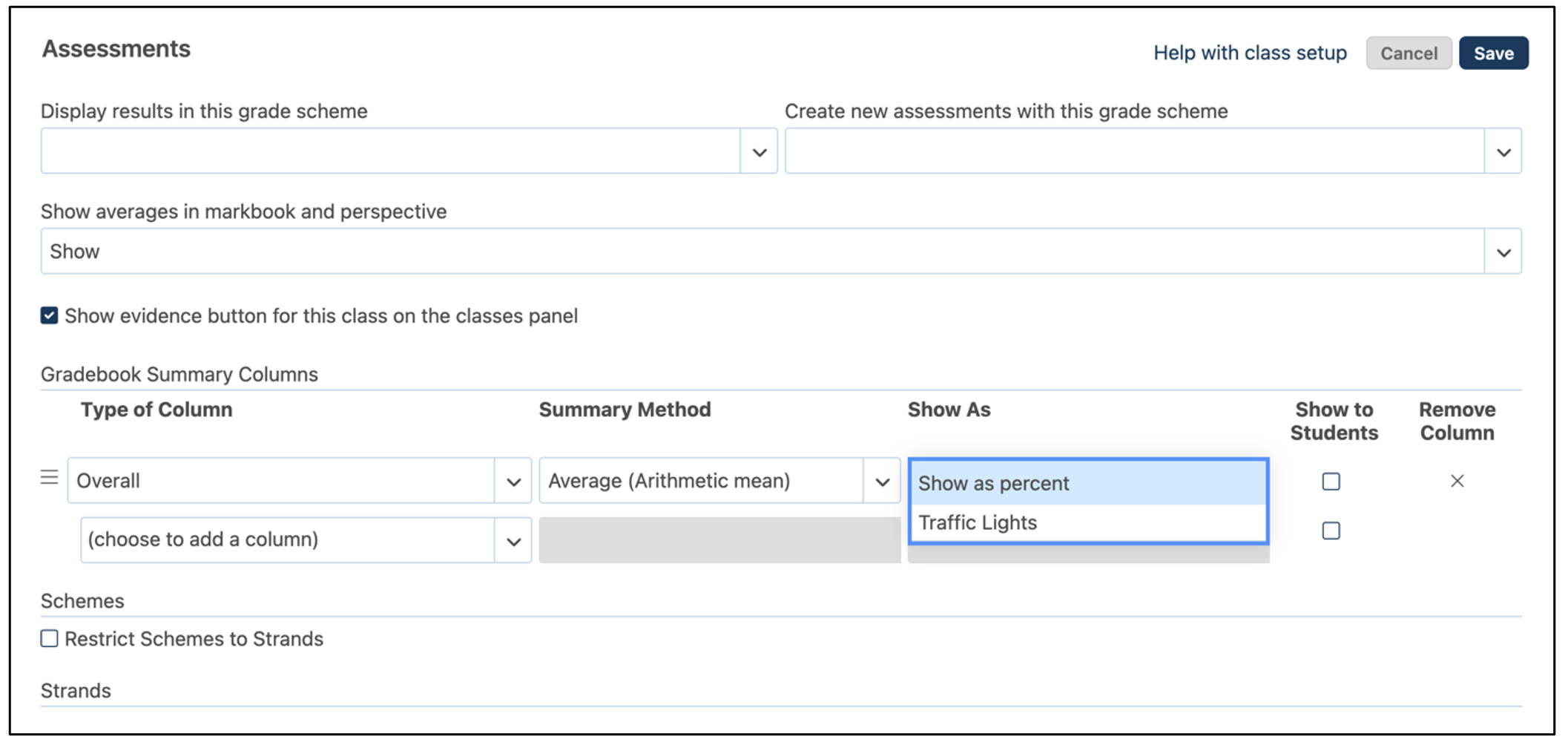
Note: the above list may differ based on your organisation’s assessment practices.
Additionally, teachers can choose to add columns for categories of knowledge or Evidence/Observations.
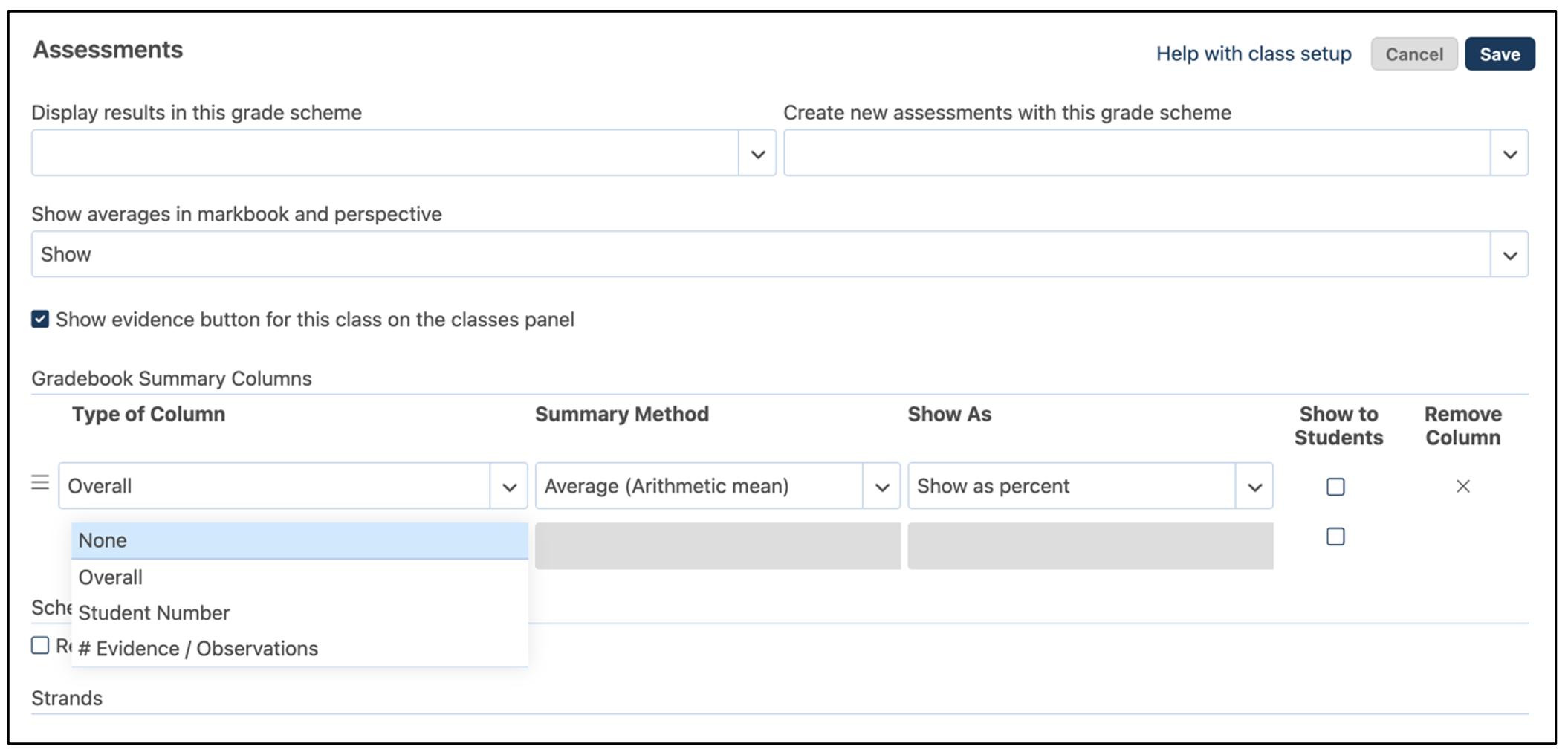
Teachers can check the “Show to Students” checkbox if they wish to have the values of a particular column made available to each student and their parents via My Work and their Progress Report.
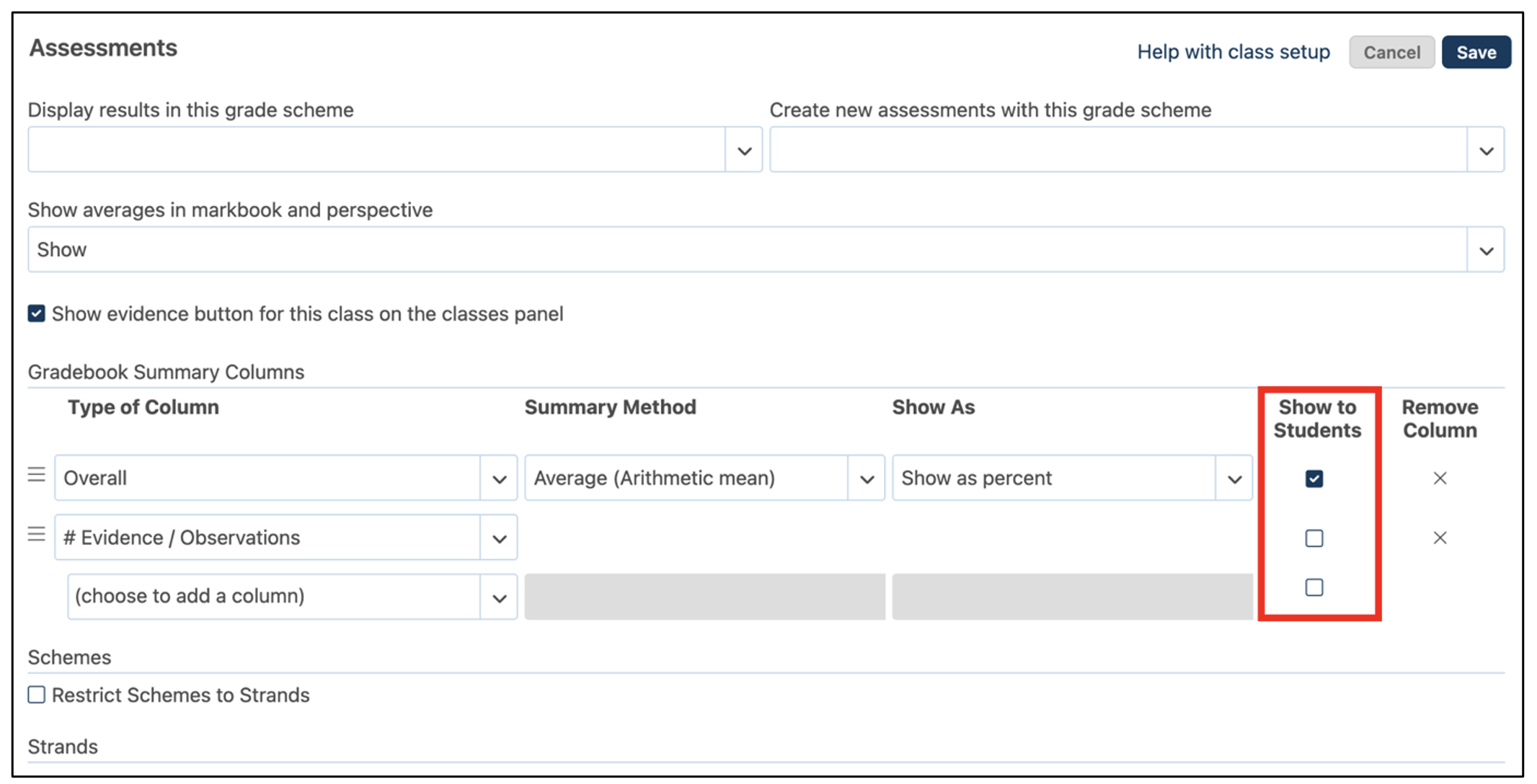
Complete the form and save. The columns can be reordered by grabbing the hamburger icon and dragging to reorder.
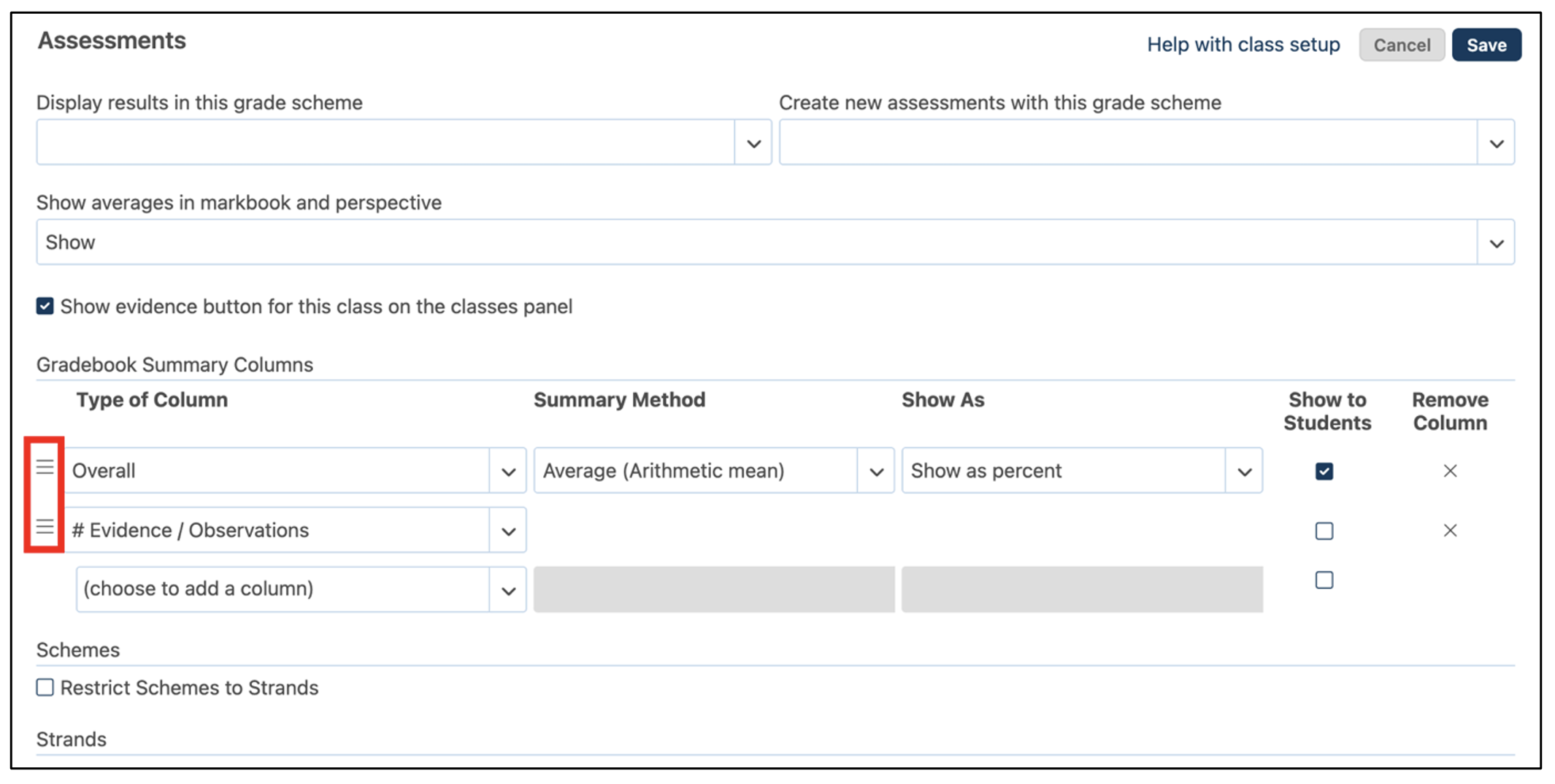
Click X to Remove a Column, if desired.