Principals can send staff members an e-mail invitation to connect to Te Rito. This process can also be used to re-send the invitation if staff members can't find the invitation in their email inbox.
Staff are authenticated into Te Rito using the Education Sector Login (ESL) system. To login to Te Rito, you must have an active ESL account with an appropriate Te Rito role assigned to it. If you are unsure if you have one, are seeing the screen below, or are having trouble logging in, please check with your school Data Administrator in the first instance.

NOTE: If you know you have an active ESL account but are having trouble logging in to Te Rito, please check that the email address used in your Te Rito account (from your schools Student Management System) is the same as the email address used in your ESL account.
From the home-screen, click on the Staff zoom.

Te Rito needs an email address against staff members in order to send out an invitation. The email address comes from your Student Management System. To filter out those staff accounts that don't have an email address associated with them, Apply the 'Has E-mail' filter.

To send invitations to multiple staff members simultaneously, click the gear icon located in the top right corner of the Staff Zoom page.
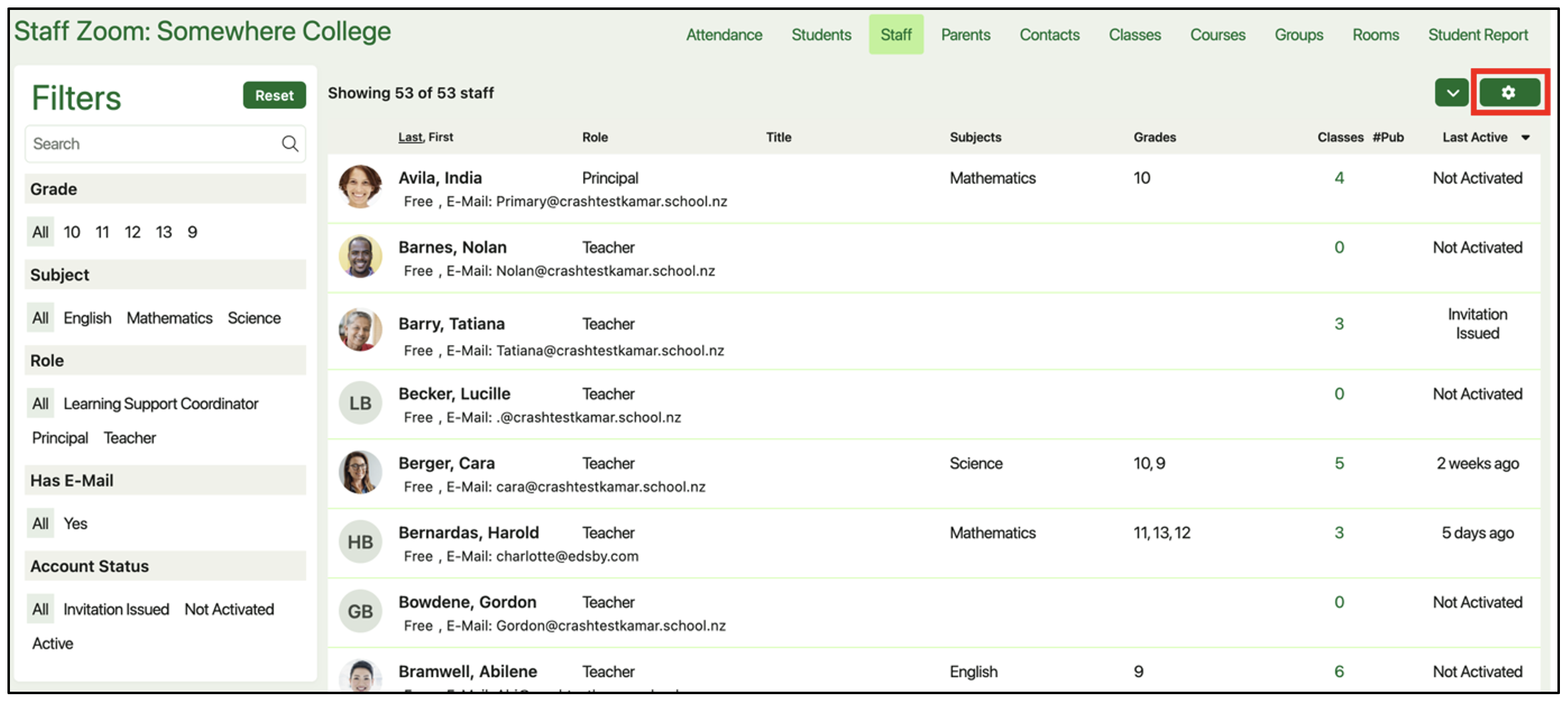
Check boxes will appear beside each staff members name. Click the names of the staff members you wish to send the invitation to.
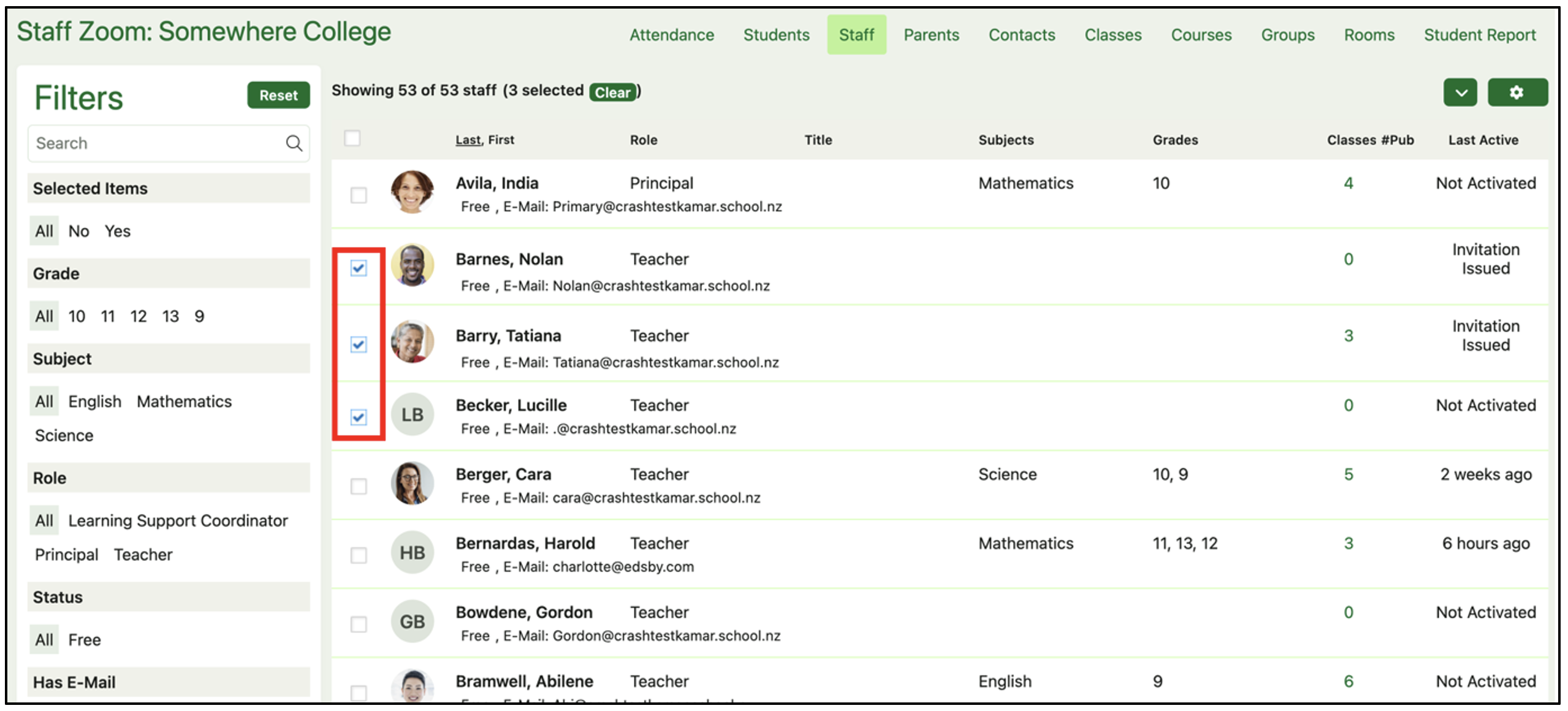
To select all of the staff members in the list, click the checkbox at the top of the staff list.
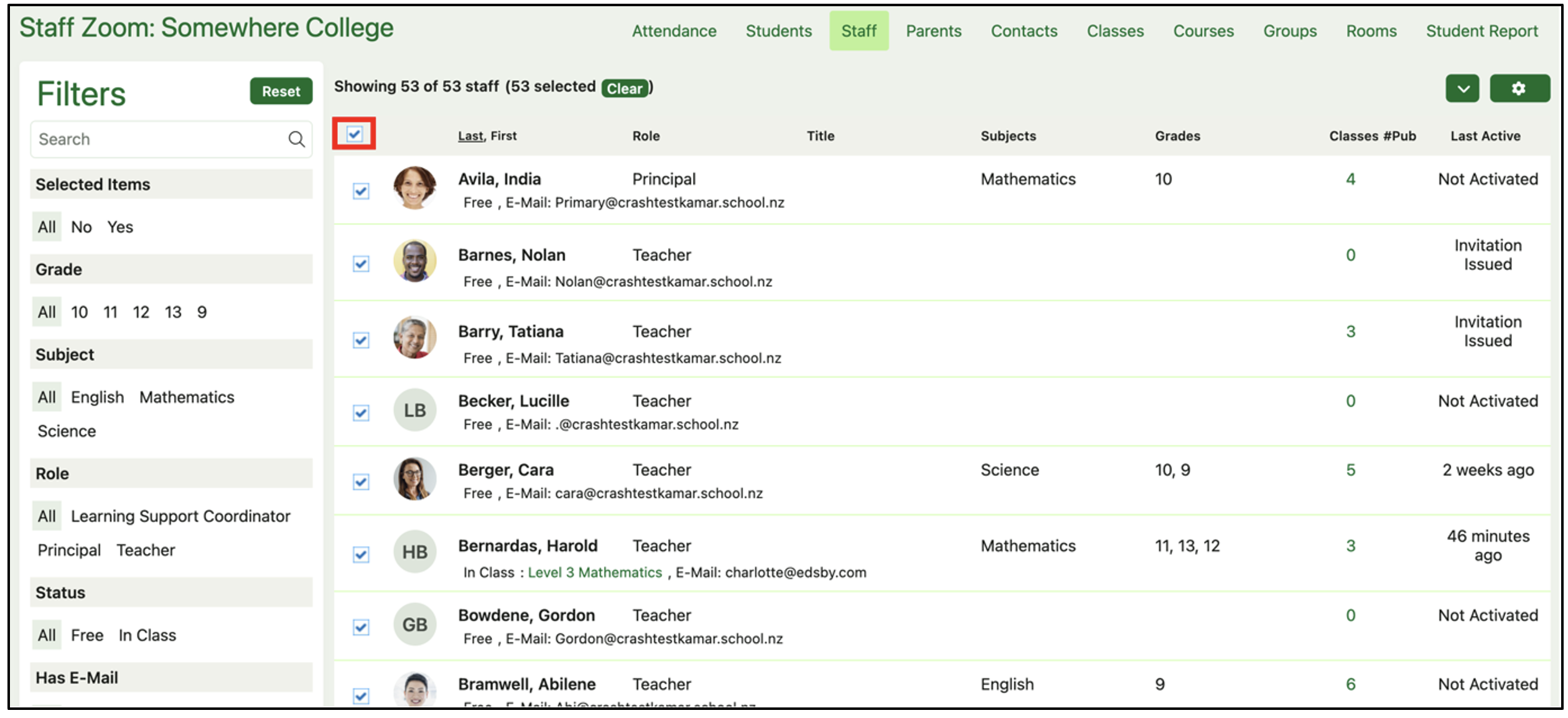
Once you have selected the staff members you wish to resend the invite to, click the drop-down arrow beside the gear icon and select “Send Account Linking Messages” from the drop-down menu.
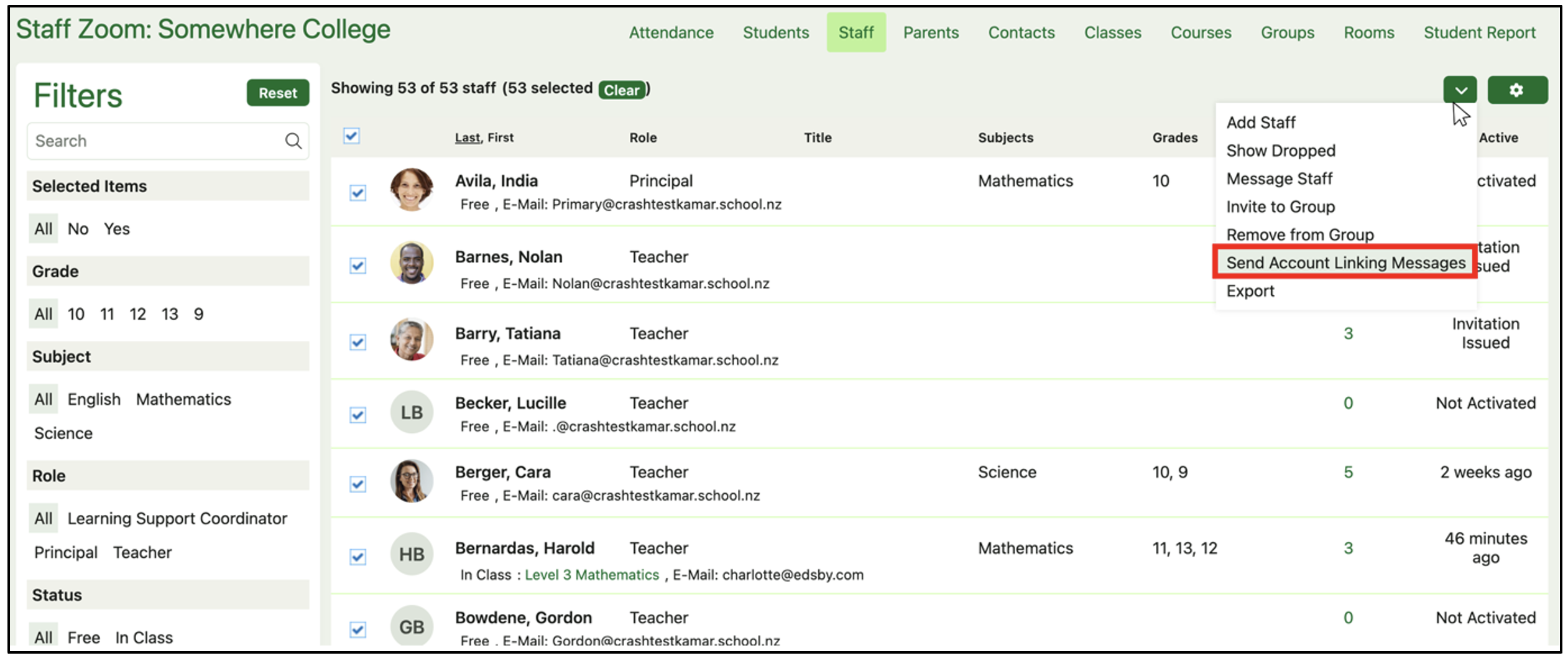
A pop-up window will appear where you can remove and add recipients to the list, as well as choose whether to resend the invitation to users who have already received an invitation within a period of time you choose e.g., two weeks ago. This is a way to encourage staff who are yet to accept the invitation. Click Send to send the invitations.
