How to fill out the Assessment form
The Assessment Form can be customised in many ways. Te Rito requires certain fields in the form to be filled out while others are optional.
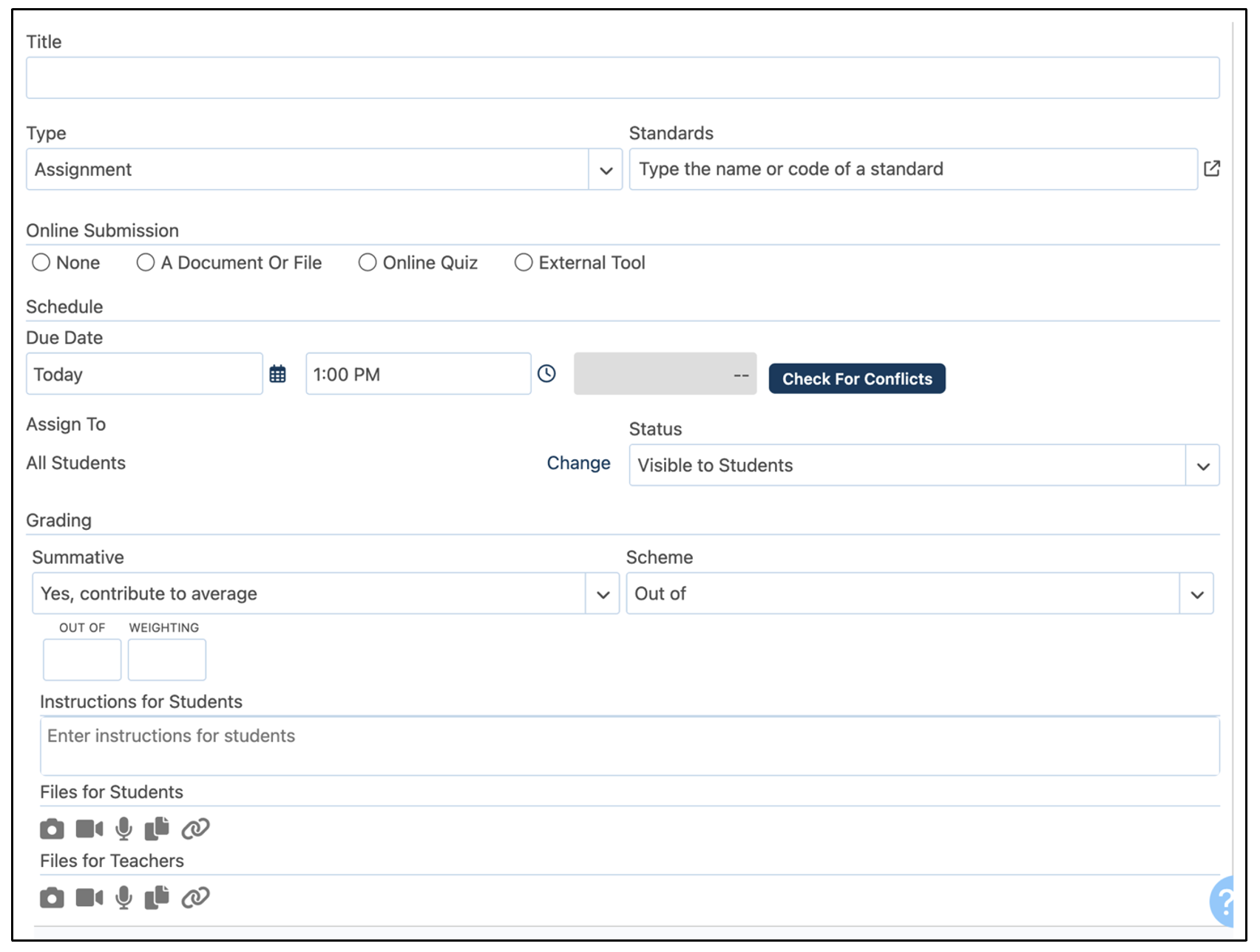
|
Name |
The name of the assessment. This is a required field. |
|
Unit |
The unit the assessment belongs to. This is a required field. |
|
Type |
The type of assessment – test, essay, presentation, etc. This field is optional and enables teachers to compare assessment types in the Perspective as well as customise the weighting in a Class. |
|
Standards |
The standards associated with the assessment. This field is optional. Type, search, or use the pop-out to see a list of standards. |
|
Online Submissions |
None – the default of the assessment unless otherwise specified by the teacher. Does not allow for any online submissions. File Upload – enables students to upload files or submit text. Uploads are viewed in the Markbook and the Markbook counter notifies teachers of new files. Online Test – enables teachers to select an online question sheet. External Tool – enables teachers to select LTI tools. |
|
Schedule |
The due date of the assessment. This is a required field and provides a picker for the teacher to select a date. Blue dots on the calendar indicate the class is taught on that day. Times can be selected manually or using the period the class is taught. |
|
Check for Conflicts |
Searches the calendars of the students in the class for any events, assessments, or planned absences that would conflict with the assessment due date. Teachers can hover over each item for more information and navigate between days. |
|
Status |
Visible to Students – adds the assessment to the feed, calendar, and planner for students as well as the Markbook for the teacher. Hidden from Students – adds to the planner and Markbook only for the teacher. Teachers often create formative or diagnostic assessments as hidden. |
|
Summative |
No (Formative) – help teachers identify concepts that students are struggling with and using this information to improve their instruction. This type of assessment is not included in a student’s calculated average. Yes, contribute to average – summative assessments evaluate student learning and academic achievement. They are included in a student’s calculated average. Bonus – only contribute to a student’s average in a positive way. |
|
Instructions for Students |
This is an optional field. Teachers often include the purpose of the assessment or the learning goals associated with the assessment. |
|
Files for Students |
This is an optional field. Teachers can add resources for the students that may aid them in completing the assessment. |
|
Files for Teachers |
This is an optional field. Teachers can add resources for themselves that connect to the assessment. These are not visible to students. |
|
Cross-Posting |
Teachers can choose to post the same assessment to any other classes they teach. Post in this class only – posts the assessment only to the class the teacher creates the assessment in. Select All Current – selects and posts the assessment to all classes the teacher teaches. Select specific classes – teachers select which classes the assessment will be posted to. |