How do I create an Assessment?
Creating an assessment will add it to the Class Feed, the Planner, the Content Panel, the Markbook, and to the class and home screen calendar of the student and parents associated with the class. Teachers can create assessments in the Class Feed, the Content Builder, the Markbook, and in the Planner.
In the Class Feed:
Navigate to the desired class. Click Assessment from the options at the top of the class feed.
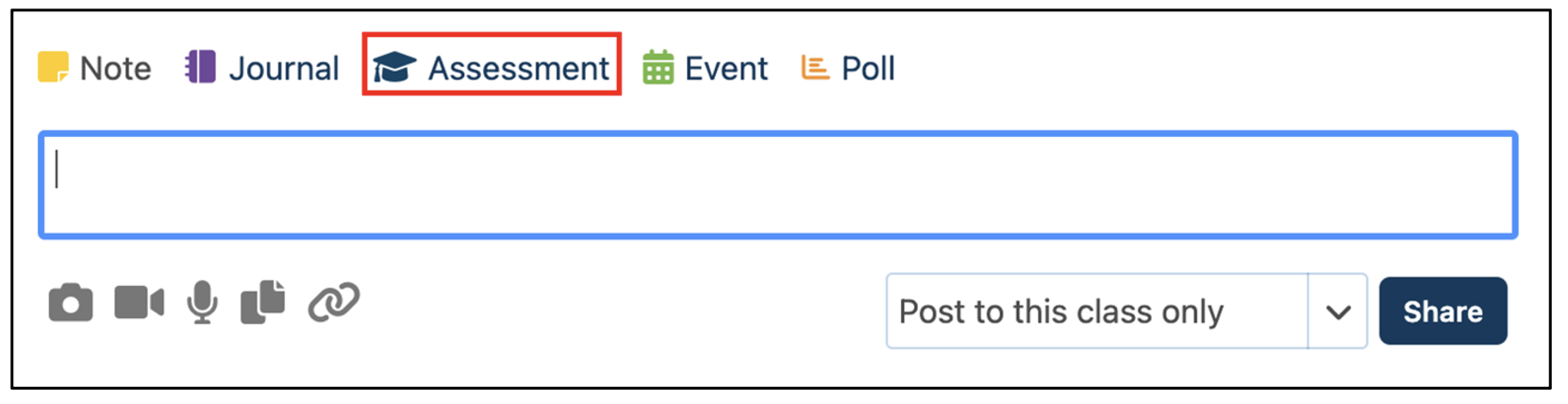
The assessment form will open. Fill out the form with a name, unit, due date, and grading scheme. Customise it using the additional fields, if desired. When the form is complete, click Save.
In the Content Builder:
In a Class, click Content, then Edit.
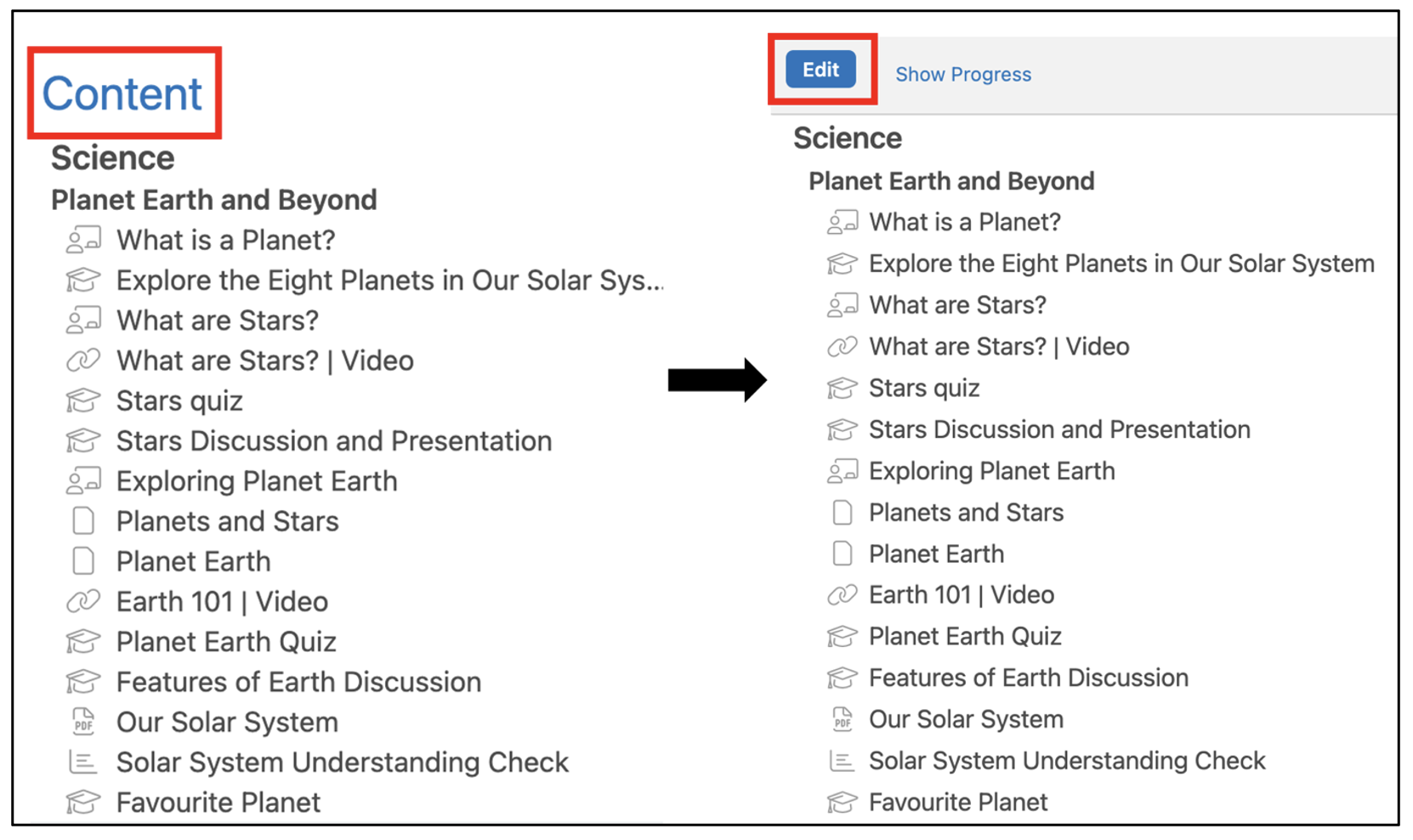
Click the + icon under the item you want to add the sheet and select Assessment.

In the Markbook:
Navigate to the desired class and select Markbook from the options on the top right of the Class screen.

At the top right of the Markbook, click the drop-down arrow beside Add Assessment and choose an Assessment type.

The Assessment form opens. Fill out the form with a name, unit, due date, and grading scheme. Customise it using the additional fields, if desired. When the form is complete, click Save.
In the Planner:
Navigate to the desired class and select Planner from the options on the top right of the class screen.

When in the planner, hover over the date the assessment will be due.
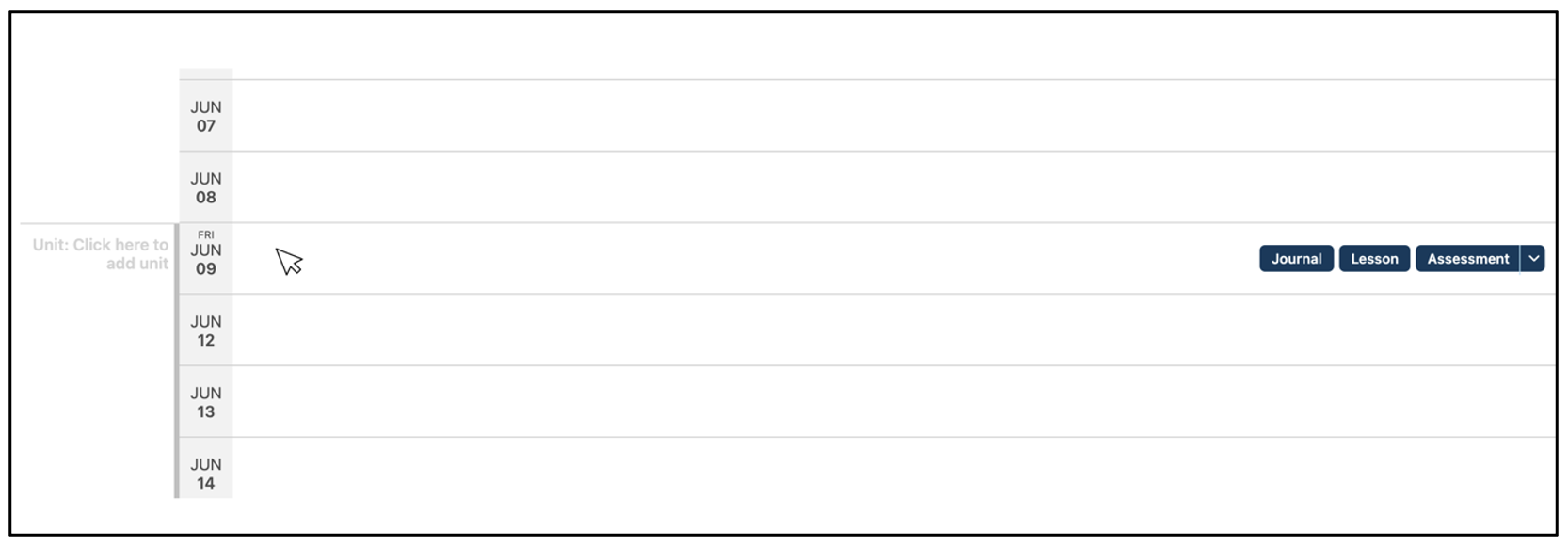
Click the drop-down arrow that appears next to Assessment and select an Assessment type.

When creating an assessment in the Planner, Te Rito requires:
- The assessment type
- The name of the assessment
- The due date of the assessment
All information can be changed even after the Assessment has been posted.
Click Edit to open the full Assessment form. The form automatically assigns the Assessment to the unit in which the due date occurs. Click save when the form is complete.
