How do I attach a Question Sheet to an Assessment?
After the Question Sheet has been created in the Personal Folder, Class, or Group it can be linked to any Assessment form.
Open the Assessment form and click Online Quiz under the Online Submission heading.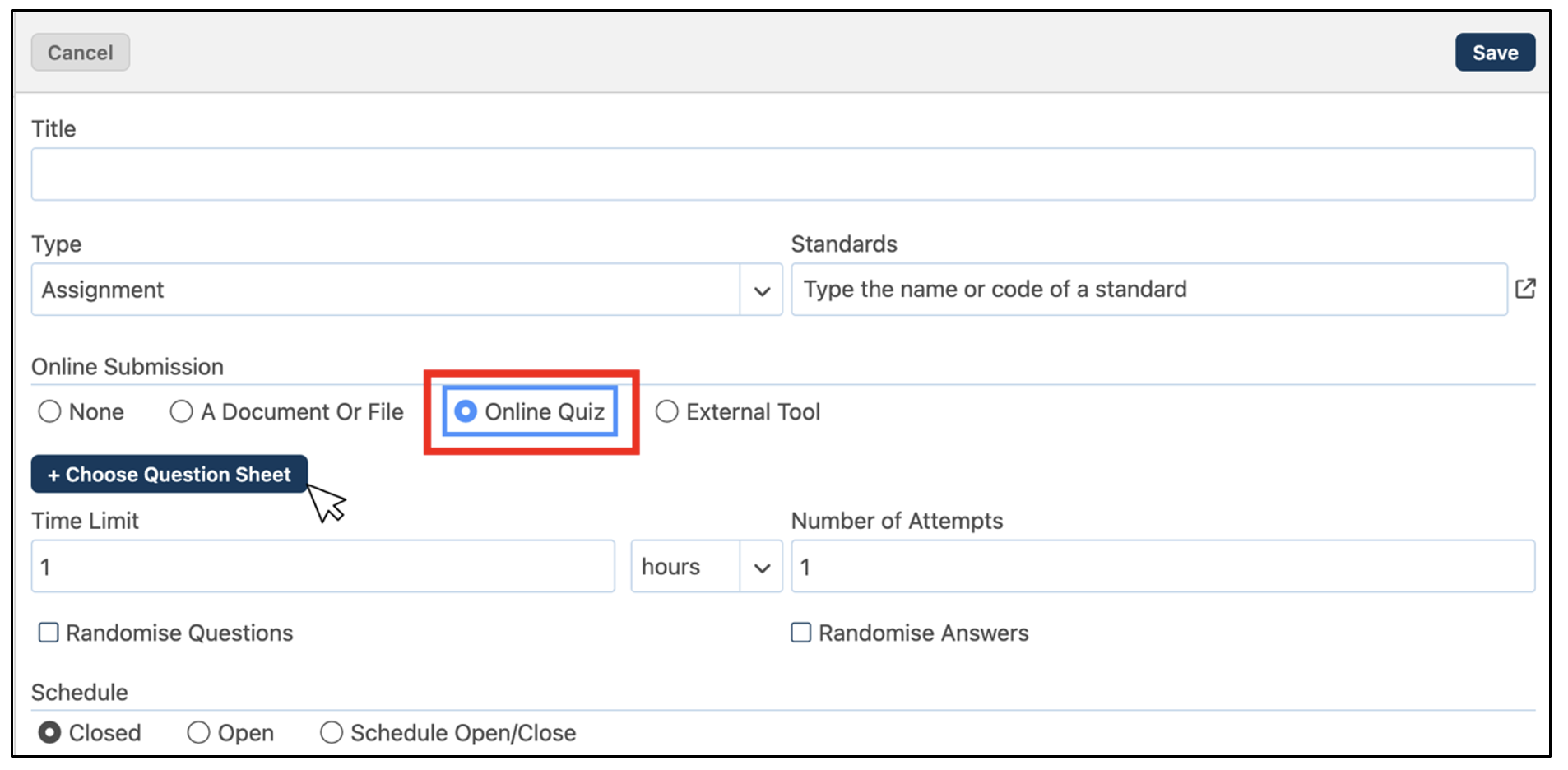
Click +Choose Question Sheet and select the desired Question Sheet from the pop-up window. The pop-up window contains all Question Sheets created within your Personal Folder, Classes, and Groups.

Click on a Question Sheet to preview and edit it before clicking Choose to add it to the assessment.
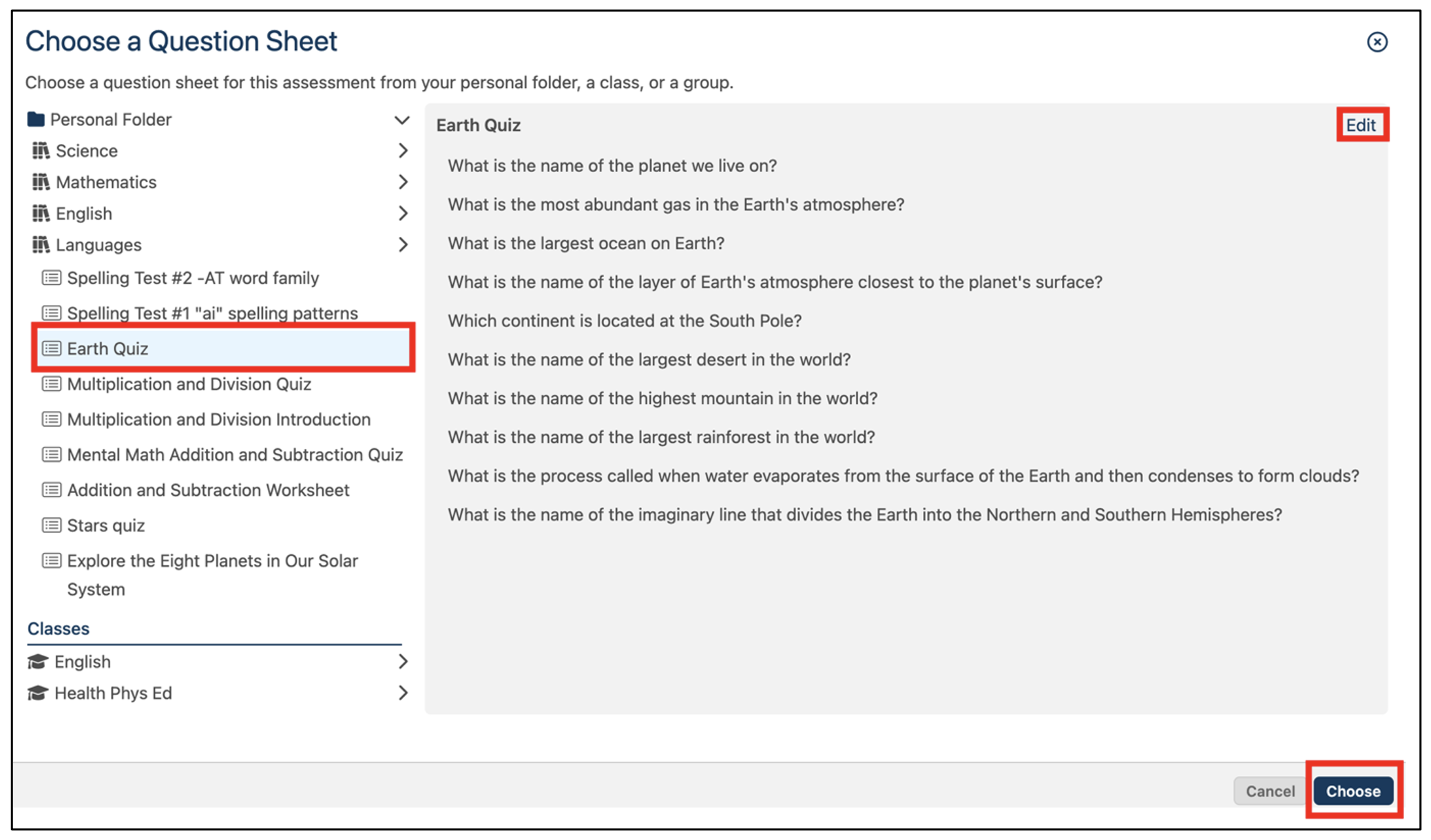
Note:
A copy of the current version of the Question Sheet is added to the assessment. If changes to the online test are required after the assessment is created, a new assessment needs to be created.
Set the Online Test options including the time limit, number of attempts, and whether the questions or answers are randomised.

| Time Limit | The time the student has to complete the test. |
| Number of Attempts | The number of times a student can retake the test. The time limit applies to each attempt. |
| Randomise Questions | Students see the questions in a random order. |
| Randomise Answers | Students see the answer choices in a random order. |
Set the Schedule for the Online Test.

| Closed | Students cannot begin the test. The name of the test and student instructions appear in the feed and calendar, but students do not have an option to take the test. |
| Open | Teachers can specify when to open the test. The default is the current day and time. If teachers do not change this, when the assessment form is saved, the test will be immediately available for students to take.
If you would like the test to open at a later date and time, specify this. |
| Schedule Open/Close | Students can begin the test between the open and close dates and times. The time limit applies based on the test start time. A test that ends at 12:05 with a time limit of 30 minutes, can be started at 11:34 and submitted anytime between 11:34 and 12:04. |