How do I add Standards to an Assessment?
Standards can be added to an assessment through the Assessment form. This can be done by searching for a word or phrase in the Standards text box, entering codes into the text box, or clicking the Standards pop-out to use the Standards picker form.
Searching for a word or phrase
If a teacher wants to add standards to an assessment but does not know the exact code, they can easily search for a word or phrase in the specific standard they are looking for.
To do this, use the text box under the Standards heading and type in a word or phrase that a standard covers. Te Rito will automatically generate a list of standards that contain the entered word or phrase. Select standards from the list to add them to the assessment.
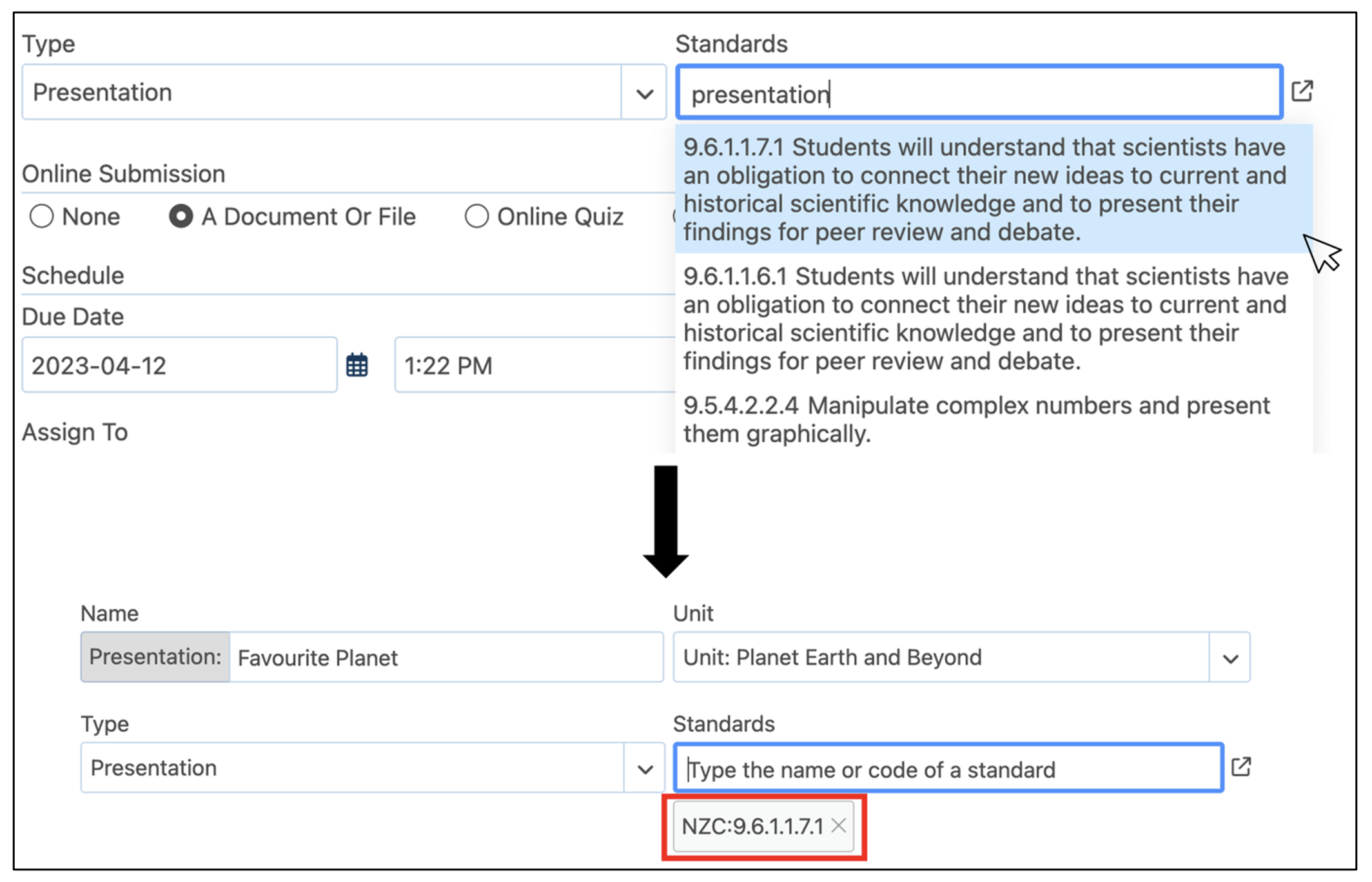
Entering Standards codes
If a teacher wants to add standards to an assessment and knows the exact code or part of a code, they can search the assessment code to add the specific standard to the assessment.
To do this, use the text box under the Standards heading and type the known code or part of a code in. Te Rito will automatically search through all of the standards to find the codes that correspond to what is typed. Click the standard from the list to add it to the assessment.
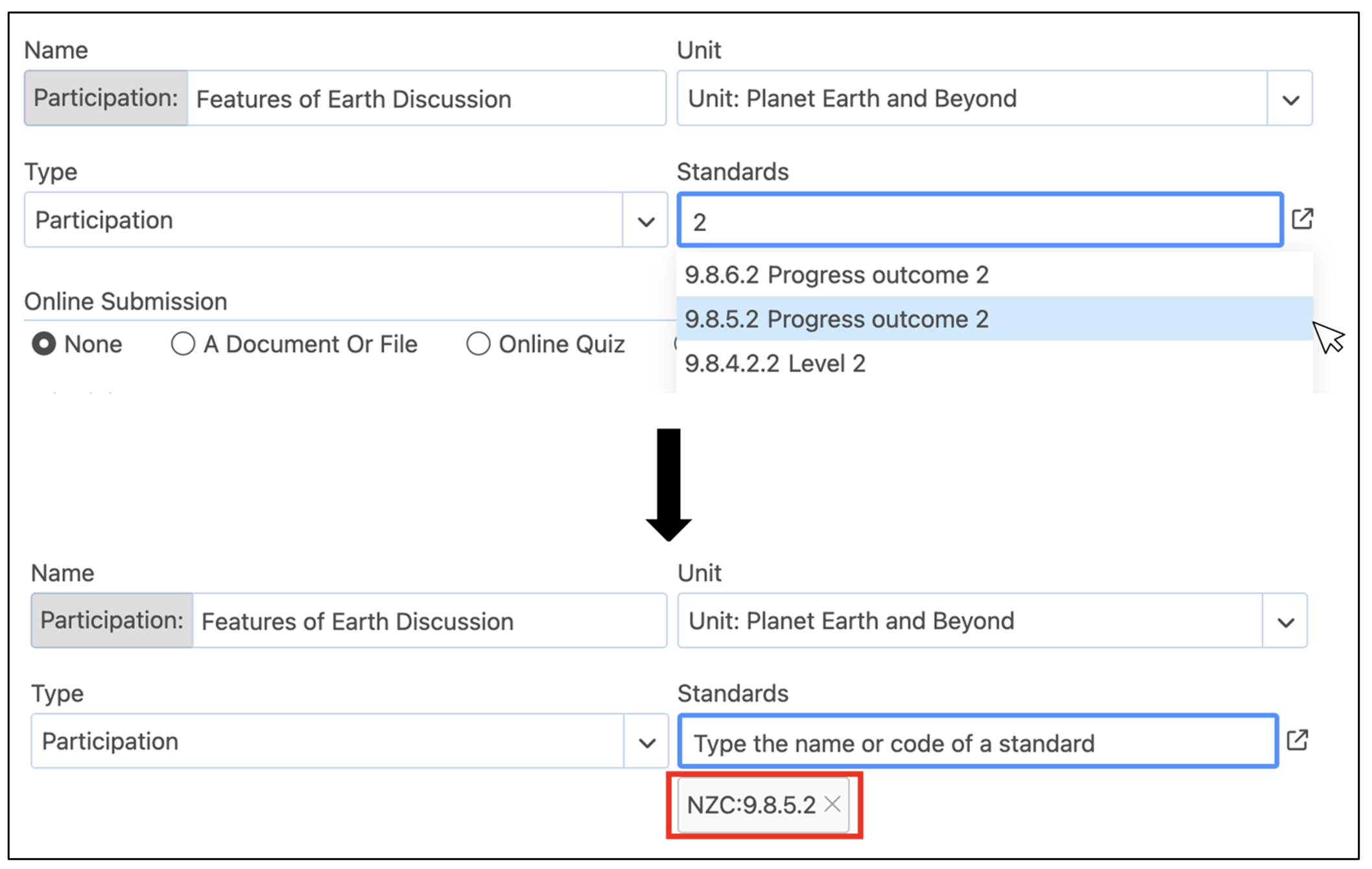
Using the Standard picker form
To access the full Standard picker form, click the pop-out beside the Standards heading. This form can either be used by Topic View or All Codes View.

Topic View
Topic View is the default view when the pop-out is first clicked. The standards that correspond to the course that the assessment is being created in are automatically added to the picker.

Select an area of standards to view a list of specific standards in a specific area of the course. Select the correct standards for the assessment.
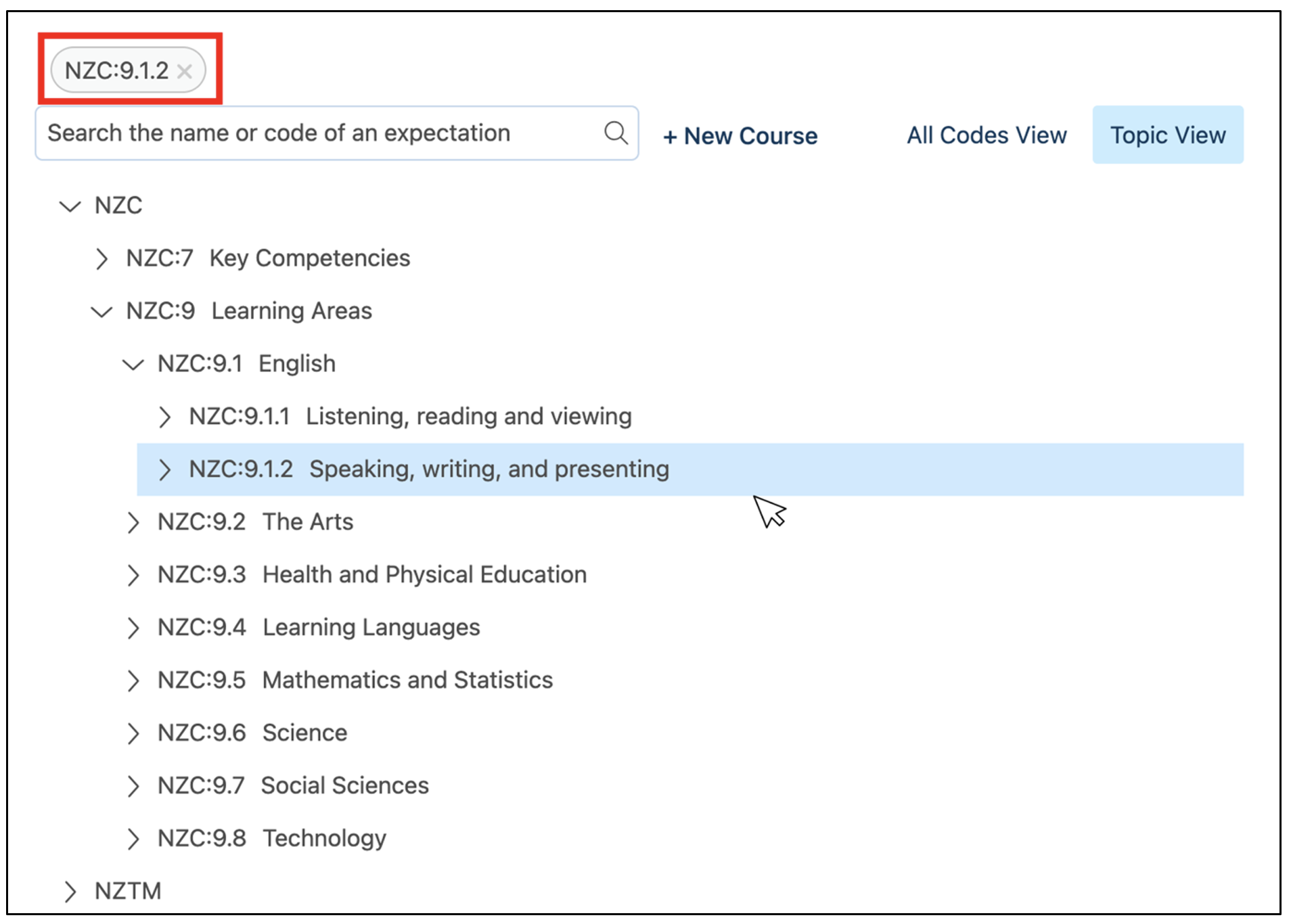
Green ticks indicate that the standard has been covered in the class already by another assessment. When all standards have been selected, click Done. They will be added to the assessment form.

All Codes View
All Codes View is another view of the standards picker form that can be accessed by selecting this option at the top right of the picker.

This shows a detailed view of all the areas of standards and the specific expectations under each area. Hover over an expectation to view its description.
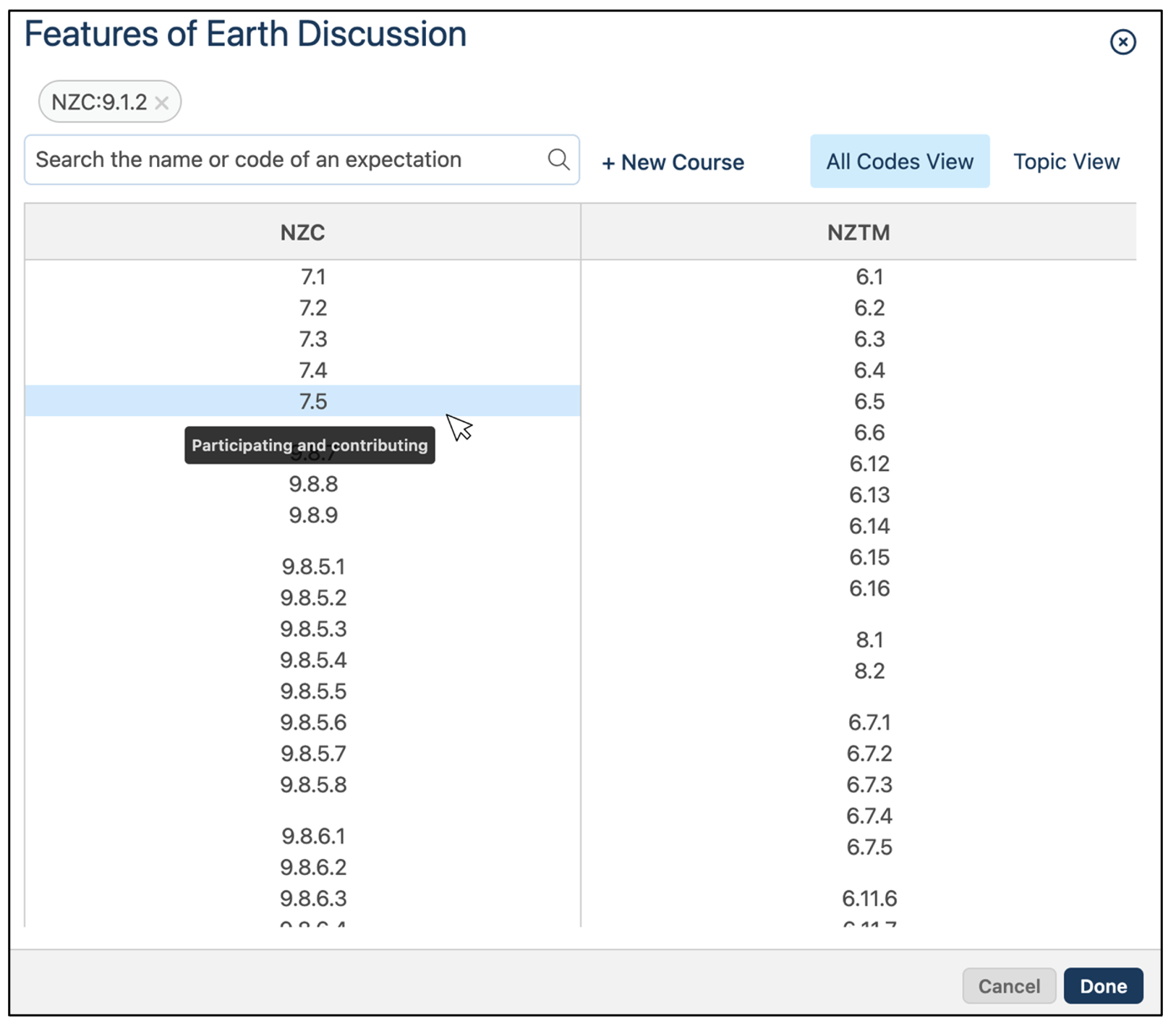
Select standards to add to the assessment by clicking them. Green ticks indicate that the standard has been covered in the class already by another assessment. When all standards have been selected, click Done. They will be added to the assessment form.