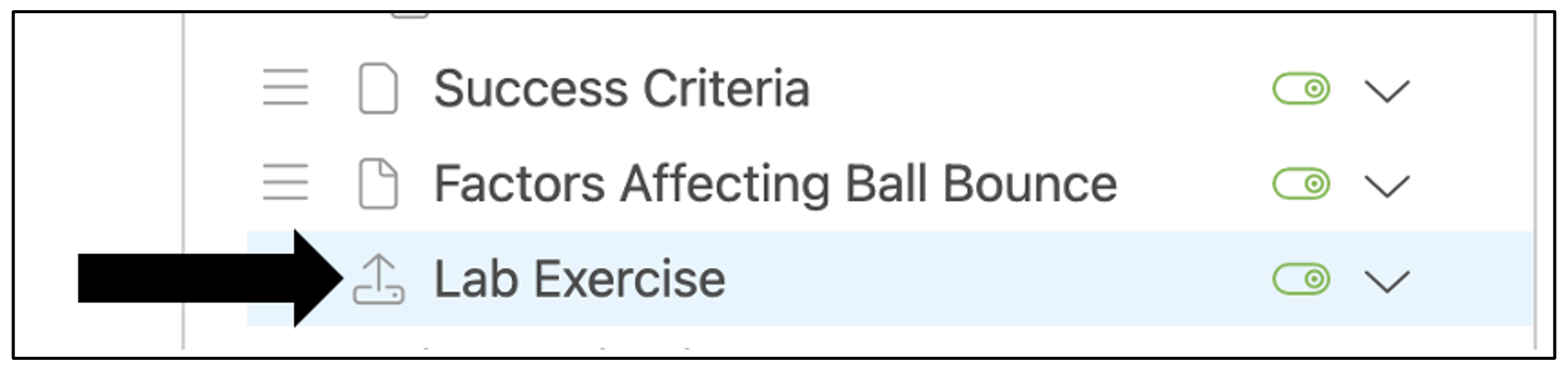How do I link Live documents in the Content Builder?
Live external files can be linked to the Content Builder in Classes and Groups.
To open the Content Builder, click the Content title in the Course Content panel of a Class or Group. Click Edit to open the Editor where teachers can edit and create new content.
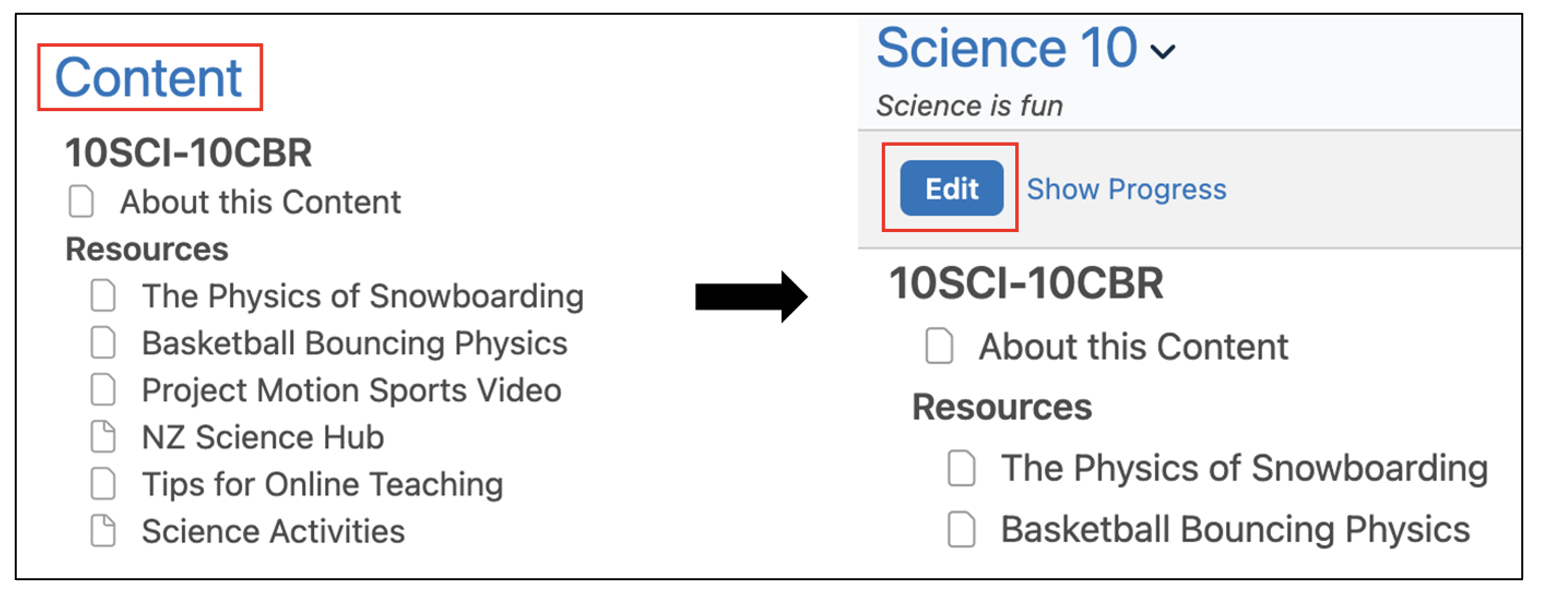
To add a live link to a document in the Content Builder, click the + symbol next to a content item and select Live Document. Note: Only units and the course name have the + symbol next to them. Assessments, pages, links, polls, and files cannot have additional items associated with them.
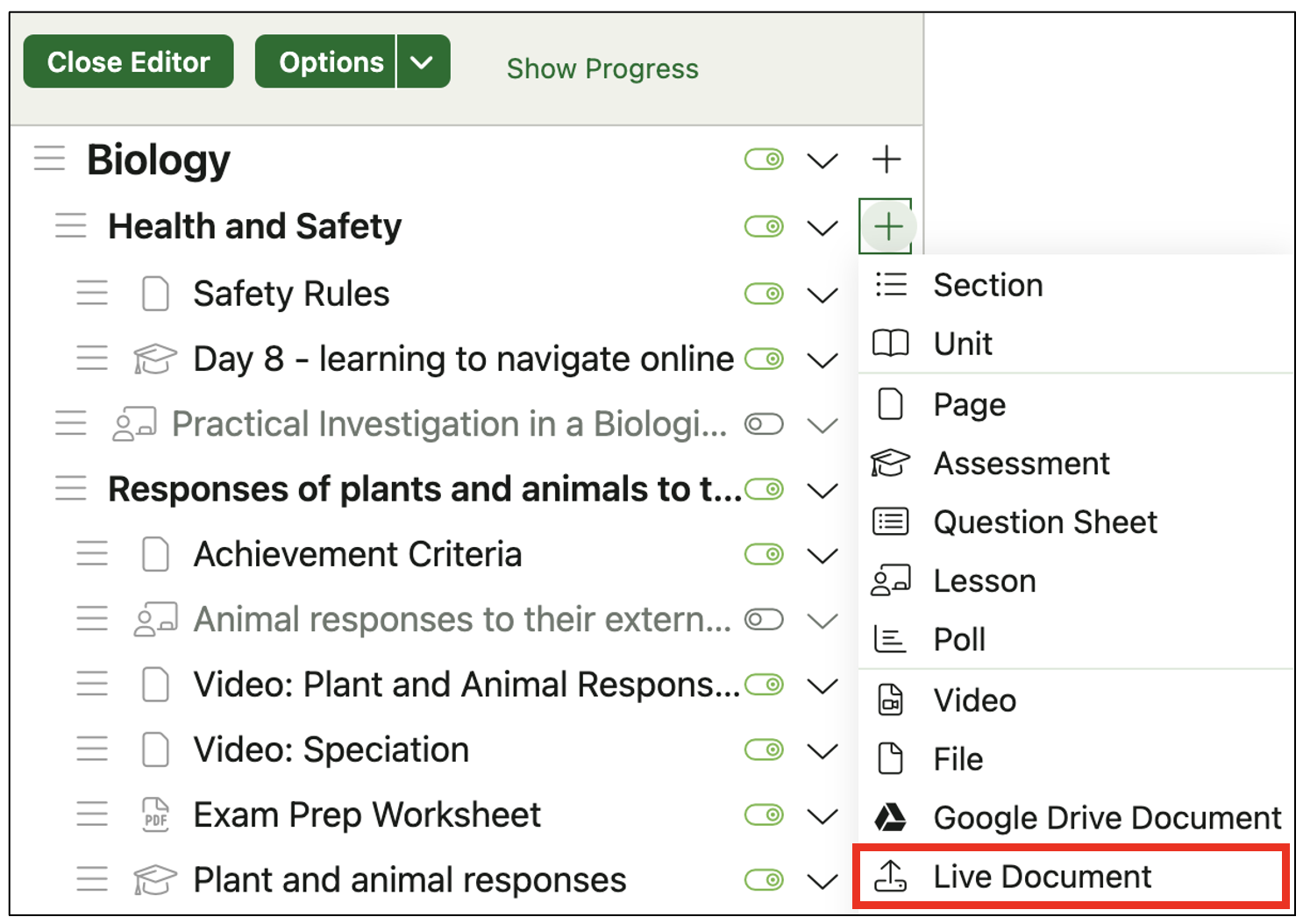
After selecting Live Document from the drop-down menu, a form will appear in the right panel of the Content Builder. Enter a title for the Live Document under the ‘Title’ heading and paste the Live Document link under the ‘External File URL’ heading. Click Save to save any changes.
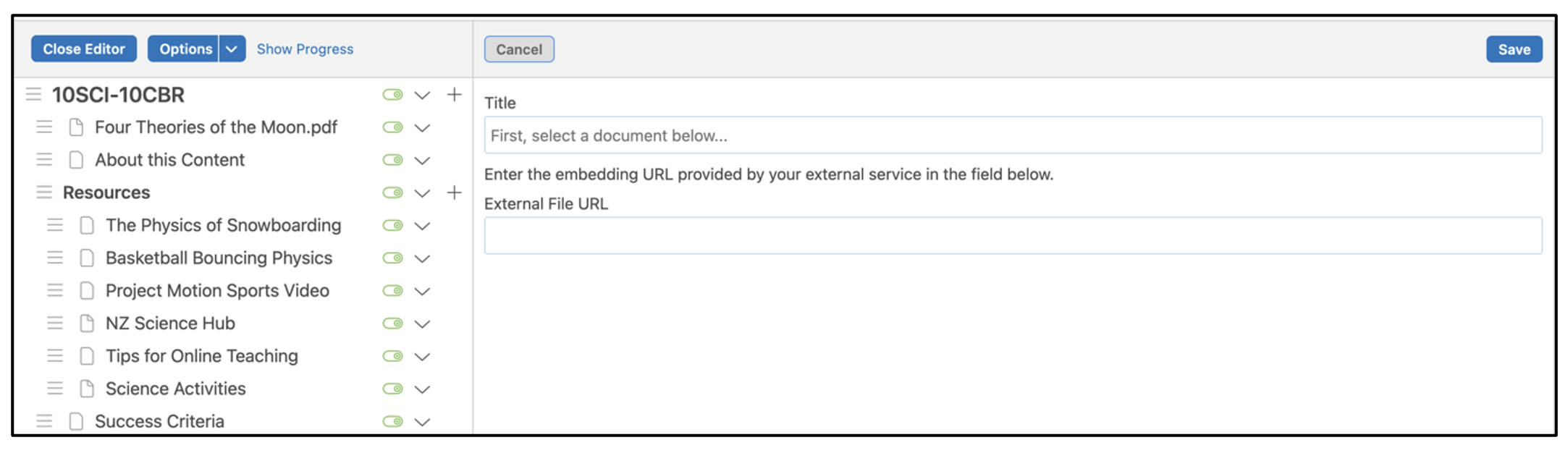
The link to the document appears within the Content Builder. Clicking the Live document link will open the document in its original location.
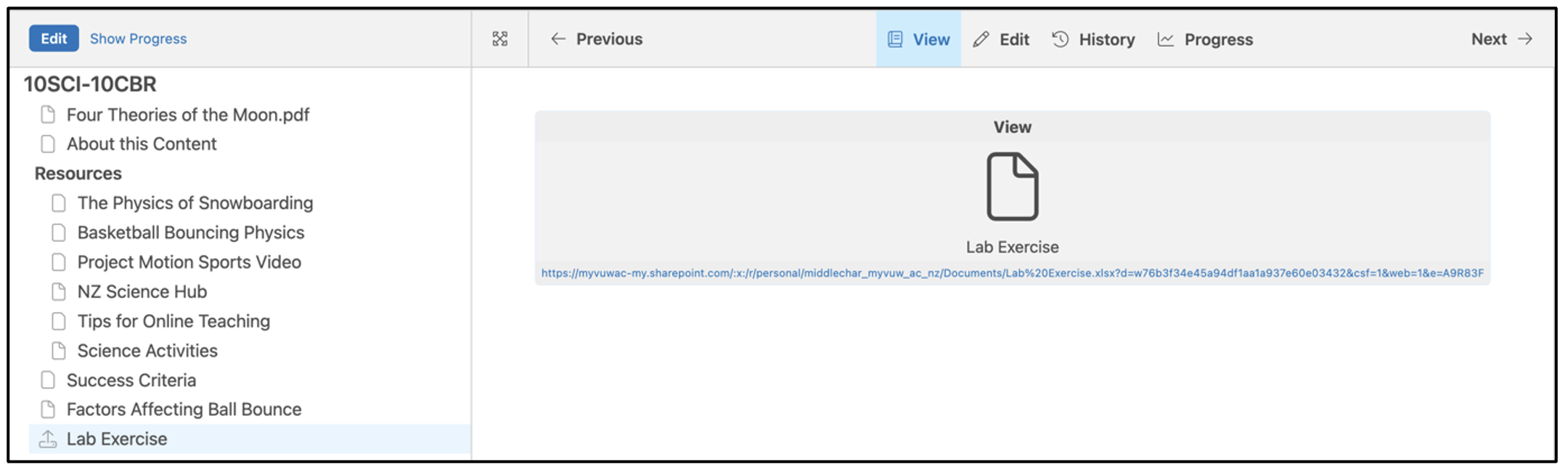
Linked Live Documents will display a hard drive upload icon in the Content Panel.