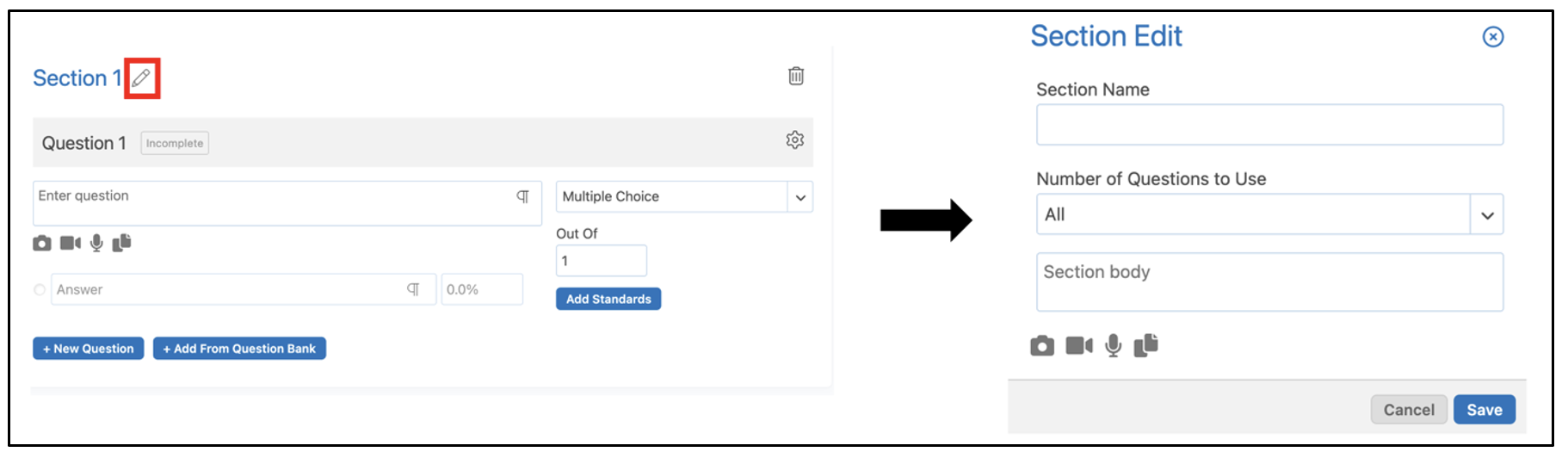How do I fill out the Question Sheet form when creating a Question Sheet?
Once the Question Sheet option has been selected from within a Class, Group, or your Personal Folder, the Question Sheet form will appear.

Enter the title of the test under ‘Question Sheet Title’.
Add any relevant standards to the test by clicking the pop-out. When the test is added to an assessment, the standards will be automatically linked to the assessment form.

A marking scheme can also be chosen if desired by clicking the drop-down.

Next, choose the question type from the drop-down menu and fill in the question and answers. The default question type is Multiple Choice.

To create sections, for example, a section for multiple choice questions and another for paragraph questions, click + New Section.
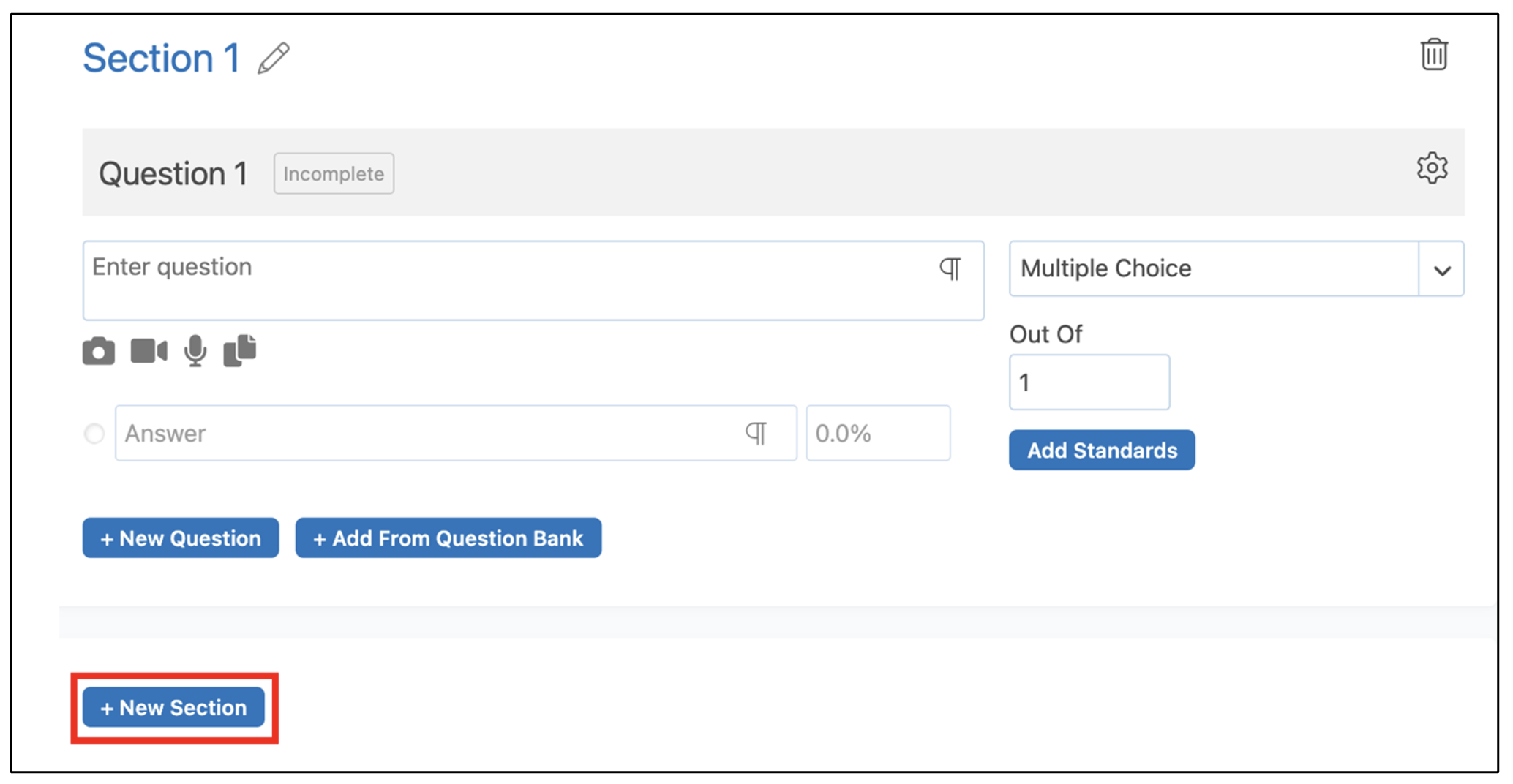
Edit the section name, description, and the questions included in the section by clicking the pencil icon next to the section name. Under Number of Questions to Use, select the desired amount. Teachers may wish for students to each receive a unique sub-set of all possible questions in an online test. If teachers have tests with multiple sections, this is done on a section-by-section basis. If the sheet only contains one section, this only needs to be done once.