How do I change the visibility of Content in the Content Builder?
Teachers can choose which content is available for students at a given time.
By clicking the Content title in the Course Content panel of a Class or Group teachers are taken into the Content Builder. Click Edit to open the Editor.
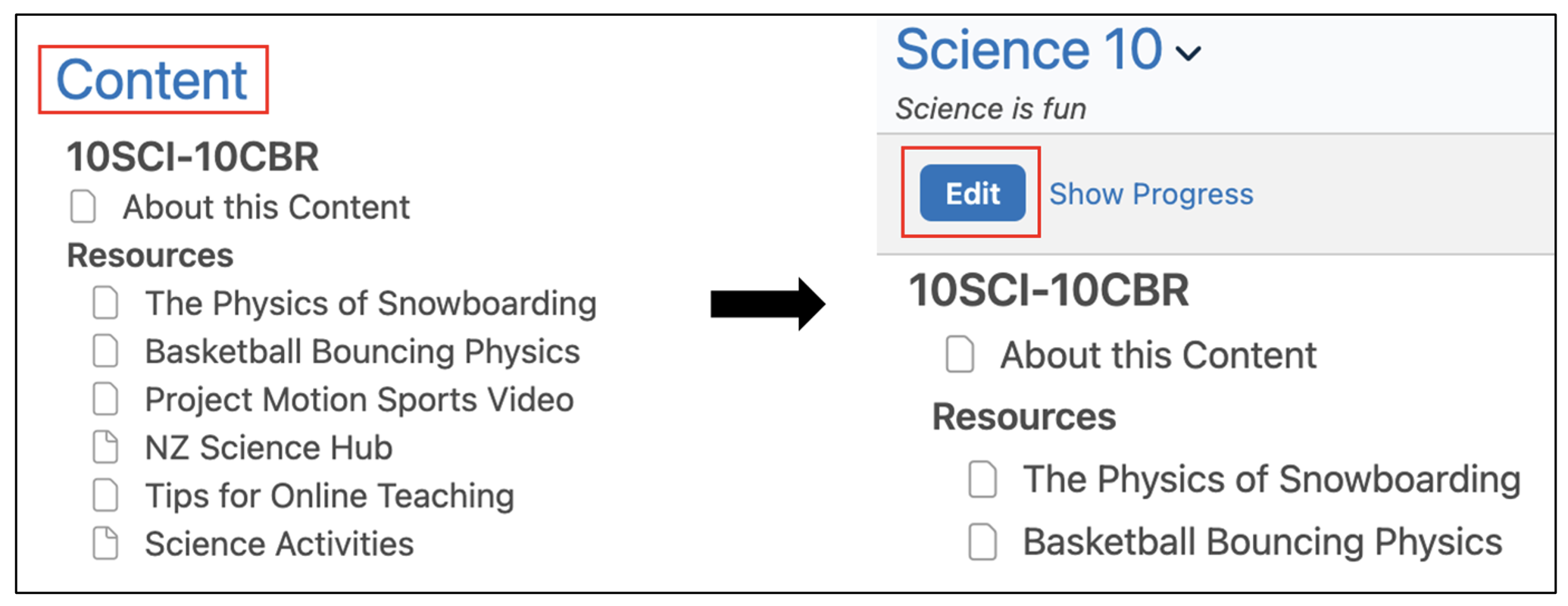
Once in the Editor, toggles appear next to each content item.

When the toggle is green, the content is available for students in the Class or Group to view. When visibility for an item is switched on, it will appear in the Feed, Calendar, and Planner for students. Switching an item off removes it from these places.
When the toggle is black and white, the content is not available for students to view. To hide the content, click the toggle.

Switches can be toggled at the item, unit, or Class/Group level. When you switch on or off a high-level item (for example, a unit), all of the items below it will also switch on or off.