How do I change my notifications settings?
To update or change your Notification Settings, open your Settings and click on the Notifications tab on the left side of the screen.
To open your Settings, click the drop-down arrow beside the name of the account holder and select Settings from the menu.

Once in Settings, click on the Notifications tab on the left side of the screen. From here you can change your notification settings for:
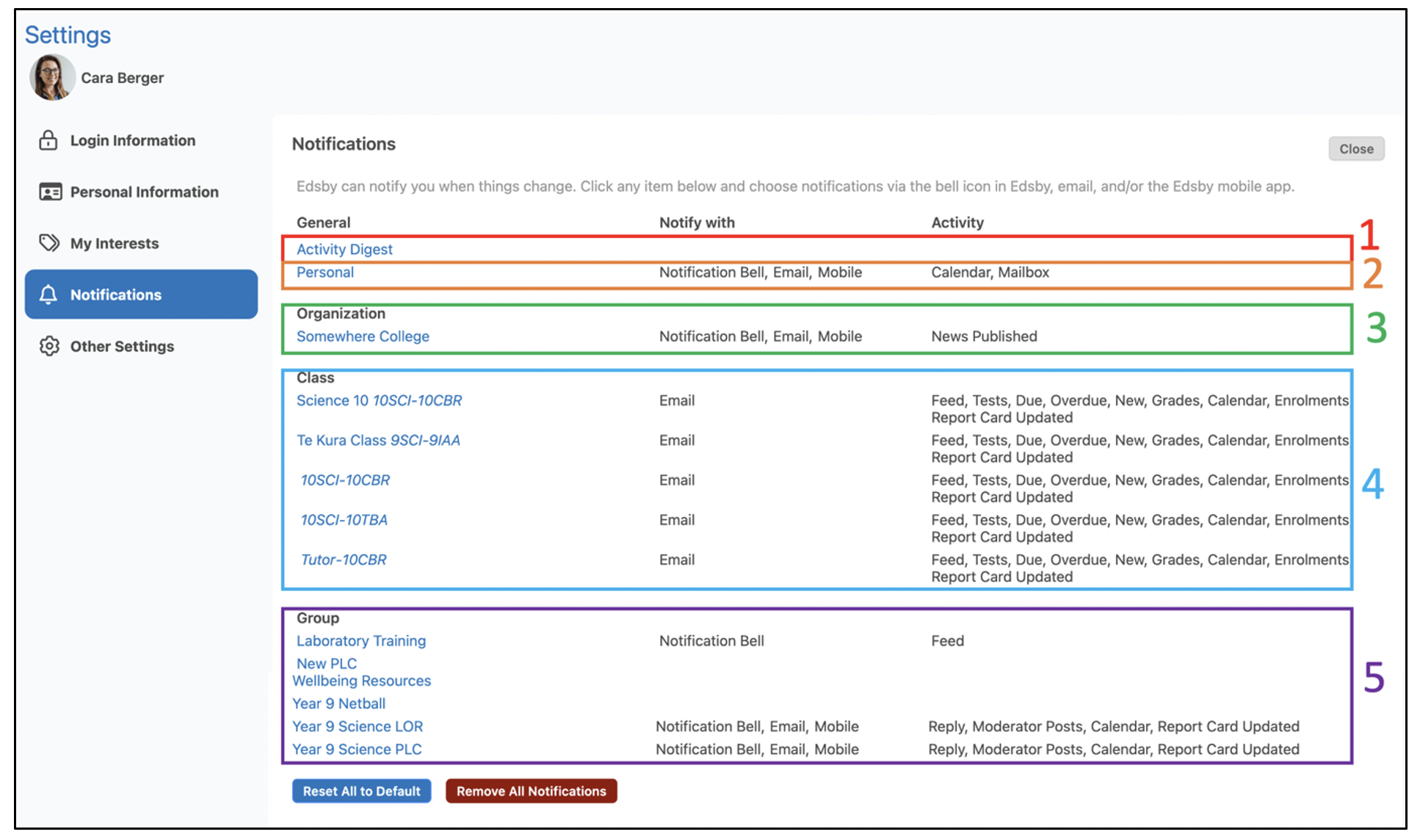
Click on an item to change the notification settings.
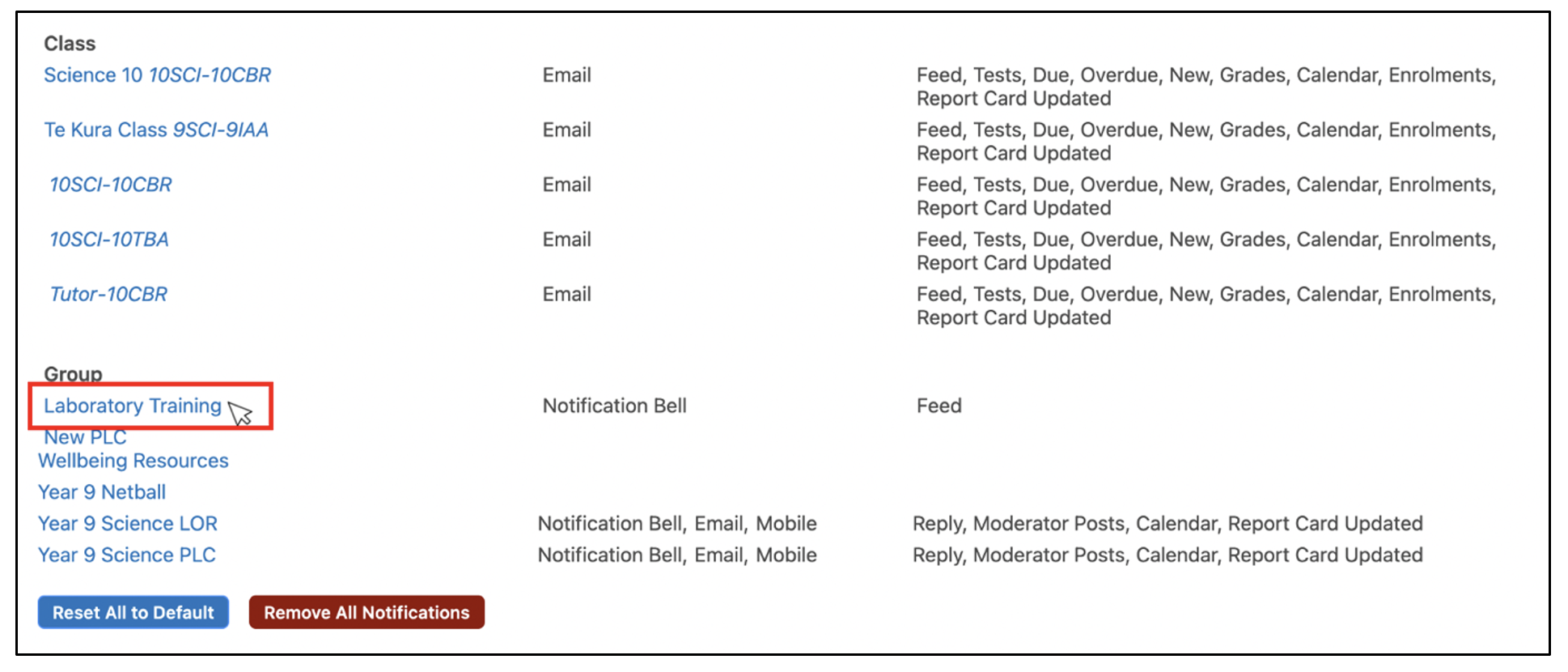
A form will appear to select and update Notifications for the particular item. Click Save to save any changes.

Notifications regarding a specific Organisation, Group, or Class can also be updated by clicking the bell icon in the top right corner of a School, Class, or Group Feed.
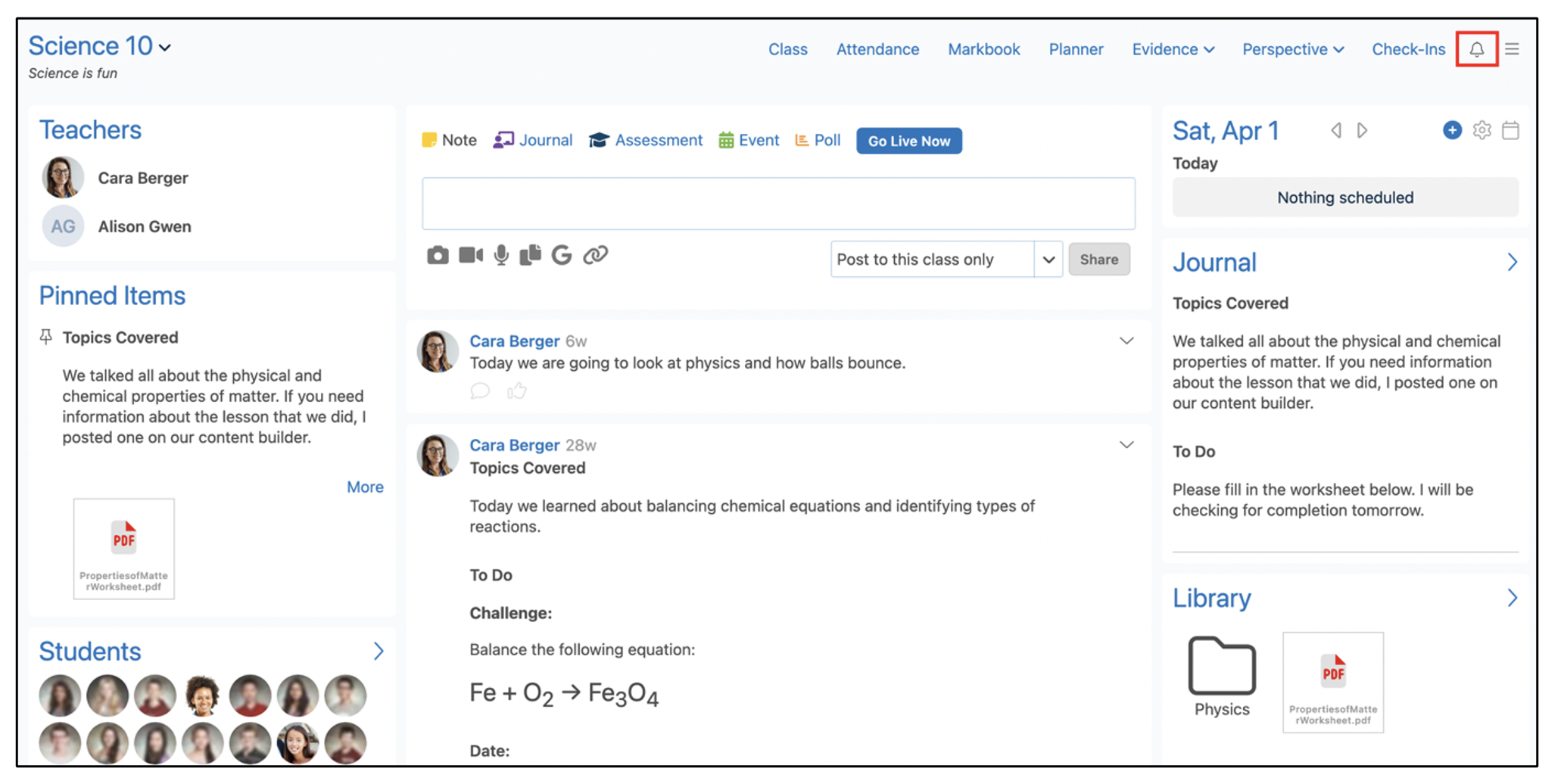
What You Can Be Notified Of
Te Rito alerts users of Activity Digest, Personal, Organisation, Classes, and Groups notifications.
Activity Digest Notifications
The daily Activity Digest provides a summary of any new items in Groups or Classes that happened on a specific day, assessments that were due the current and following days, as well as any events happening the next day.

Personal Notifications
Users can receive notifications when there are new Messages in their Te Rito Mailbox and be notified of reminders attached to events in their Personal Calendar.
Choose a mode of notification – Te Rito Notification bell, Email, or Mobile – by selecting the boxes under Receive these notifications. Then choose if you would like to receive notifications for both Mailbox and Personal Calendar reminders by selecting the boxes under Receive notifications for. Click Save to save any changes.

Organisation Notifications
Organisation notifications alert the user of any new News postings in the School Feed.
To change Organisation notifications, click the name of the school under Notifications in Settings. Choose a mode of notification – Te Rito Notification bell, Email, or Mobile – by selecting the boxes under Receive these notifications. Then click the box next to News Item published under Receive notifications for.
If teachers teach at more than one school, they can apply the notification settings to each of their schools by clicking the box next to Apply changes to all my school. Click Save to save any changes.

Class Notifications
Teachers have the option to customise notifications for their Classes.
Choose a mode of notification – Te Rito Notification bell, Email, or Mobile – by selecting the boxes under Receive these notifications.
Te Rito can notify teachers of nine different activities regarding their Classes. Teachers can choose to receive notifications regarding the Class Feed by clicking the box next to ‘Feed Activity, Posts, Replies, Likes’. When this is selected, ‘Teacher Posts’ and ‘Replies and likes on my posts’ are automatically included, so they are greyed out and do not need to be clicked.

However, if you only want to be notified of ‘Teacher Posts’ or ‘Replies and likes on my posts, specify using the other options.

If teachers teach more than one class, they can apply the notification settings to each of their classes by clicking the box next to Apply changes to all my schools. Click Save to save any changes.
Group Notifications
Teachers have the option to customise notifications for their Groups.
Choose a mode of notification – Notification bell, Email, or Mobile – by selecting the boxes under Receive these notifications. Te Rito can notify teachers of different activities regarding their groups.
Boxes with check marks indicate the activities you will receive notifications for. If you are a member of multiple groups, the Notification Settings for one group can be copied to all other groups by clicking the box next to Apply changes to all my groups. Click Save to save any changes.
