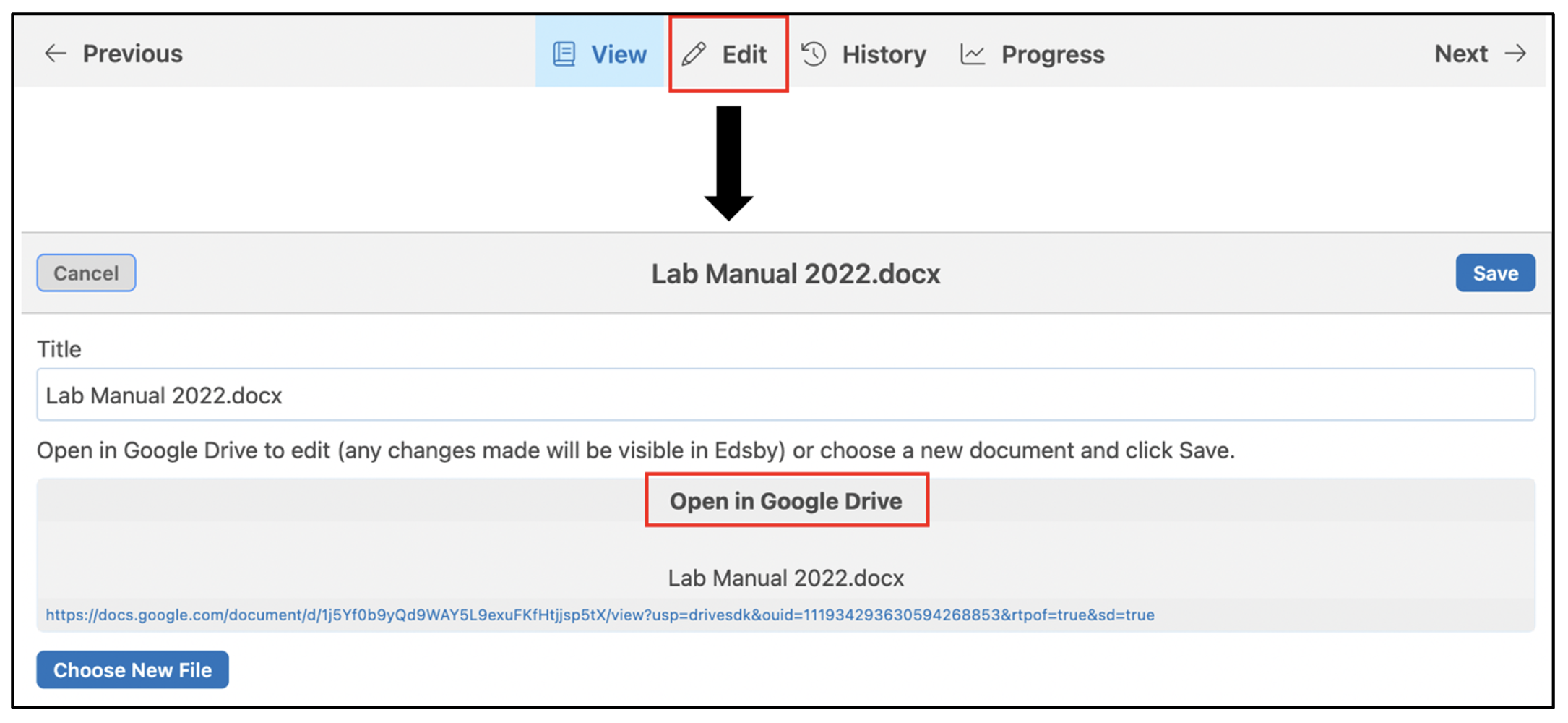How do I add Live Google Drive documents to classes?
Live Google Drive files can be linked to the Content Builder in Classes and Groups. When linked to Te Rito, any changes made to the document in its original location will automatically sync and update within Te Rito.
Live documents can be directly imported into the Content Builder in Classes and Groups. Additionally, Notes, Journals, Assessments, Polls, Calendars, Events, and Messages all include the Google Drive icons.
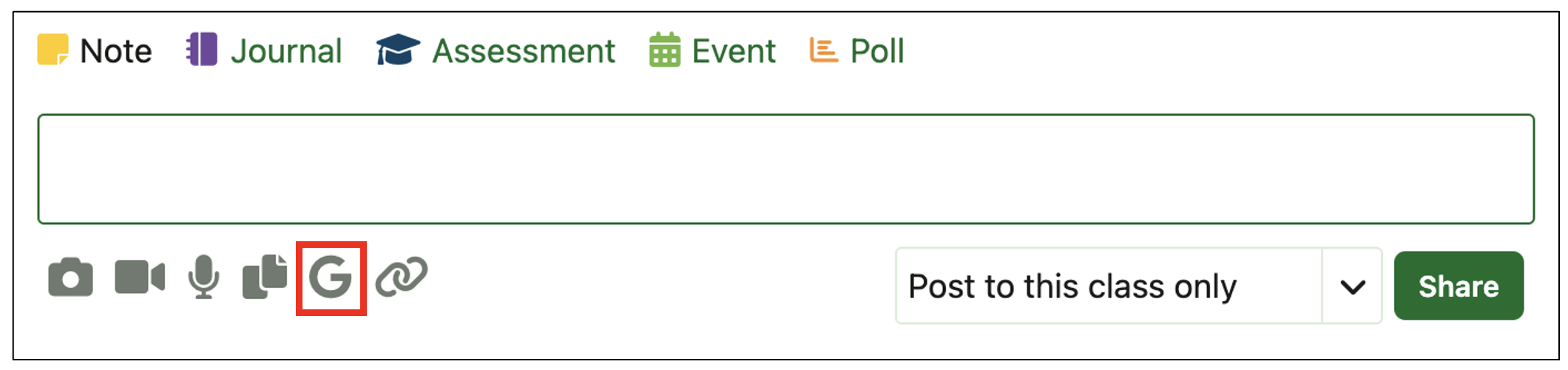
To open the Content Builder, click the Content title in the Course Content panel of a Class or Group. Click Edit to open the Editor where teachers can edit and create new content.
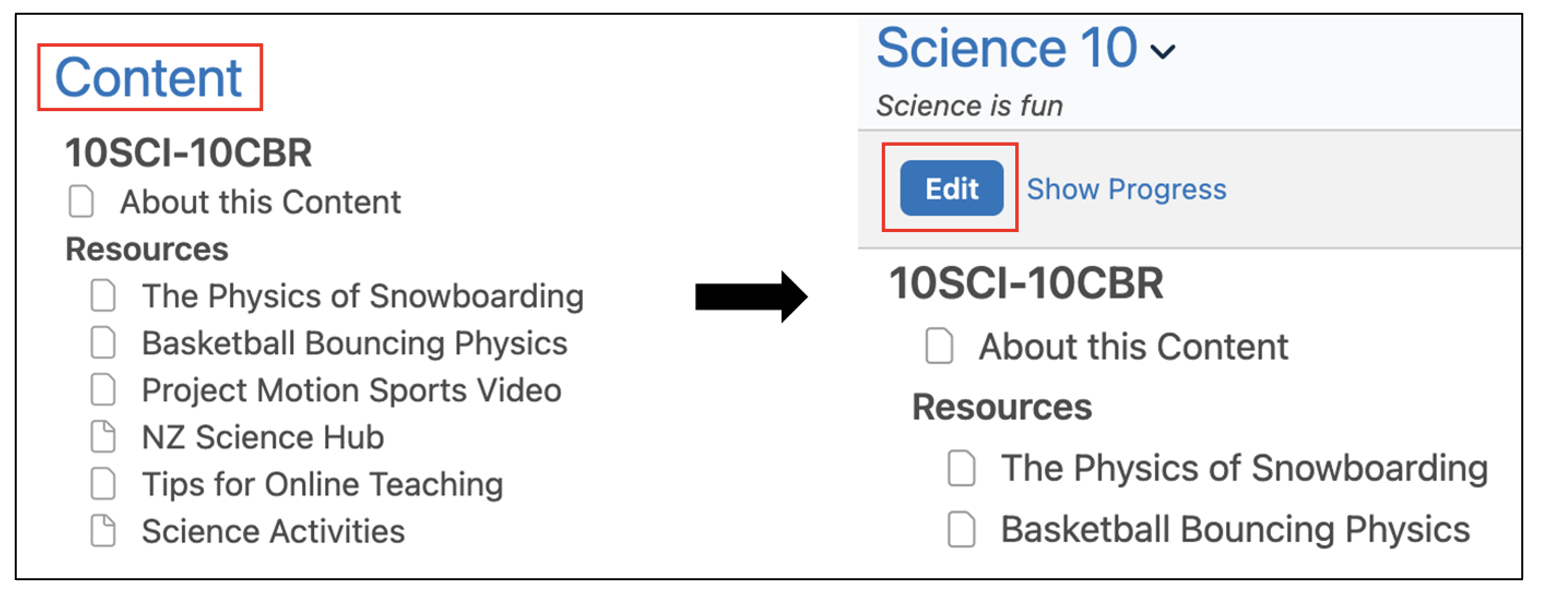
To add a live link to a Google Drive document, click the + symbol next to a content item and select Google Drive Document. Note: Only units and the course name have the + symbol next to them. Assessments, pages, links, polls, and files cannot have additional items associated with them.
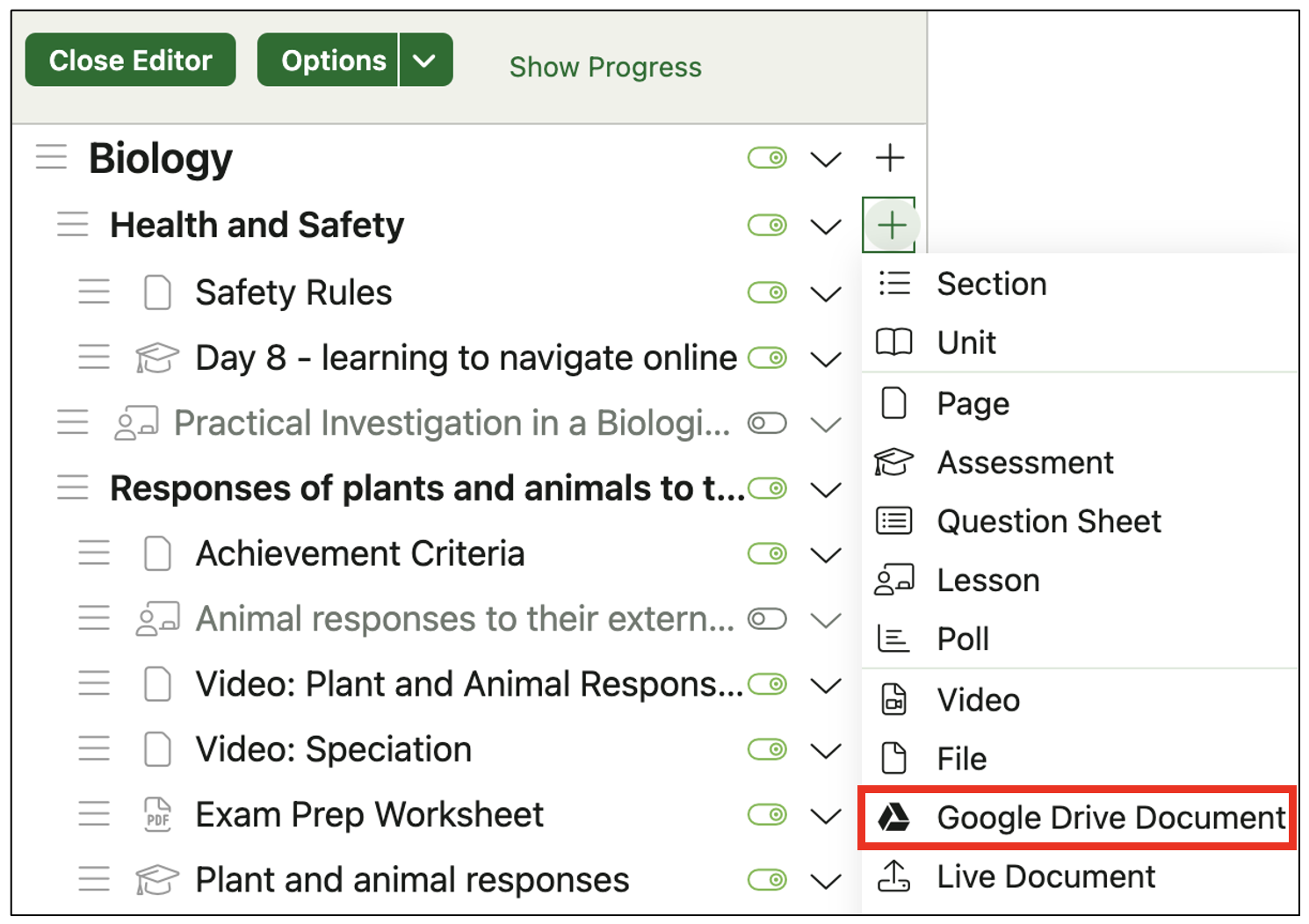
After selecting Google Drive Document from the drop-down menu, the contents of your Google Drive account will appear in the right panel of the Content Builder. Select the document you wish to link and click Save.
Note: Te Rito may require you to authenticate your account and login before having access to the files held in your account.
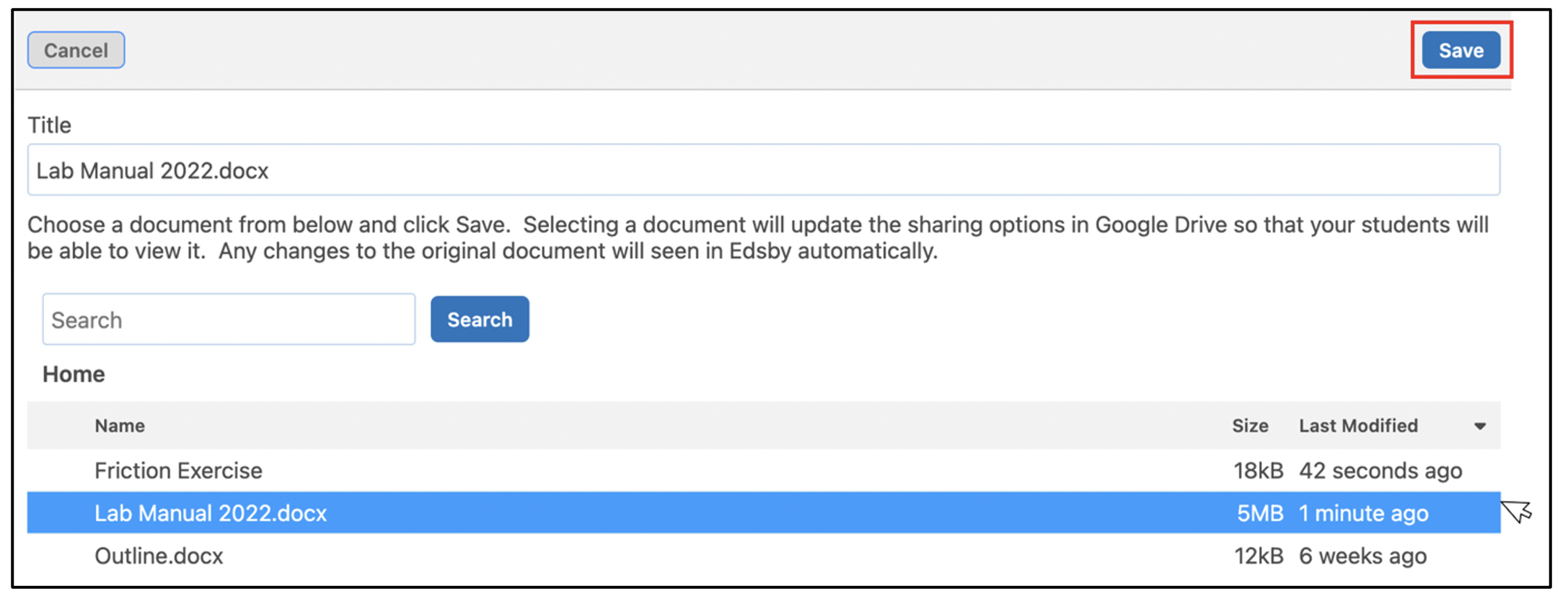
The document is embedded within the Content Builder.
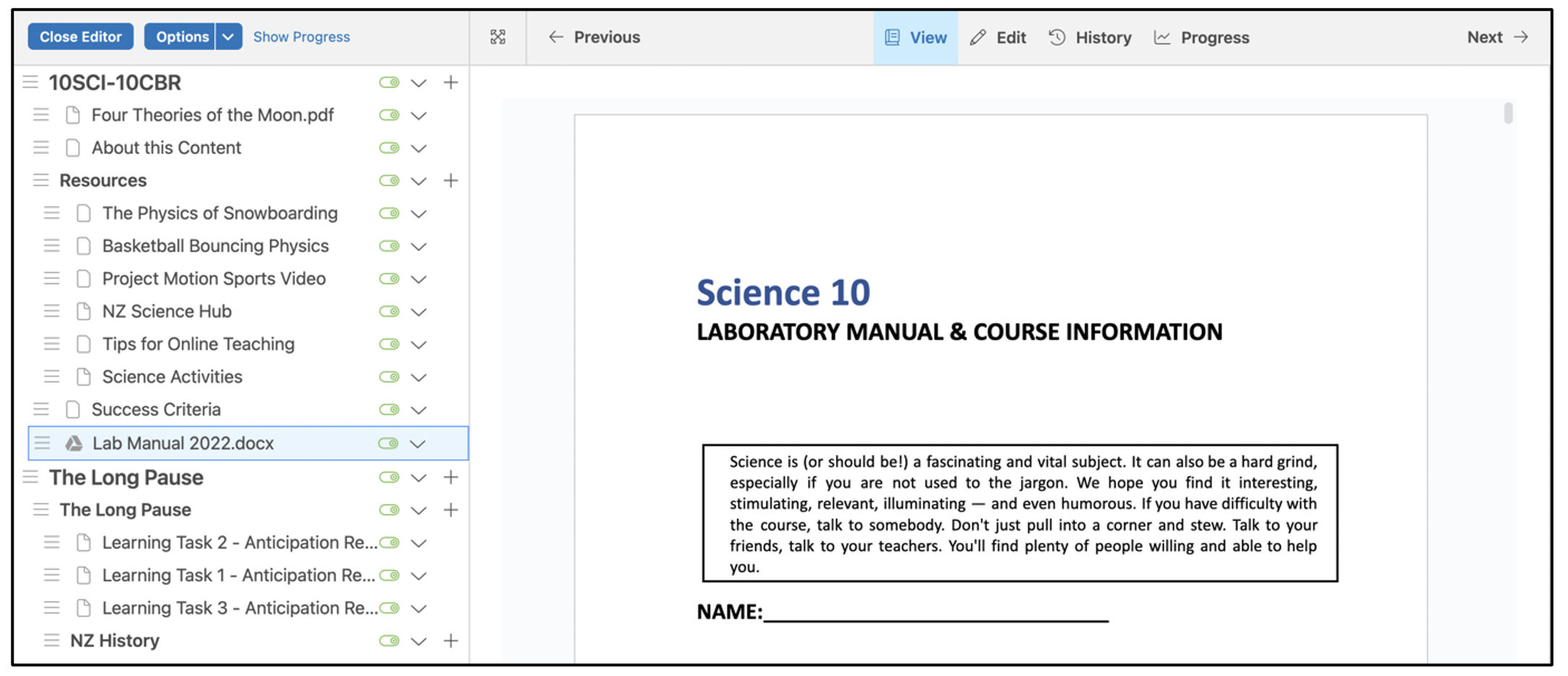
If you make changes to the document in its original location, the updated content is available within Te Rito.
Linked Google Drive documents will display a Google icon in the Content Panel.

You can jump directly to the document by selecting Edit Mode and clicking Open in Google Drive.