How do I use content from previous classes?
Teachers can use Content from the Content Builder of previous school years and copy it to their current Classes.
To copy Content from past classes, archived content must be accessed.
To access archived content:
1. Click the drop-down arrow beside the name of the account holder and select Archives from the menu.

2. Under View Data From, click the drop-down arrow to select the desired school year and click Set View.

3. Navigate to the Classes Panel on the left side of the home screen and click the Classes panel title.

4. From the drop-down menu choose the desired school year.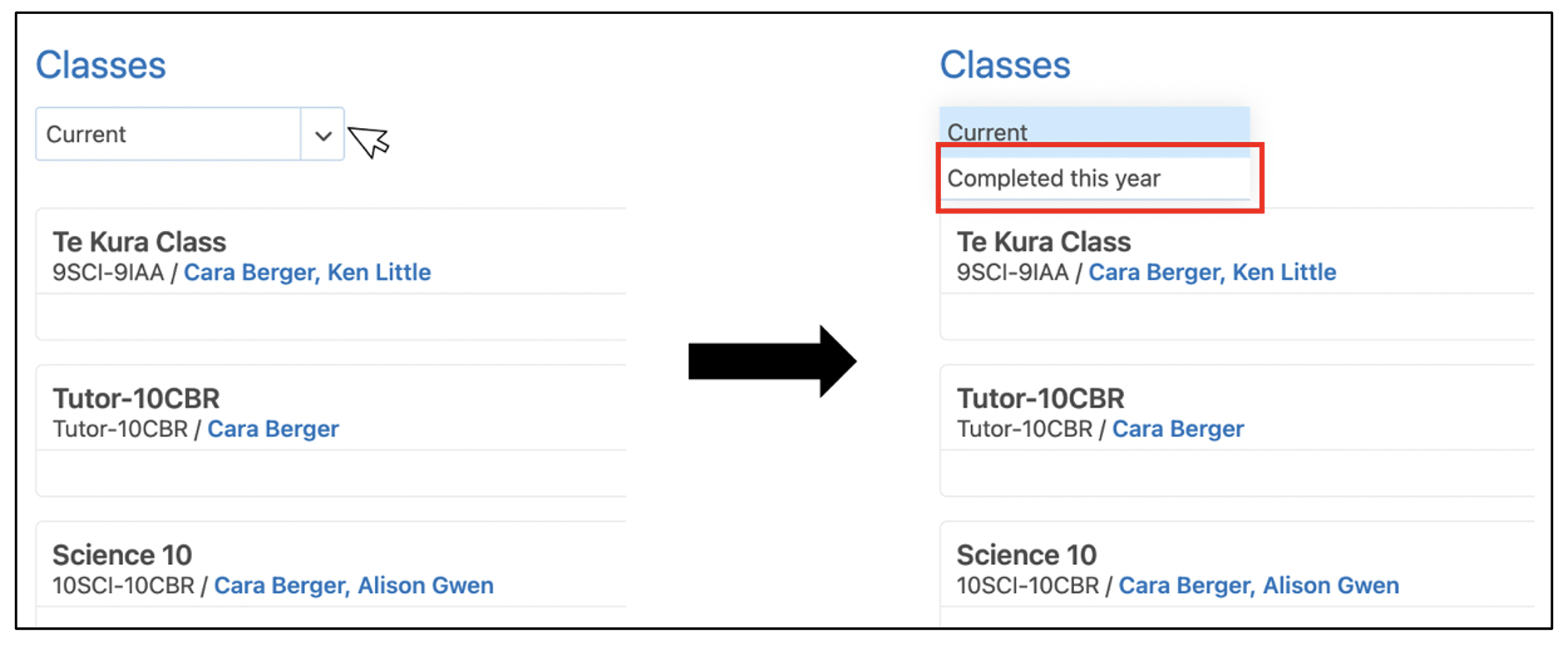 5. Click on the Class name to open the class.
5. Click on the Class name to open the class.
To copy content from a previous Class:
1. Click the Content title in the Course Content panel of the Class to open the Content Builder and click Edit to open the Editor.
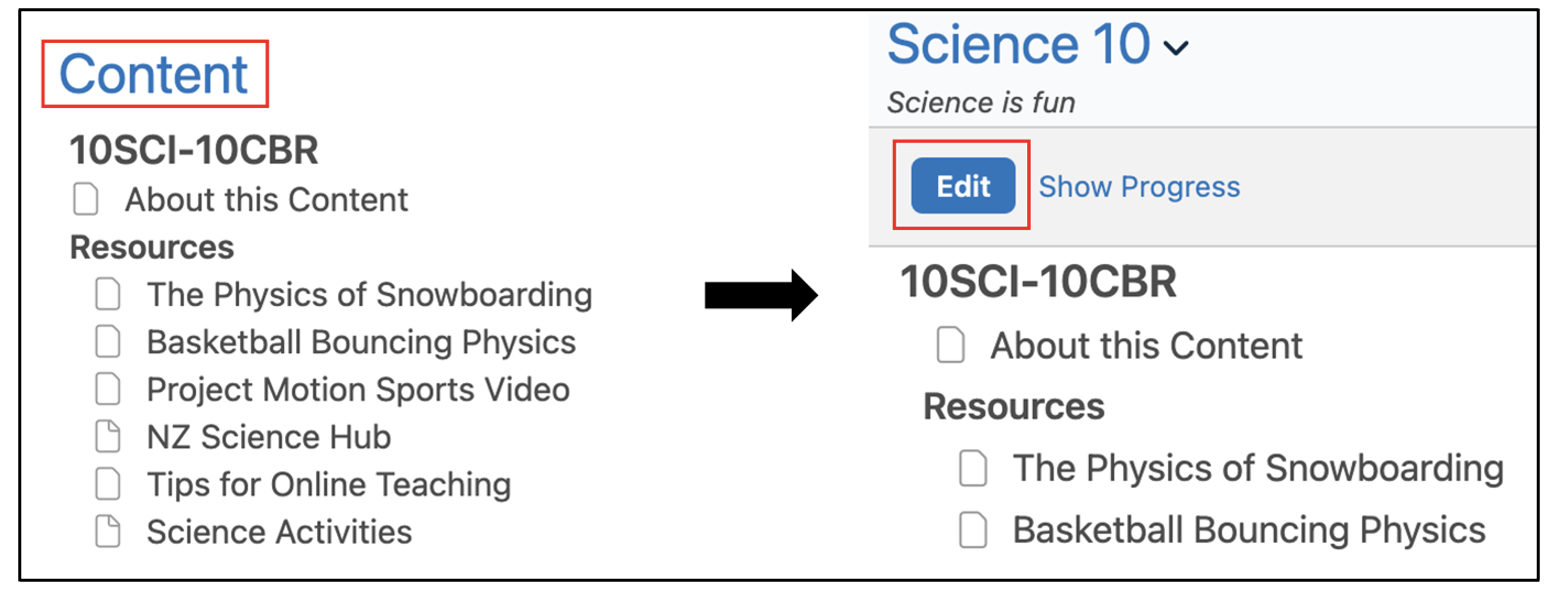
2. The entire Course Content list can be copied by clicking the drop-down arrow next to the course name and selecting Copy. The course name is the first item in the list.

Single items can be copied by clicking the drop-down arrow next to their name and selecting Copy.

3. To paste content, navigate to the target Class and open the Editor within the Content Builder.
4. Click the drop-down arrow next to the item you want the content to be pasted below and select Paste. The Paste option only appears in the drop-down box when content has been copied.
